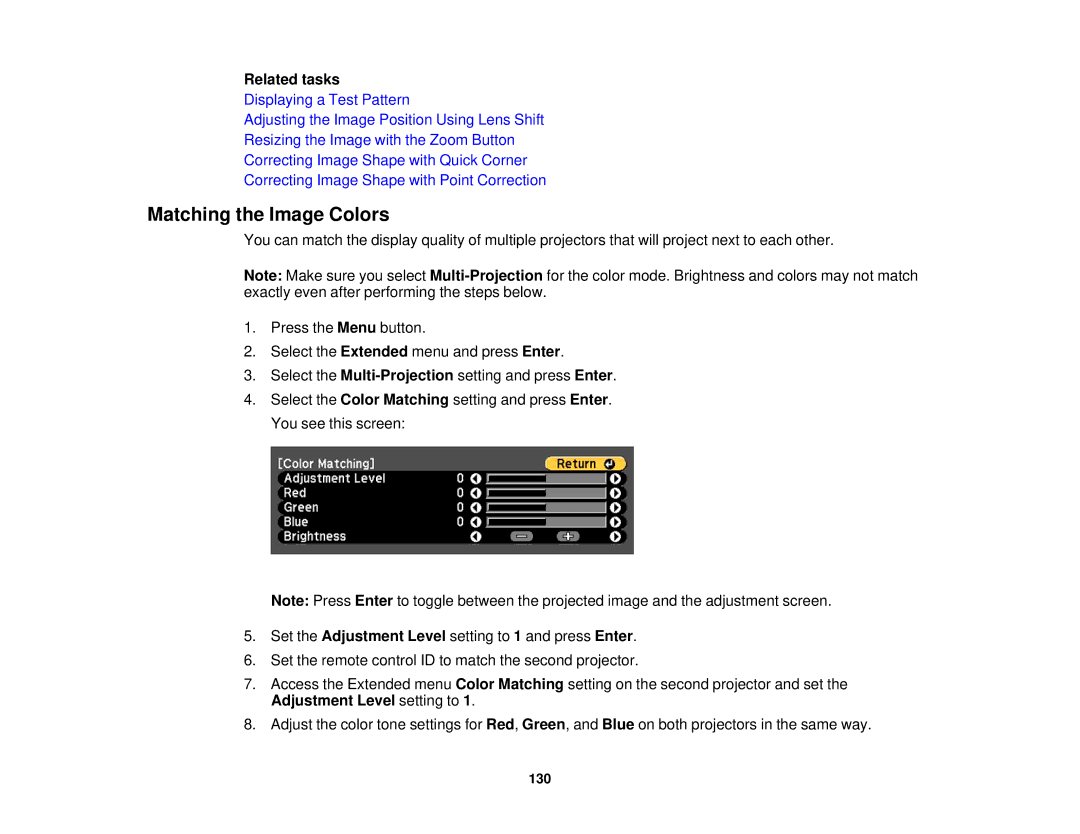Related tasks
Displaying a Test Pattern
Adjusting the Image Position Using Lens Shift
Resizing the Image with the Zoom Button
Correcting Image Shape with Quick Corner
Correcting Image Shape with Point Correction
Matching the Image Colors
You can match the display quality of multiple projectors that will project next to each other.
Note: Make sure you select
1.Press the Menu button.
2.Select the Extended menu and press Enter.
3.Select the
4.Select the Color Matching setting and press Enter. You see this screen:
Note: Press Enter to toggle between the projected image and the adjustment screen.
5.Set the Adjustment Level setting to 1 and press Enter.
6.Set the remote control ID to match the second projector.
7.Access the Extended menu Color Matching setting on the second projector and set the Adjustment Level setting to 1.
8.Adjust the color tone settings for Red, Green, and Blue on both projectors in the same way.
130