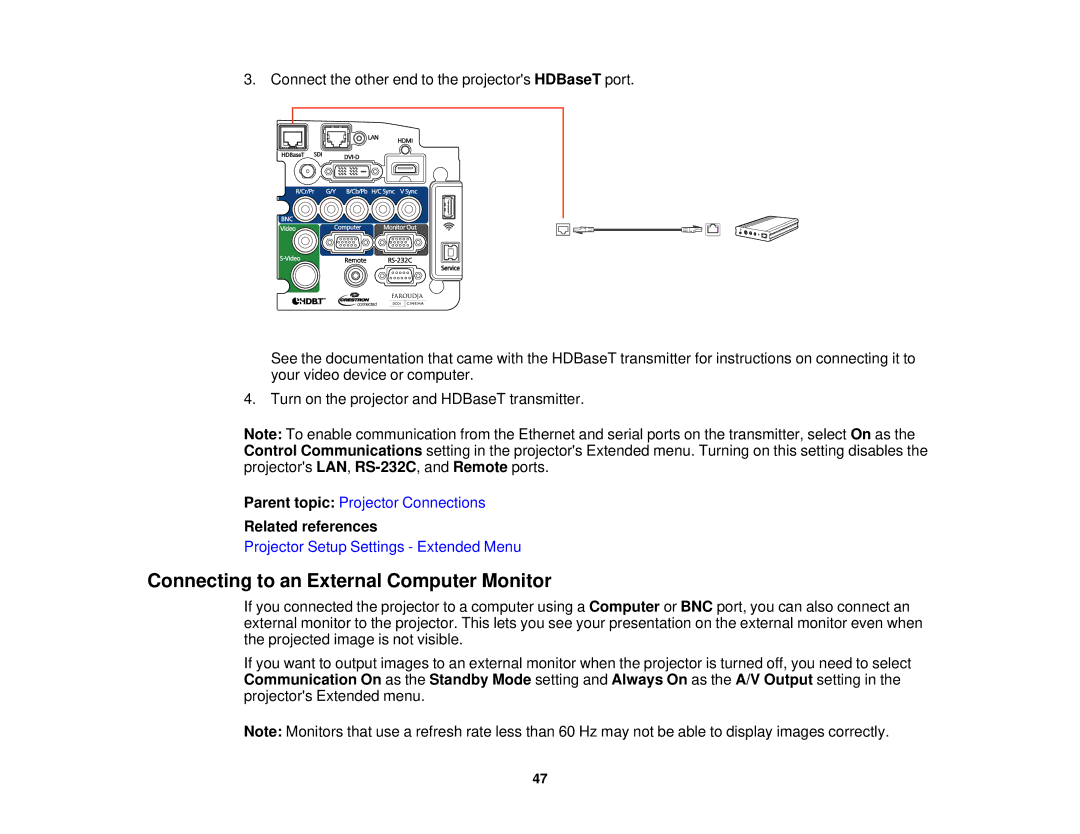3. Connect the other end to the projector's HDBaseT port.
See the documentation that came with the HDBaseT transmitter for instructions on connecting it to your video device or computer.
4. Turn on the projector and HDBaseT transmitter.
Note: To enable communication from the Ethernet and serial ports on the transmitter, select On as the Control Communications setting in the projector's Extended menu. Turning on this setting disables the projector's LAN,
Parent topic: Projector Connections
Related references
Projector Setup Settings - Extended Menu
Connecting to an External Computer Monitor
If you connected the projector to a computer using a Computer or BNC port, you can also connect an external monitor to the projector. This lets you see your presentation on the external monitor even when the projected image is not visible.
If you want to output images to an external monitor when the projector is turned off, you need to select Communication On as the Standby Mode setting and Always On as the A/V Output setting in the projector's Extended menu.
Note: Monitors that use a refresh rate less than 60 Hz may not be able to display images correctly.
47