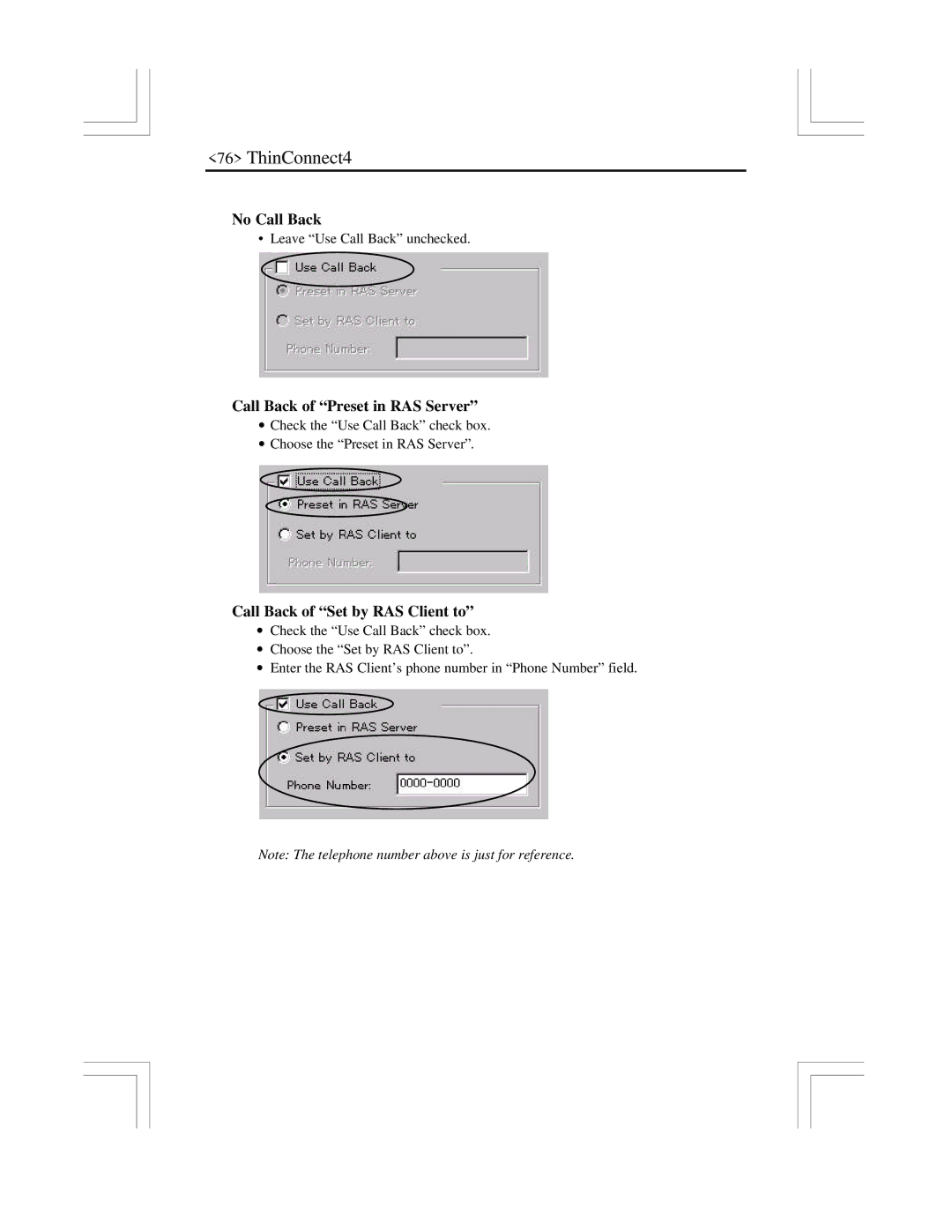ThinConnect4 specifications
The EXP Computer ThinConnect4 is a cutting-edge solution designed for modern computing needs, especially tailored for enterprises that demand flexibility and efficiency. This innovative thin client device allows users to access applications and desktop environments hosted on servers, efficiently utilizing resources while providing a seamless user experience.One of the standout features of the ThinConnect4 is its streamlined design, which emphasizes portability and minimalism. Weighing just a few ounces and requiring minimal desk space, it fits seamlessly into any office environment. Its compact form factor does not compromise on performance, as it is equipped with energy-efficient processors that ensure smooth operation for various applications, from basic productivity software to advanced graphic design tools.
ThinConnect4 supports a plethora of connectivity options, including USB 3.0, HDMI, and Ethernet, ensuring that users can connect to multiple peripherals and networks without hassle. Additionally, it offers built-in Wi-Fi capabilities, allowing for wireless networking and making it easier to integrate into existing infrastructure.
Security is a top priority for EXP, and the ThinConnect4 incorporates advanced security features, including multi-factor authentication and data encryption. This ensures that sensitive information remains protected during transmission and storage, an essential characteristic for businesses dealing with confidential data.
The ThinConnect4 is designed to support various operating environments, including Windows, Linux, and cloud-based platforms. This versatility allows organizations to deploy their preferred applications and services without being constrained by hardware limitations. Moreover, the device is optimized for virtual desktop infrastructure (VDI) solutions, providing a smooth experience for users accessing virtual machines.
Another key aspect of the ThinConnect4 is its robust management capabilities. IT administrators can easily monitor and manage devices across the network, enabling efficient updates, troubleshooting, and configuration adjustments from a central location. This not only saves time but also reduces the total cost of ownership for organizations.
With its blend of performance, security, and manageability, the EXP Computer ThinConnect4 stands as a top choice for businesses looking to streamline their computing environments while maximizing productivity and efficiency. Whether in a corporate office, educational institution, or healthcare facility, this thin client is poised to meet the demands of the modern workforce.