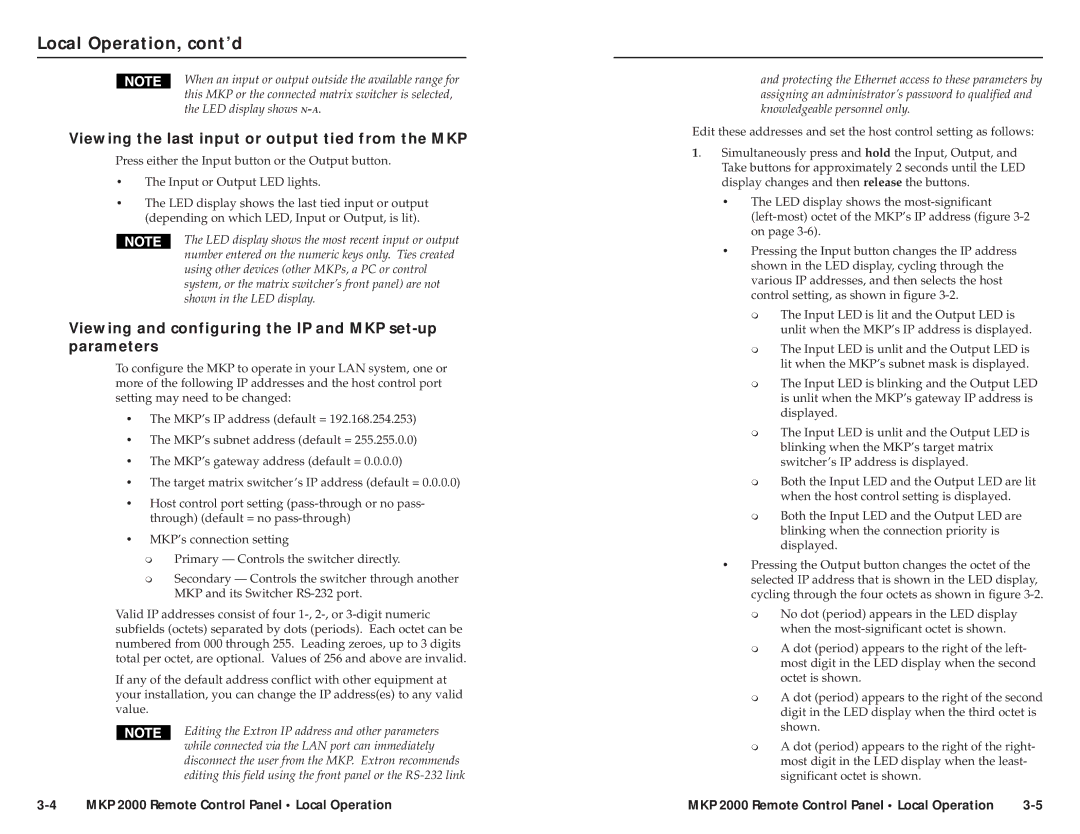Local Operation, cont’d
When an input or output outside the available range for this MKP or the connected matrix switcher is selected, the LED display shows
Viewing the last input or output tied from the MKP
Press either the Input button or the Output button.
•The Input or Output LED lights.
•The LED display shows the last tied input or output (depending on which LED, Input or Output, is lit).
The LED display shows the most recent input or output number entered on the numeric keys only. Ties created using other devices (other MKPs, a PC or control system, or the matrix switcher’s front panel) are not shown in the LED display.
Viewing and configuring the IP and MKP set-up parameters
To configure the MKP to operate in your LAN system, one or more of the following IP addresses and the host control port setting may need to be changed:
•The MKP’s IP address (default = 192.168.254.253)
•The MKP’s subnet address (default = 255.255.0.0)
•The MKP’s gateway address (default = 0.0.0.0)
•The target matrix switcher’s IP address (default = 0.0.0.0)
•Host control port setting
•MKP’s connection setting
Primary — Controls the switcher directly.
Secondary — Controls the switcher through another MKP and its Switcher
Valid IP addresses consist of four
If any of the default address conflict with other equipment at your installation, you can change the IP address(es) to any valid value.
Editing the Extron IP address and other parameters while connected via the LAN port can immediately disconnect the user from the MKP. Extron recommends editing this field using the front panel or the
and protecting the Ethernet access to these parameters by assigning an administrator’s password to qualified and knowledgeable personnel only.
Edit these addresses and set the host control setting as follows:
1. Simultaneously press and hold the Input, Output, and Take buttons for approximately 2 seconds until the LED display changes and then release the buttons.
• The LED display shows the
• Pressing the Input button changes the IP address shown in the LED display, cycling through the various IP addresses, and then selects the host control setting, as shown in figure
The Input LED is lit and the Output LED is unlit when the MKP’s IP address is displayed.
The Input LED is unlit and the Output LED is lit when the MKP’s subnet mask is displayed.
The Input LED is blinking and the Output LED is unlit when the MKP’s gateway IP address is displayed.
The Input LED is unlit and the Output LED is blinking when the MKP’s target matrix switcher’s IP address is displayed.
Both the Input LED and the Output LED are lit when the host control setting is displayed.
Both the Input LED and the Output LED are blinking when the connection priority is displayed.
• Pressing the Output button changes the octet of the selected IP address that is shown in the LED display, cycling through the four octets as shown in figure
No dot (period) appears in the LED display when the
A dot (period) appears to the right of the left- most digit in the LED display when the second octet is shown.
A dot (period) appears to the right of the second digit in the LED display when the third octet is shown.
A dot (period) appears to the right of the right- most digit in the LED display when the least- significant octet is shown.
MKP 2000 Remote Control Panel • Local Operation | MKP 2000 Remote Control Panel • Local Operation |