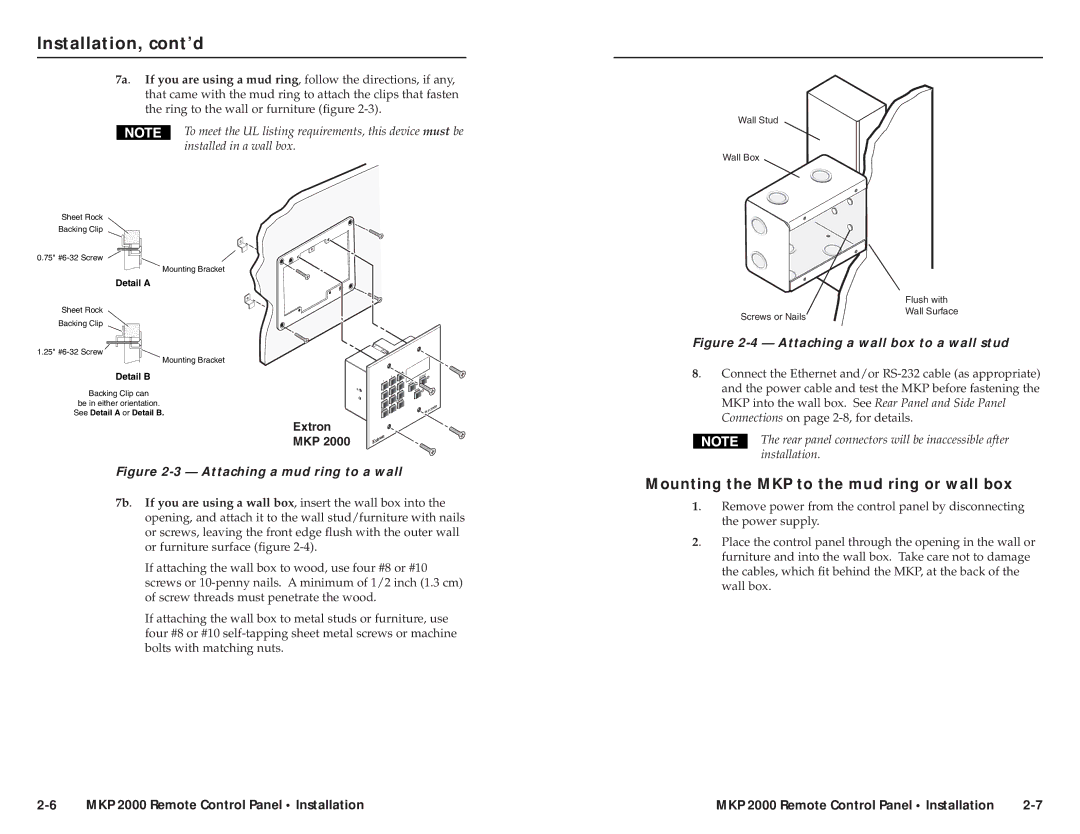Installation, cont’d
7a. If you are using a mud ring, follow the directions, if any, that came with the mud ring to attach the clips that fasten the ring to the wall or furniture (figure
To meet the UL listing requirements, this device must be installed in a wall box.
Wall Stud
Wall Box
Sheet Rock
Backing Clip
0.75"
Mounting Bracket
Detail A
Sheet Rock
Backing Clip
Screws or Nails
Flush with Wall Surface
1.25"
Mounting Bracket
Detail B
Backing Clip can
be in either orientation. See Detail A or Detail B.
R
1
4
7 BACK
2
5
8
0
| 3 |
|
| 6 |
|
| 9 |
|
CA | NC | EL |
|
| TPU | T |
OU |
|
|
INPU | T |
|
TAK | E |
|
| KP | 20 | 00 |
M |
|
|
Figure 2-4 — Attaching a wall box to a wall stud
8. Connect the Ethernet and/or
Extron
MKP 2000
Figure 2-3 — Attaching a mud ring to a wall
7b. If you are using a wall box, insert the wall box into the opening, and attach it to the wall stud/furniture with nails or screws, leaving the front edge flush with the outer wall or furniture surface (figure
If attaching the wall box to wood, use four #8 or #10 screws or
If attaching the wall box to metal studs or furniture, use four #8 or #10
The rear panel connectors will be inaccessible after installation.
Mounting the MKP to the mud ring or wall box
1. | Remove power from the control panel by disconnecting |
| the power supply. |
2. | Place the control panel through the opening in the wall or |
| furniture and into the wall box. Take care not to damage |
| the cables, which fit behind the MKP, at the back of the |
| wall box. |
MKP 2000 Remote Control Panel • Installation | MKP 2000 Remote Control Panel • Installation |