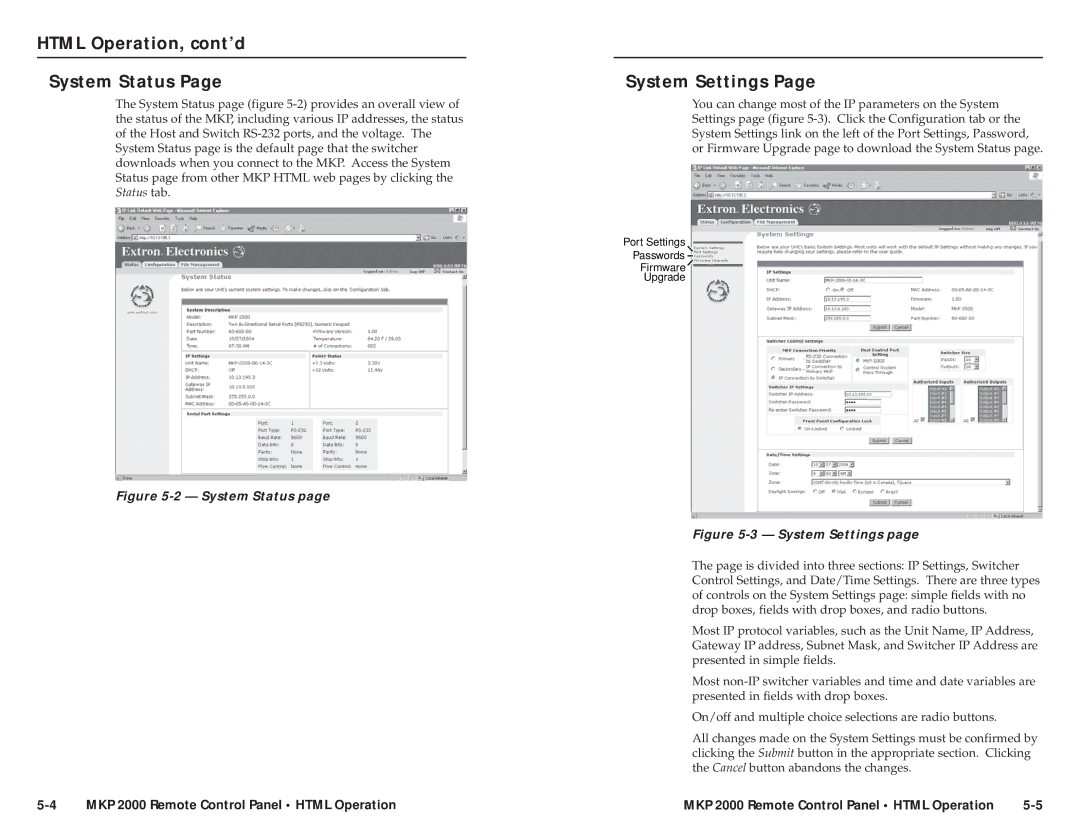HTML Operation, cont’d
System Status Page
The System Status page (figure
Figure 5-2 — System Status page
System Settings Page
You can change most of the IP parameters on the System Settings page (figure
Port Settings
Passwords ![]()
Firmware
Upgrade
Figure 5-3 — System Settings page
The page is divided into three sections: IP Settings, Switcher Control Settings, and Date/Time Settings. There are three types of controls on the System Settings page: simple fields with no drop boxes, fields with drop boxes, and radio buttons.
Most IP protocol variables, such as the Unit Name, IP Address, Gateway IP address, Subnet Mask, and Switcher IP Address are presented in simple fields.
Most
On/off and multiple choice selections are radio buttons.
All changes made on the System Settings must be confirmed by clicking the Submit button in the appropriate section. Clicking the Cancel button abandons the changes.
MKP 2000 Remote Control Panel • HTML Operation | MKP 2000 Remote Control Panel • HTML Operation |