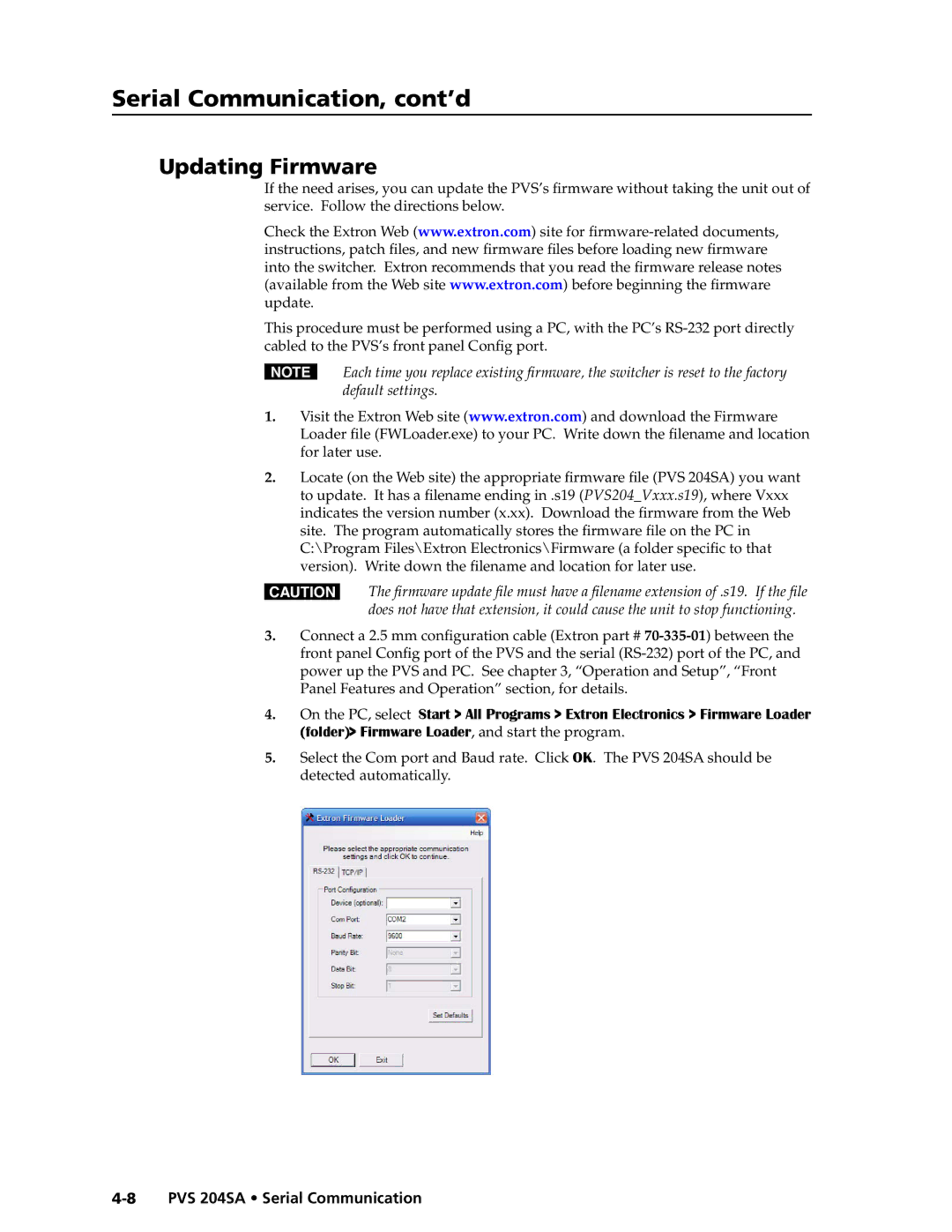PRELIMINARY
Serial Communication, cont’d
Updating Firmware
If the need arises, you can update the PVS’s firmware without taking the unit out of service. Follow the directions below.
Check the Extron Web (www.extron.com) site for
This procedure must be performed using a PC, with the PC’s RS‑232 port directly cabled to the PVS’s front panel Config port.
NEach time you replace existing firmware, the switcher is reset to the factory default settings.
1.Visit the Extron Web site (www.extron.com) and download the Firmware
Loader file (FWLoader.exe) to your PC. Write down the filename and location for later use.
2.Locate (on the Web site) the appropriate firmware file (PVS 204SA) you want to update. It has a filename ending in .s19 (PVS204_Vxxx.s19), where Vxxx indicates the version number (x.xx). Download the firmware from the Web site. The program automatically stores the firmware file on the PC in
C:\Program Files\Extron Electronics\Firmware (a folder specific to that version). Write down the filename and location for later use.
CThe firmware update file must have a filename extension of .s19. If the file does not have that extension, it could cause the unit to stop functioning.
3.Connect a 2.5 mm configuration cable (Extron part #
4.On the PC, select Start > All Programs > Extron Electronics > Firmware Loader (folder)> Firmware Loader, and start the program.
5.Select the Com port and Baud rate. Click OK. The PVS 204SA should be detected automatically.