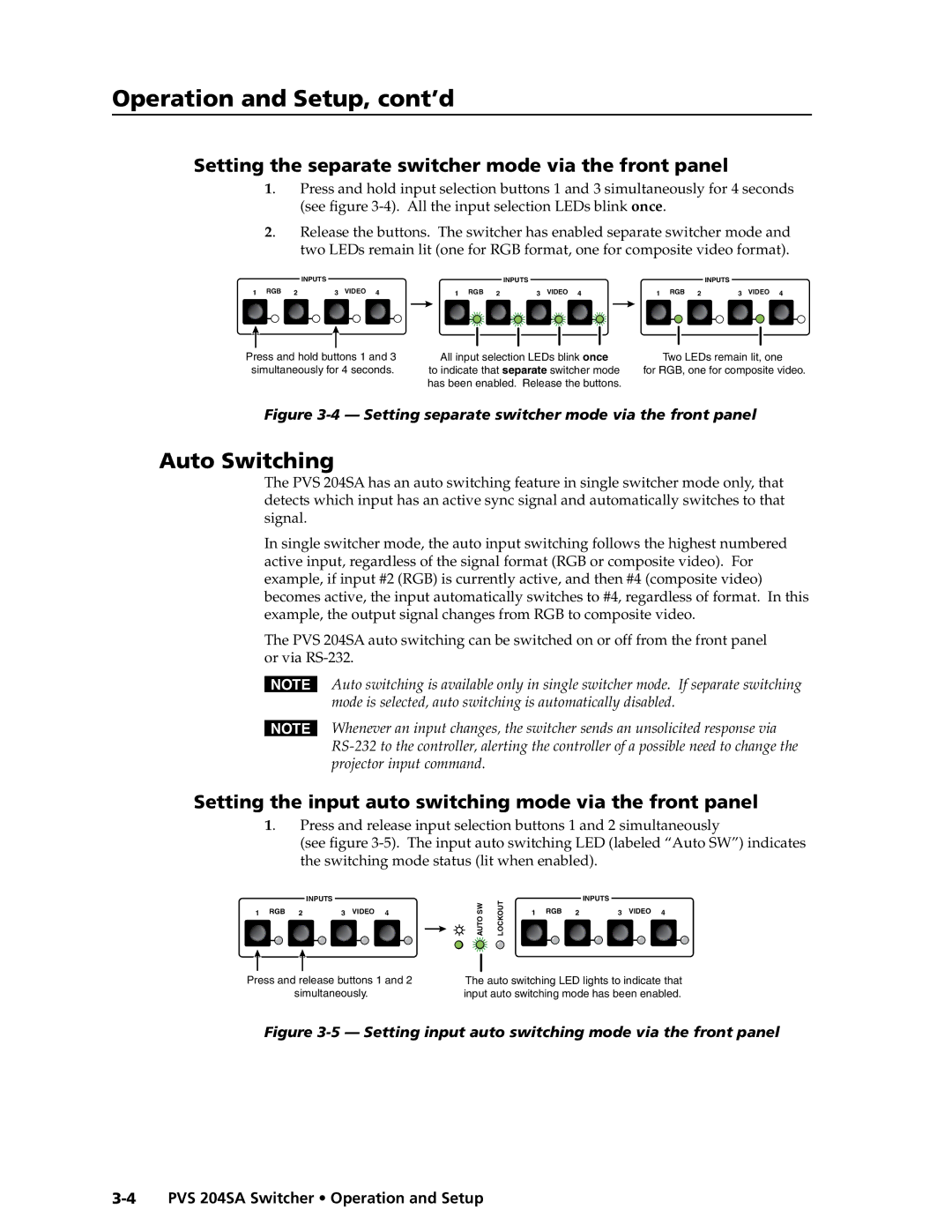PRELIMINARY
Operation and Setup, cont’d
Setting the separate switcher mode via the front panel
1. Press and hold input selection buttons 1 and 3 simultaneously for 4 seconds (see figure
2. |
| Release the buttons. The switcher has enabled separate switcher mode and | ||||
|
| two LEDs remain lit (one for RGB format, one for composite video format). | ||||
|
| INPUTS |
| INPUTS |
| INPUTS |
1 RGB | 2 | 3 VIDEO 4 | 1 RGB 2 | 3 VIDEO 4 | 1 RGB 2 | 3 VIDEO 4 |
Press and hold buttons 1 and 3 | All input selection LEDs blink once | Two LEDs remain lit, one | ||||
simultaneously for 4 seconds. | to indicate that separate switcher mode | for RGB, one for composite video. | ||||
|
|
| has been enabled. Release the buttons. |
|
| |
Figure 3-4 — Setting separate switcher mode via the front panel
Auto Switching
The PVS 204SA has an auto switching feature in single switcher mode only, that detects which input has an active sync signal and automatically switches to that signal.
In single switcher mode, the auto input switching follows the highest numbered active input, regardless of the signal format (RGB or composite video). For example, if input #2 (RGB) is currently active, and then #4 (composite video) becomes active, the input automatically switches to #4, regardless of format. In this example, the output signal changes from RGB to composite video.
The PVS 204SA auto switching can be switched on or off from the front panel or via
NAuto switching is available only in single switcher mode. If separate switching mode is selected, auto switching is automatically disabled.
NWhenever an input changes, the switcher sends an unsolicited response via
Setting the input auto switching mode via the front panel
1. Press and release input selection buttons 1 and 2 simultaneously
(see figure
|
|
| INPUTS |
|
|
|
|
| AUTOSW | LOCKOUT |
|
|
| INPUTS | |||||||||
1 RGB 2 |
|
| 3 VIDEO | 4 |
|
|
|
| 1 | RGB 2 |
|
| 3 VIDEO 4 | ||||||||||
|
|
|
|
|
|
|
|
|
|
|
|
|
|
|
|
|
|
|
|
|
|
|
|
|
|
|
|
|
|
|
|
|
|
|
|
|
|
|
|
|
|
|
|
|
|
|
|
|
|
|
|
|
|
|
|
|
|
|
|
|
|
|
|
|
|
|
|
|
|
|
|
Press and release buttons 1 and 2 | The auto switching LED lights to indicate that |
simultaneously. | input auto switching mode has been enabled. |