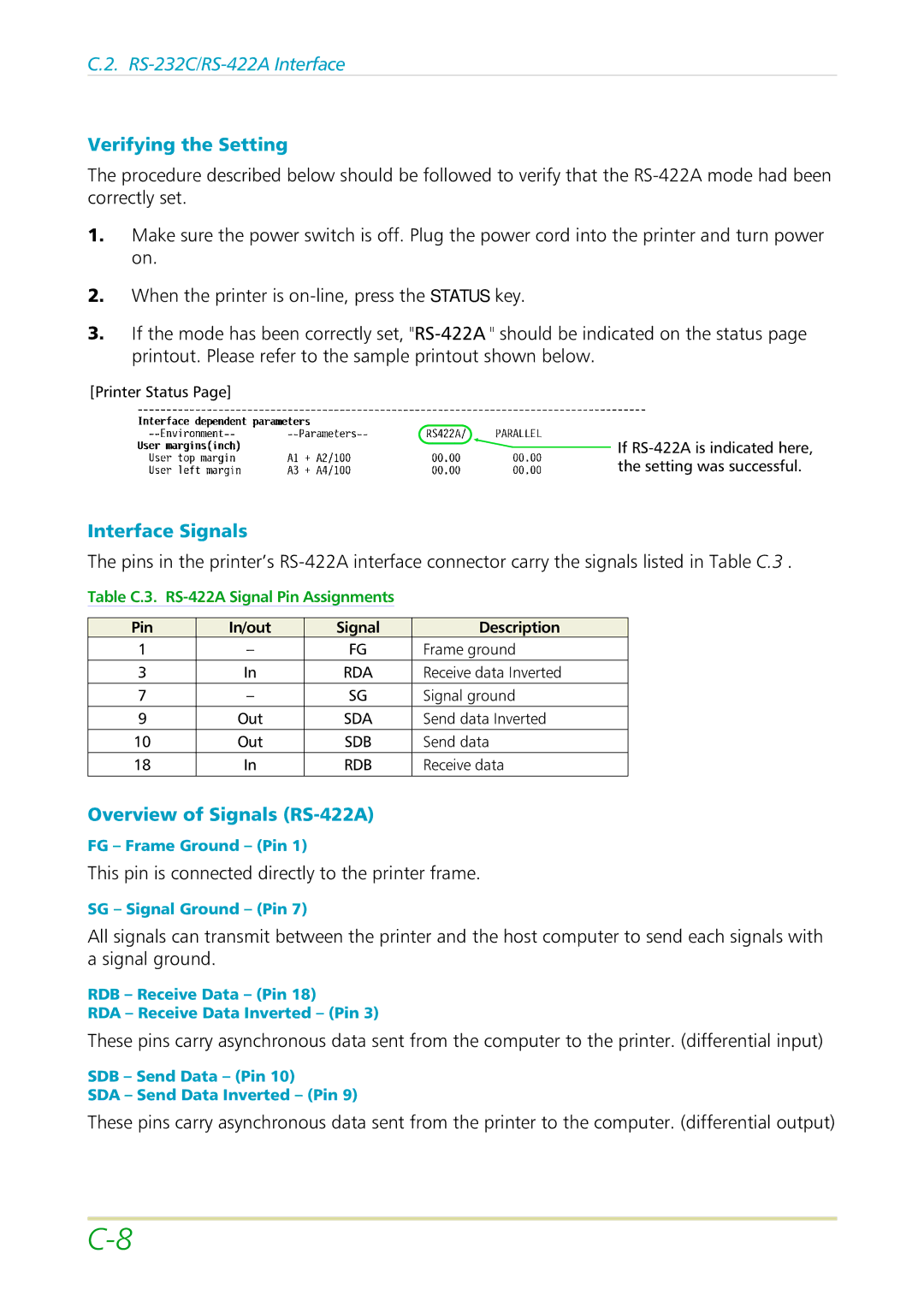C.2.
Verifying the Setting
The procedure described below should be followed to verify that the
1.Make sure the power switch is off. Plug the power cord into the printer and turn power on.
2.When the printer is
3.If the mode has been correctly set,
[Printer Status Page]
![]() If
If
Interface Signals
The pins in the printer’s
Table C.3. RS-422A Signal Pin Assignments
Pin | In/out | Signal | Description |
1 | – | FG | Frame ground |
3 | In | RDA | Receive data Inverted |
7 | – | SG | Signal ground |
9 | Out | SDA | Send data Inverted |
10 | Out | SDB | Send data |
18 | In | RDB | Receive data |
|
|
|
|
Overview of Signals (RS-422A)
FG – Frame Ground – (Pin 1)
This pin is connected directly to the printer frame.
SG – Signal Ground – (Pin 7)
All signals can transmit between the printer and the host computer to send each signals with a signal ground.
RDB – Receive Data – (Pin 18)
RDA – Receive Data Inverted – (Pin 3)
These pins carry asynchronous data sent from the computer to the printer. (differential input)
SDB – Send Data – (Pin 10)
SDA – Send Data Inverted – (Pin 9)
These pins carry asynchronous data sent from the printer to the computer. (differential output)