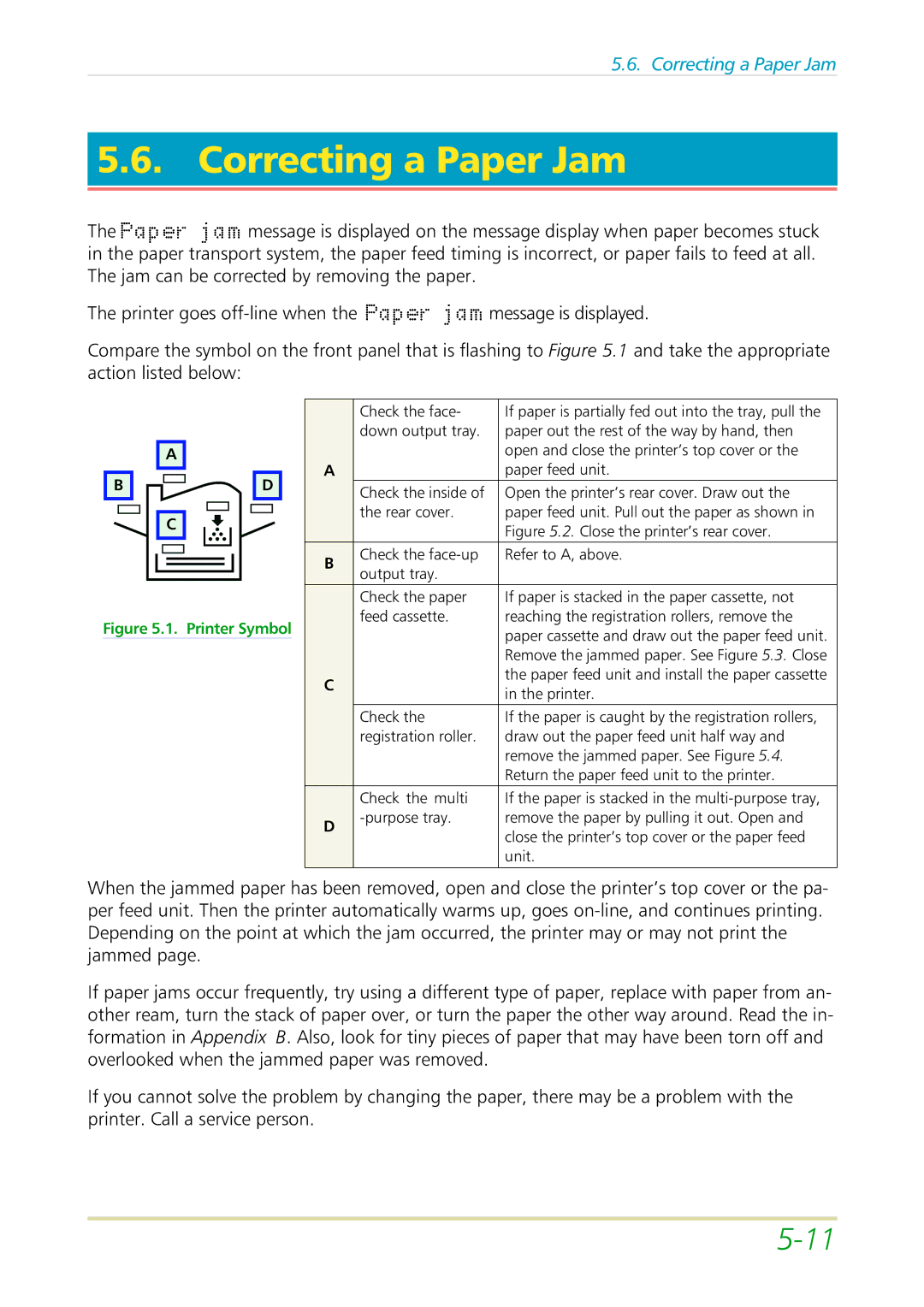5.6. Correcting a Paper Jam
5.6. Correcting a Paper Jam
The Paperjammessage is displayed on the essage display when paper becomes stuck in the paper transport system, the paper feed timing is incorrect, or paper fails to feed at all. The jam can be corrected by removing the paper.
The printer goes
Compare the symbol on the front panel that is flashing to Figure 5.1 and take the appropriate action listed below:
|
|
| Check the face- | If paper is partially fed out into the tray, pull the |
|
|
| down output tray. | paper out the rest of the way by hand, then |
| A |
|
| open and close the printer’s top cover or the |
B | D | A |
| paper feed unit. |
| Check the inside of | Open the printer’s rear cover. Draw out the | ||
|
|
| ||
| C |
| the rear cover. | paper feed unit. Pull out the paper as shown in |
|
|
| Figure 5.2. Close the printer’s rear cover. | |
|
|
|
| |
|
| B | Check the | Refer to A, above. |
|
| output tray. |
| |
|
|
|
| |
|
|
| Check the paper | If paper is stacked in the paper cassette, not |
Figure 5.1. Printer Symbol |
| feed cassette. | reaching the registration rollers, remove the | |
|
| paper cassette and draw out the paper feed unit. | ||
|
|
|
| |
|
|
|
| Remove the jammed paper. See Figure 5.3. Close |
|
| C |
| the paper feed unit and install the paper cassette |
|
|
| in the printer. | |
|
|
|
| |
|
|
| Check the | If the paper is caught by the registration rollers, |
|
|
| registration roller. | draw out the paper feed unit half way and |
|
|
|
| remove the jammed paper. See Figure 5.4. |
|
|
|
| Return the paper feed unit to the printer. |
|
|
| Check the multi | If the paper is stacked in the |
|
| D | remove the paper by pulling it out. Open and | |
|
|
| close the printer’s top cover or the paper feed | |
|
|
|
| |
|
|
|
| unit. |
When the jammed paper has been removed, open and close the printer’s top cover or the pa- per feed unit. Then the printer automatically warms up, goes
If paper jams occur frequently, try using a different type of paper, replace with paper from an- other ream, turn the stack of paper over, or turn the paper the other way around. Read the in- formation in Appendix B. Also, look for tiny pieces of paper that may have been torn off and overlooked when the jammed paper was removed.
If you cannot solve the problem by changing the paper, there may be a problem with the printer. Call a service person.