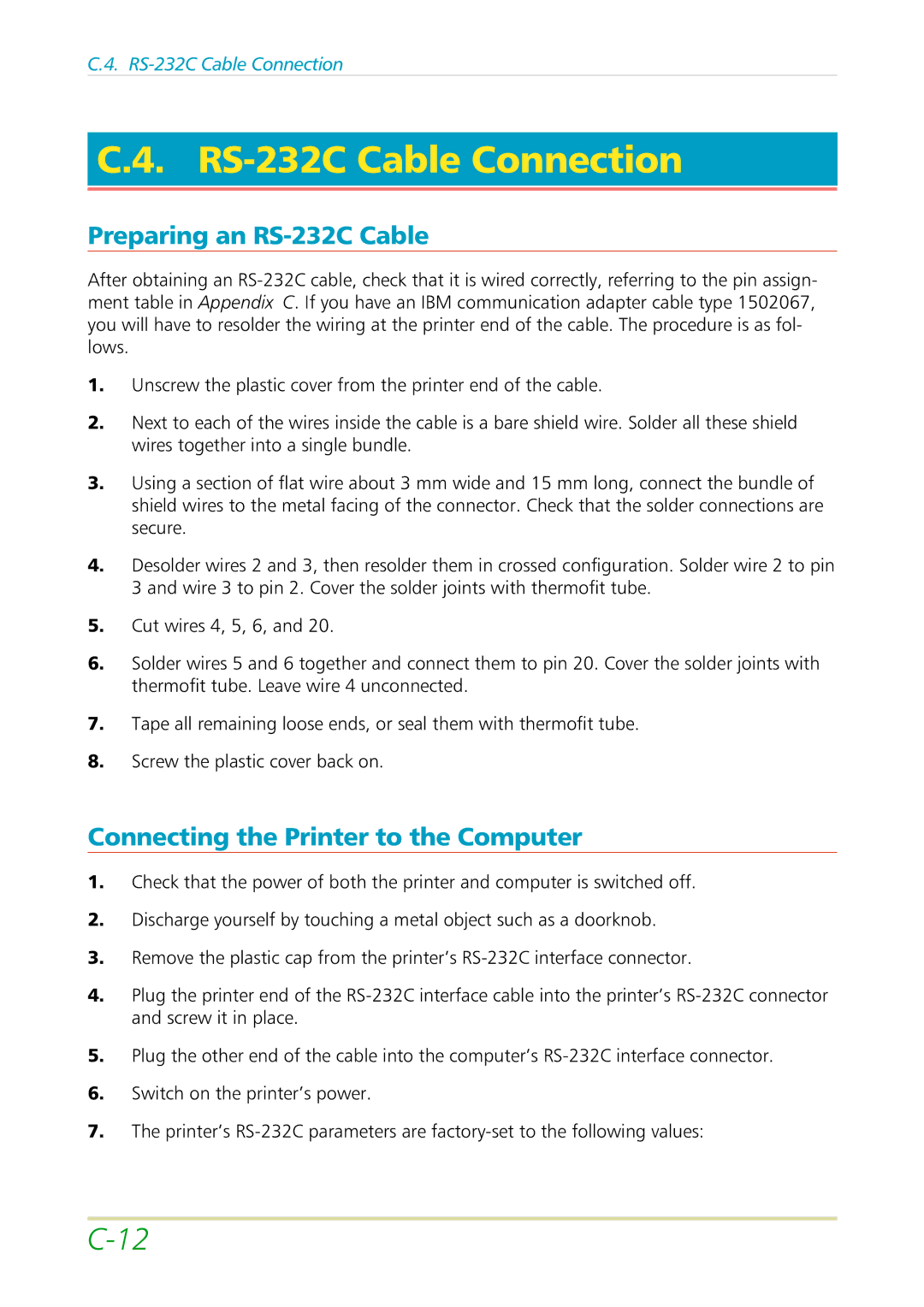C.4.
C.4. RS-232C Cable Connection
Preparing an RS-232C Cable
After obtaining an
1.Unscrew the plastic cover from the printer end of the cable.
2.Next to each of the wires inside the cable is a bare shield wire. Solder all these shield wires together into a single bundle.
3.Using a section of flat wire about 3 mm wide and 15 mm long, connect the bundle of shield wires to the metal facing of the connector. Check that the solder connections are secure.
4.Desolder wires 2 and 3, then resolder them in crossed configuration. Solder wire 2 to pin 3 and wire 3 to pin 2. Cover the solder joints with thermofit tube.
5.Cut wires 4, 5, 6, and 20.
6.Solder wires 5 and 6 together and connect them to pin 20. Cover the solder joints with thermofit tube. Leave wire 4 unconnected.
7.Tape all remaining loose ends, or seal them with thermofit tube.
8.Screw the plastic cover back on.
Connecting the Printer to the Computer
1.Check that the power of both the printer and computer is switched off.
2.Discharge yourself by touching a metal object such as a doorknob.
3.Remove the plastic cap from the printer’s
4.Plug the printer end of the
5.Plug the other end of the cable into the computer’s
6.Switch on the printer’s power.
7.The printer’s