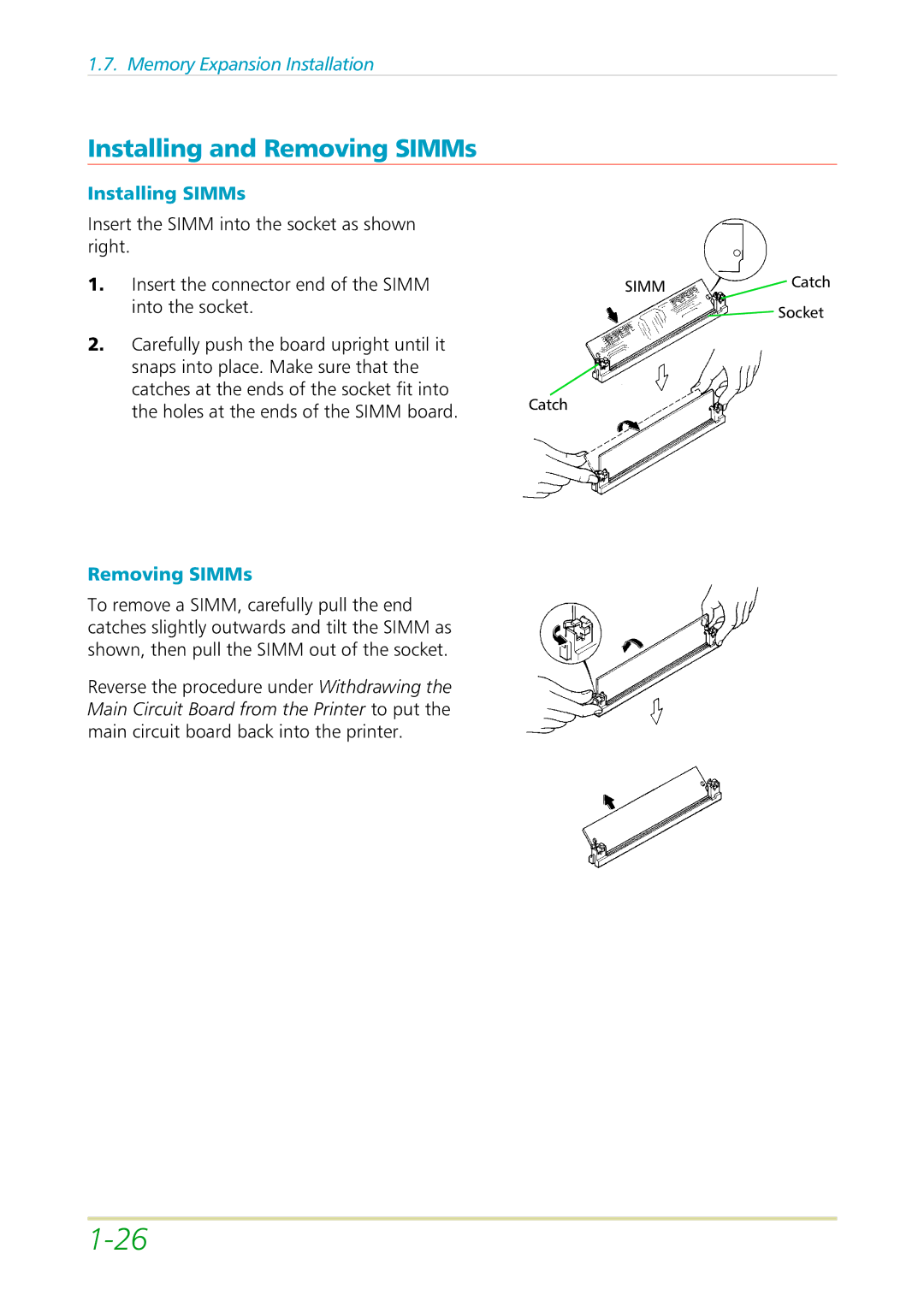1.7. Memory Expansion Installation
Installing and Removing SIMMs
Installing SIMMs
Insert the SIMM into the socket as shown right.
1. | Insert the connector end of the SIMM | SIMM | Catch |
| into the socket. |
| Socket |
2. | Carefully push the board upright until it |
|
|
| snaps into place. Make sure that the |
|
|
catches at the ends of the socket fit into
the holes at the ends of the SIMM board. | Catch |
|
Removing SIMMs
To remove a SIMM, carefully pull the end catches slightly outwards and tilt the SIMM as shown, then pull the SIMM out of the socket.
Reverse the procedure under Withdrawing the Main Circuit Board from the Printer to put the main circuit board back into the printer.