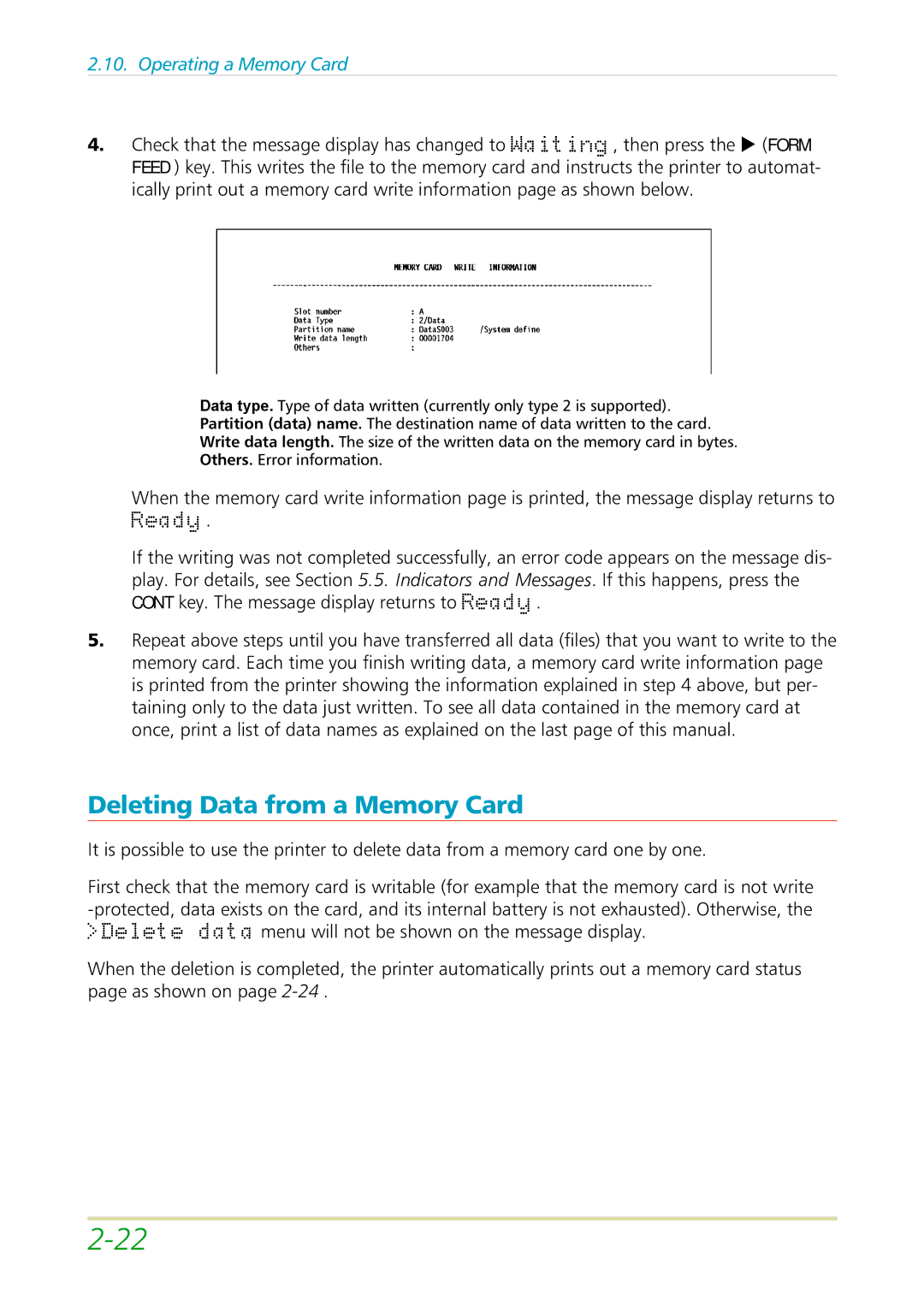2.10. Operating a Memory Card
4.Check that the message display has changed to Waiting, then press the K(FORM FEED ) key. This writes the file to the memory card and instructs the printer to automat- ically printDataouttypea memory. card write information page as shown below.
Type of data written (currently only type 2 is supported).
Partition (data) name. The destination name of data written to the card.
Write data length. The size of the writt n data on the memory card in bytes.
Others. Error information.
WhenReadythe memory card write information page is printed, the message display returns to
.
If the writing was not completed successfully, n error code appears on the message dis- play. For etails, see Section 5.5. Indicators and Messages. If this happens, press the CONT key. The message display returns to Ready.
Deleting Ddata from a Memory Card
5. R peat above steps until you have transferred all data (files) that you want to write to the
m mory card. Each time you finish writing data, a memory card write information page is printed from the printer showing the information explained in step 4 above, but per-
taining only | o the data just written. To see all data contained in the memory card at |
once, print | list of data names as explained on the last page of this manual. |
It is possible to use the printer to delete data from a memory card one by one.
First ch ck that the memory card is writable (for example that the memory card is not write
When the deletion is completed, the printer automatically prints out a memory card status page as shown on page