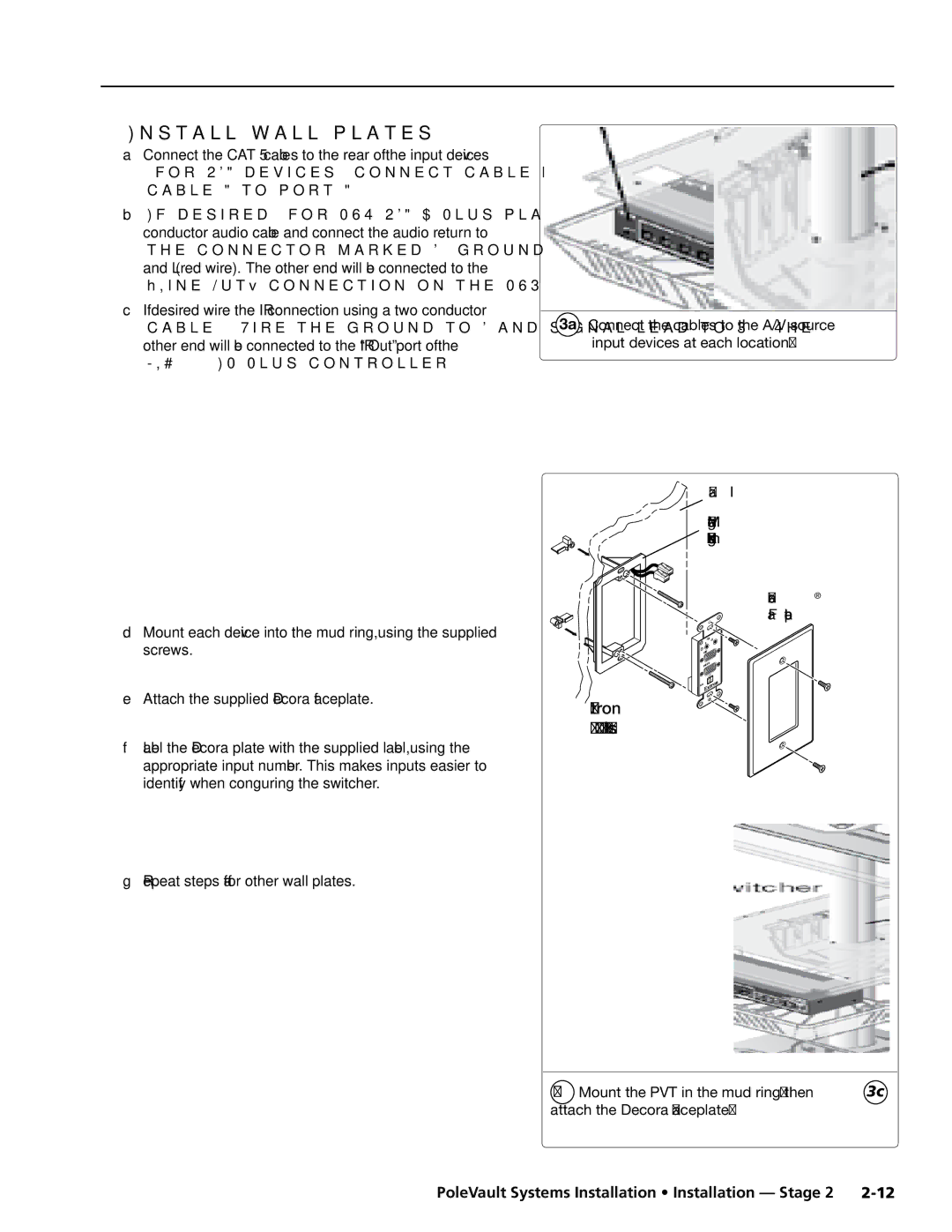PoleVault Systems
Installation Guide
Sicherheitsanleitungen Deutsch
Precautions
Safety Instructions English
Consignes de Sécurité Français
FCC Class B Notice
PoleVault Systems Installation Introduction
Introduction
Introduction, contd
PoleVault System installation and wiring overview
Room
Typical classroom installation
PoleVault Systems Installation Introduction Planning
Room layout
ADA overhead and side clearance requirements
Example classroom installation
Introduction Planning, cont’d
Location of the screen and projector
Cabling obstacles
Example classroom with four speaker installation
Location of MediaLink Controller and Wall Plates
Location of source devices
Included items
Introduction Inventory Overview
Inventory
PoleVault System Devices and Hardware, cont’d
Items not included
Optional installation hardware
Introduction Inventory Overview, cont’d
Installation tools
PoleVault Systems Installation Installation
Installation Overview
Outline of installation steps
Slotted Pipe Supplied with PCM
Stage One Install the Screen and Projector
PoleVault Systems Installation Installation Stage
PCM 340 Projector Drop Ceiling Mount
1a Mark the screen location
Installation Stage One, cont’d
Install projector to verify location
Mark screen location
Horizontal offset
2f Slide and lock the projector onto the adjuster plate
Verify the image location
2e Attach the bracket to the projector
4b Take measurements with the PCM 340 on the T-frame
Preliminary safety hardware installation
5a Mark structural ceiling for lag eye bolt installation
Cut the ceiling tile
7c Hand tighten the turnbuckles
Finish Projector Drop Ceiling Mount installation
Secure the Projector Drop Ceiling Mount to the ceiling
7a Attach turnbuckles at the corners
8a Install Raco box and plaster ring
Install the electrical box if required
Install the Screen
MLC 104 IP Plus MediaLink Controller
Stage Two Install the Wall Plates and MLC 104 IP Plus
This stage involves installing the devices shown below
RS-232 or to an IR emitter
Installation Stage Two, cont’d
Cables
IR/RS-232 communications cable control cable
1c Insert the mud ring
Install the mud rings
1d Features for mud ring installation
MLC 104 IP Plus mud ring
2c Pull the cables at each location
Signal Cable Label color
Pull the cables at the input locations
MLC 104 IP Plus controller
Install wall plates
4a Connecting the MLC to the switcher
Install MediaLink Controller
Wire stripping lengths
Appropriate
4c Connect to the LAN using a CAT 5 cable
Connect the MLC to the projector with
An RS-232 cable or IR emitter cable, as
4e Secure the MLC 104 IP Plus to the mud ring
Connections made to the MLC 104 IP Plus
FF 120 Flat Field Ceiling Speakers
Stage Three Install the FF 120 Ceiling Speakers
Cut ceiling tile
Installation Stage Three, cont’d
Install the speaker on the drop ceiling
2h Attach safety cable
To terminate the cable, strip the end of the cable 0.2 inch
Terminate the speaker cable for the PVS switcher
Pole captive screw connector
Stereo or dual mono output using parallel speaker wiring
PMK 550 Pole Mount Kit
Stage Four Install the PMK 550 and the PVS 305SA
This stage covers installing the devices shown below
PVS 305SA PoleVault Switcher
PoleVault Systems Installation Installation Stage 4
Install the PMK 550 base plate
2b Gather the cables, pass them down the pipe
Installation Stage Four, cont’d
Pull the cables at the switcher location
Switcher and projector cable overview
Connect the cables as follows to the PVS 305SA
Finish installing the Pole Mount kit
BControl/power cable from the MLC 104 IP Plus
4a Connect the cables to the switcher
4d Cable the projector
4b Reattach UPB bracket and 4c projector
Global configurator software
Stage Five Configure the Switcher and the System
Configure the switcher MLS Switcher Configuration program
Configure the system Global Configurator
Installation Stage Five, cont’d
Test the system
Loosen all pivot screws and adjust the vertical angle
3c Check that an image is present, adjust as needed
3d Test the MLC configuration
Final installation
Adjust the configuration as necessary
Where installed, if necessary, adjust the sensitivity
Plug VoiceLift cable into PVS 305SA
Optional Accessory Installation VoiceLift System
Align the arrows on the housing rim and the dome tab
Attach the Z bracket to the ceiling tile and the back plate
UL-compliant junction box and cover
Optional Accessory Installation Priority Page Sensor Kit
Open the sensor and loop a wire around the sensor
Priority Page Sensor Kit included parts
4 Sensitivity knob adjustment
Testing and Adjustment Procedure
Typical paging system with the PVS 305SA switcher
Reference Information
PoleVault Systems Installation Reference Information
Lbs 0.1 kg
Wall or furniture mountable with included Decora wall plate
Extron PCM
Reference Information, cont’d
PoleVault Systems Installation Basic SIS Commands
SIS Commands
PVS 305SA specific symbol definitions
SIS Command/Response Table Ascii Telnet
Extron USA West