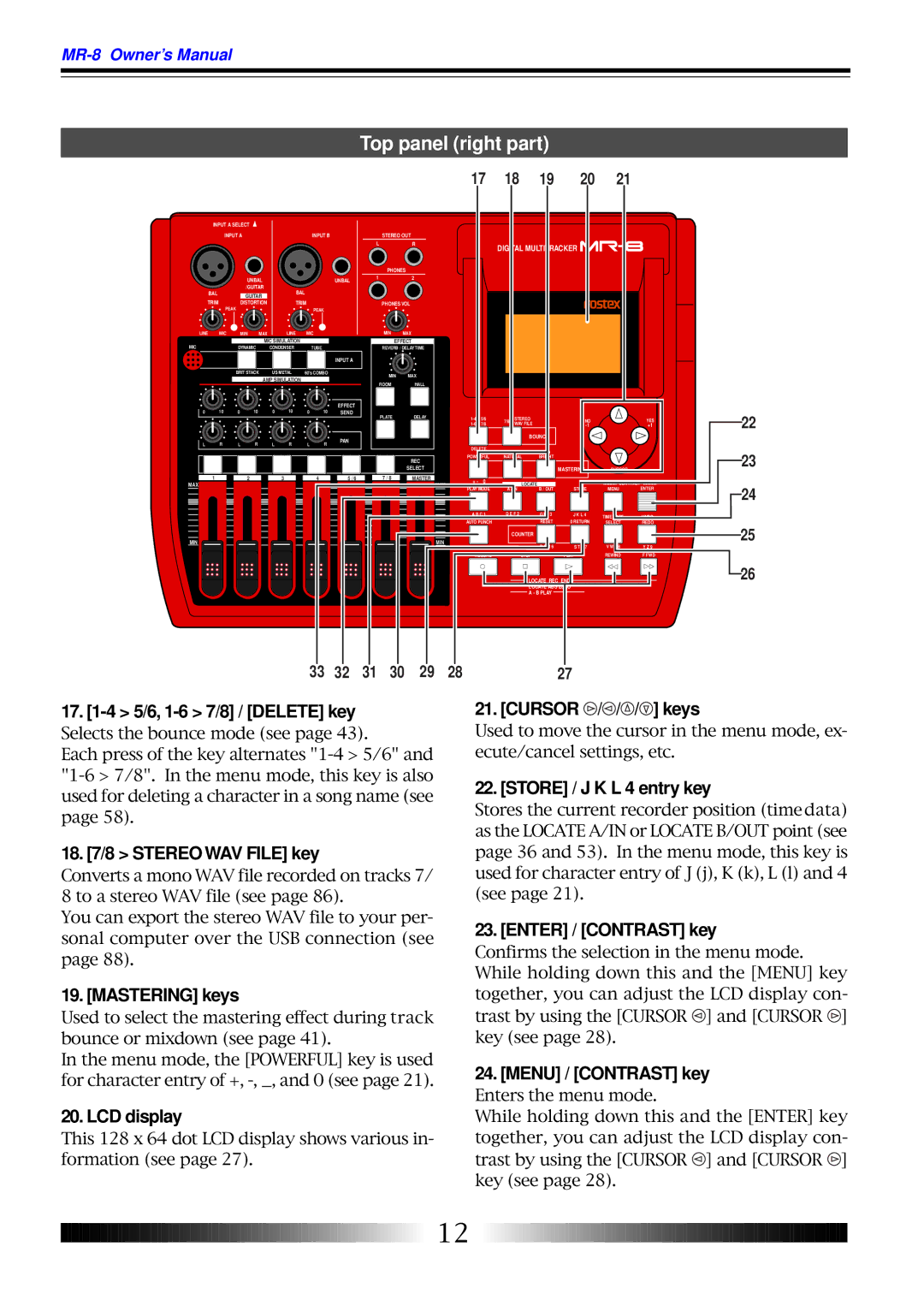Digital Multitracker
8588 018 100
Safety Instructions
Table of Contents
100
101
MR-8 Main features About power supply
Introduction
Precautions upon handling the MR-8
About copyrights
About damages
Song mode
Basics of the MR
Recording method
About song
Time base
ABS time
Bar/Beat/Clk
Time counter
Remain display
Input monitor and repro monitor
Trim control
Input a connectors
Input B connectors
Names and Functions
Top panel left part
REVERB/DELAY Time control
Phones jacks 1
Phones VOL control
Effect keys
Top panel right part
Counter Reset / P Q R 6 entry key
Play Mode / a B C 1 entry key
UNDO/REDO /Y Z 9 entry key
Time Base Select / V W X 8 entry key
Rear panel
Battery compartment
Side panel
Bottom panel
Card slot Midi OUT jack
How to remove a CompactFlashTM card
How to insert a CompactFlashTM card
About recording medium
About the power
Connecting the AC adaptor
Inserting batteries
Turning on the unit
Low battery display
Turning off the power
Turning on the LCD display backlight
Listening the demo song
Tips Listening to the demo song again
Press the Menu key to enter the menu mode
Preparation of a CompactFlashTM car d
While S01 Fostexfever is highlighted, press the Enter key
How to enter characters
Character entry keys
Entry example
Press the Menu key to quit the menu mode
Turn on the MR-8 power
Preparation for recording onto a new card
Correction and deletion
Select the song mode using the Cursor or Cursor key
Creating a song/selecting a song
Creating a song
While Select Song is highlighted, press the Enter key
Selecting a desired song
Tip
Formatting a card
While System is highlighted, press the Enter key
While Card Format is highlighted, press the Enter key
Press the Enter key
Connections
Model AD-12A
Display
Home screen
Adjusting the display contrast
Selecting a time base
Menu screen
MR -8 recording basics
Recording onto a mono track
Recording onto stereo track
Input level setting
Distortion setting
About simulation effect
Insert effects
Recording onto a single track
Preparation for recording
Playing back the recorded track
Undo/redo
Starting recording
Set the Input a Select switch to MIC/LINE
Recording onto two tracks
Preparation for recording
Press the REC Select key for track 5/6
Starting recording
Playing back the recorded tracks
Punch in/out using the keys on the top panel
Punch in/out using the footswitch
Punch in/out
Setting the punch-in and punch-out points
How to make auto punch in/out mode active
Auto punch in/out
Rehearsal
Actual auto punch in/out
About part
Press the Play key to start playback of the song
Locate the recorder to the point before the punch- in point
Using effects
Using the insert effects for recording
Mic simulation effects
Amp simulation effects
Selecting a delay type
Using the reverb or delay
Selecting an effect type
Details of each effect type
Adjusting the delay/reverb time
Adjusting the effect send levels
Signal flow from a track to the effector
Using the mastering effects
Selecting the desired effect type
Details about each mastering effect type
Bouncing tracks
Example of track bouncing
Signal flow of track bouncing
Selecting the bounce mode
7/8 mode
5/6 mode
Rehearsal of track bounce
Checking the bounced signals on track
Actual track bounce
Panning control
Auto punch in/out of track bouncing
Exporting bounced data to a personal computer
Through 4 for recording
Mixdown
Analog mixdown
Use the Master fader of the MR-8 to adjust the output level
Digital mixdown
After finishing recording, stop both recorders Tip
Playback functions
Basic playback
Playback cueing
Playback between Locate a and B points
Selecting a play mode
Auto play mode
Auto return mode
Loop mode
Loop function in auto punch in/out mode
Resetting the counter
Locate functions
Locate ABS Zero function
Locate REC END function
Locating to counter zero
Storing a locate point
Storing a Locate a point
Locating to the Locate a or Locate B point
Storing a Locate B point
Locating
Setting the pre-roll/post- roll
How to set the pre-roll/post-roll time
When System is highlighted, press the Enter key
After selecting the pre-roll time, press the Enter key
Setting the beat resolution
How to set the beat resolution
Bar / 1 / 46 clk 1 bar / 1 / 00 clk
Bar / 4 / 51 clk 3 bar / 1 / 00 clk
Press the Menu key to exit the menu mode
Editing a song
Creating a new song
Selecting a desired song
Editing a song name
After entering the name, move the cursor to
Key, then press the Enter key
Deleting an unnecessary song
Protecting a song
Tips
Use the Cursor / keys to select On, and press the Enter key
Deleting the unnecessary file in a song
Track editing
Undo/redo of track editing
While Erase Track is highlighted, press the Enter key
Copying/pasting whole track data
Press the Enter key
Moving whole track data
Use the Cursor / keys to select source tracks to be moved
Exchange whole track data
Flashing
Part editing
Erasing a desired part
Copying to the clipboard
Use the Cursor / keys to select the tracks
Pasting clipboard data
Use the Cursor / keys to select the desired tracks
While Paste Part is highlighted, press the Enter key
Then press the Enter key
Moving the desired part to the other tracks
Use the Cursor / keys to select the move source tracks
Exchange parts between tracks
Use the Cursor / keys to select the exchange source tracks
Press the Enter key
Midi sync/MTC frame rate settings
Settings of the MR-8 and Midi sequencer
Synchronization using MTC
Synchronizing with Midi
Synchronization using Midi clock
Using the rhythm guide function
Setting the signature map
Creating the signature/tempo map
Use the Cursor key to flash 4/4 for Sig. setting
Changing the bar number or signature
Use the Cursor / keys to enter
Use the Cursor / keys to enter 3/4
Deleting an unnecessary bar/signature setting
Changing the bar offset
To exit the menu mode, press the Menu key
Creating the tempo map
First beat in bar 120
180
Third beat in bar First beat in bar 120
Use the Cursor key to flash 1 for Beat setting
Use the Cursor key to flash 120 for Tempo setting
Deleting an unnecessary tempo setting
Editing the tempo map
Use the Cursor / keys to enter a desired tempo value
Setting the click level
Procedure of file conversion
WAV file conversion
Enabling the file conversion
Editing a file name
Xporting data to a personal computer
Connection to a personal computer
Exporting a WAV file to a personal computer
Important note
Press the Menu key to exit the menu mode Tip
Initialized item Default setting
Initializing the MR
Troubleshooting
Troubles for recording
Trouble
Is the Record key flashing and does Light on the display?
Troubles for playback
Is the track fader for the playback track brought up?
Is shown on the screen?
Are the punch-in and punch-out points set correctly?
Troubles for power supply
Troubles for effect
Other troubles
MR- 8 specifications
Pin assignment of XLR connectors
Inputs/Outputs
Record/playback
Physical dimensions
Block diagram
When using the normal mode
When using the bounce mode 1-4 5/6 mode
When using the bounce mode 1-6 7/8 mode
Midi Implementation Chart
Model MR-8
Index
100
Optional accessaries
Stereo Headphone Foot switch Personal Monitor
RP Stereo Headphone Optical Cable Powered near field studio
Monitor
Declaration of EC Directive
376785




![]() /
/![]() /
/![]() /
/![]() ] keys
] keys![]() ] and [CURSOR
] and [CURSOR ![]() ] key (see page 28).
] key (see page 28).![]() ] and [CURSOR
] and [CURSOR ![]() ] key (see page 28).
] key (see page 28).![]()
![]()
![]()
![]()
![]()
![]()
![]()
![]()
![]()
![]()
![]()
![]()
![]()
![]()
![]()
![]()
![]()
![]()
![]()
![]()
![]()
![]()
![]()
![]()
![]()
![]()
![]()
![]()
![]()
![]()
![]()
![]()
![]()
![]()
![]()
![]()
![]()
![]()
![]()
![]()
![]()
![]()
![]()
![]()
![]()
![]()
![]()
![]()
![]()
![]()
![]()
![]() 12
12 ![]()
![]()
![]()
![]()
![]()
![]()
![]()
![]()
![]()
![]()
![]()
![]()
![]()
![]()
![]()
![]()
![]()
![]()
![]()
![]()
![]()
![]()
![]()
![]()
![]()
![]()
![]()
![]()
![]()
![]()
![]()
![]()
![]()
![]()
![]()
![]()
![]()
![]()
![]()
![]()
![]()
![]()
![]()
![]()
![]()
![]()
![]()
![]()
![]()
![]()