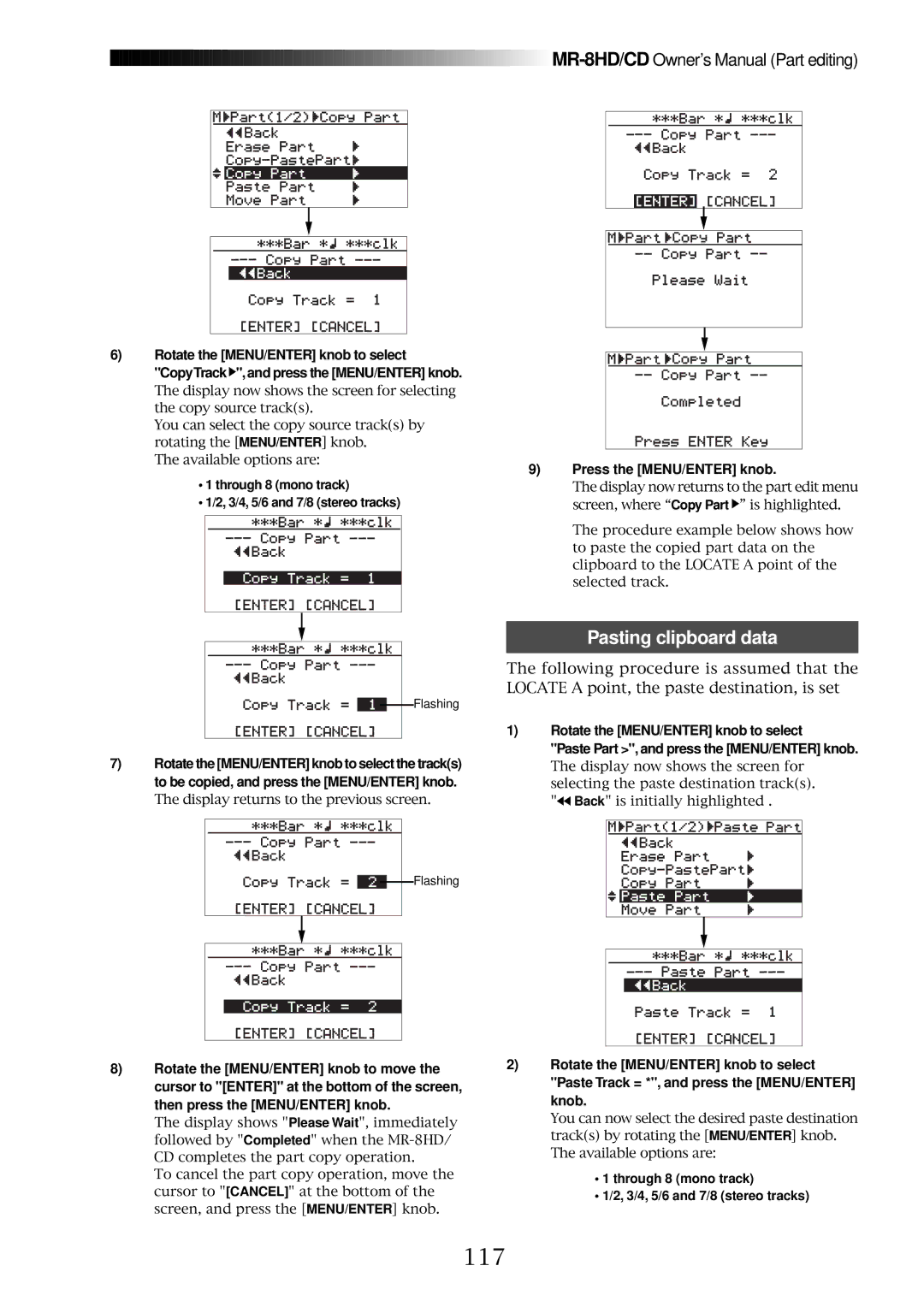8588 082
447055
Safety Instructions
Important Safety Instructions
Table of contents
Overdubbing basics
Input connection
Recording onto four tracks simultaneously
Basic mixdown
Track bouncing
Rhythm guide function
Bouncing tracks 1 through 8 to a new song
101
100
104
105
131
123
137
119
Read this chapter first
Introduction
MR-8HD/CD main features
About power supply
Precautions before using
About copyrights
About damages
Recording method
Basics of the MR-8HD/CD
Remain recordable space left on the disk
About song
Bar/beat mode
ABS time mode
ABS time mode
Time base
Trim control
Trim control
Proper level Level is too high
Page
Names and functions
Insert connector TRS phone jack Input C input connectors
XLR connector and phone jack
Top panel
Power switch
Input D input connectors XLR connector and phone jack
REVERB/DELAY Time control
Peak indicators
Bounce 1-4 5/6, 1-6 7/8 / a B C 1 key
Rhythm Guide key
Time Base SEL key
Bounce 1-8 NEW Song / D E F 2 key
Mastering keys
Play Mode / S T U 7 key
UNDO/REDO / Delete key
Store / + 0 key
Input a Select switch
AC in connector Foot SW jack TRS phone jack
Digital OUT connector Toslink optical connector
Rear panel
USB Host connector USB a type
Midi OUT jack DIN 5-pin connector
Side panel
USB port USB B type
Home screen
LCD display
Selecting a time base mode
Adjusting the display contrast
High contrast
Menu screen
Basic operations
Power connection
About power
About the standby mode
Turning on the unit
Listening the demo song
Connecting headphones or a monitor speaker system
Playing back the demo song
Release the song protection see 101
Format the hard disk see page 124 Make recording
Enter the desired song name
Creating a song for recording
After completing song name entry, press the MENU/ENTER knob
Character entry example
Input a Select switch
Input connection
Input channel
Example of input assignment to tracks
Recording track combinations and available input channels
Input a Track Input B Track Input C Track Input D Track
Input a and Input B are available
Preparation for recording
Recording onto a single track
Starting recording
Press the Record key once the key indicator starts flashing
Playing back the recorded track
Undoing recording undo/redo
Overdubbing basics
GTR Clean MIC/LINE GTR Dist
Press the Play key to play back the song from the beginning
Adjusting the recording levels while listening to track
Recording onto four tracks simultaneously
Set the Input a Select switch to GTR Dist
Recorder starts recording
Mixdown to an analog recorder
Basic mixdown
Digital master recorder
Mixdown to a digital recorder
Optical cable
Set the master recorder to accept the digital input
Advanced playback and locate functions
Playback between Locate a and B points
Cueing
Speed
Key while holding down the Stop key
Selecting a play mode
Play mode
Play mode off Auto play mode
Loop mode
Auto play mode
Auto return mode
Loop mode
Loop function in auto punch in/out mode
Time locate
Locate function
Locating to the Locate a or Locate B point
Setting the Locate a or Locate B point
Locating
Punch in/out
Important note
Punch in/out using the keys on the top panel
Foot SW jack
Punch in/out using the footswitch
Setting the punch-in and punch-out points
Auto punch in/out
While the recorder is stopped, press the Locate A/IN key
How to make auto punch in/out mode active
Rehearsal for auto punch in/out
Press the Play key
Actual auto punch in/out
About part
Press the Record key while holding down the Play key
Using effects
Mic simulation effects
Using the insert effects
Amp simulation effects
Details of each mic simulation effect
Effector
Applying external effects
Selecting a delay type
Using the reverb or delay
Selecting an effect type
Details of each effect type
Adjusting the delay/reverb time
Adjusting the effect send levels
Press the Stop key to quit the menu mode
Mono
Selecting the desired effect type
Using the mastering effects
Bouncing tracks 1 through 4 to track 5/6
Bouncing tracks 1 through 8 to the New song
Track bouncing
Track bouncing example
Preliminary knowledge
5/6 mode see
Signal flow of track bouncing
7/8 mode see
NEW Song mode see
Bouncing tracks 1 through 4 to tracks 5/6
Rehearsal of track bouncing
Faders
Meters
Actual track bouncing
Panning control
Auto punch in/out of track bouncing
Bouncing tracks 1 through 6 to tracks 7/8
Using bounced track data
Faders
Exporting bounced data to a PC
Master
Bouncing tracks 1 through 8 to a new song
Press the MENU/ENTER knob while holding down the Record key
While the recorder is stopped, press the 1-8 NEW Song key
Mixing
Mixing signals of inputs a through D
Press the Stop key to exit the menu mode
Panning setting for Input a through Input D
Typical bouncing Fig Bouncing the desired part Fig
Bouncing the desired part of a song
Rhythm guide function
Setting the time signature and tempo
Using the rhythm guide function
Signature Time signature setting
Tempo Tempo setting
Rhythm Guide On/off selection of the rhythm guide
Conductor Map On/off selection of the conductor map
Creating the conductor map
Setting the signature map
2Bar starts flashing and you can now set the bar number
Editing a time signature event
Deleting an unnecessary time signature event
After deleting
Default home screen bar offset = -2 bars
Editing the bar offset
To exit the menu mode, press the Stop key
Setting the tempo map
Knob
Tempo = 120bpm, and press the MENU/ENTER
Deleting an unnecessary tempo event
Editing a tempo event
Midi synchronization
Connection
Synchronization using MTC
Midi sequencer, etc
MTC start time
Off
Synchronization using Midi clock
Page
Data export to a personal computer
Procedure of file conversion
WAV file conversion
Enabling the file conversion
Enter a new name using the character entry keys
Editing a file name
After entering a new name, press the MENU/ENTER knob
Connection to a personal computer
Exporting data to a personal computer
Important note
Protecting the hard disk
Disk is read/write enabled
Using drag & drop technique
Using the WAV Manager supplied by Fostex
Archiving a song
Exporting data to a personal computer
Copy data to a CD-R/RW disc using the internal CD-R/RW drive
Select Back on a menu screen and press the MENU/ENTER knob
Song management
Press the Rewind key
Press the Stop key
Selecting the desired song
Character entry keys
Editing a song name
Delete key
After entering the name, press the MENU/ENTER knob
100
Deleting an unnecessary song
Protecting a song
101
Protect=***, then press the MENU/ENTER knob
Tips
102
Track editing
103
Select Back on a menu screen and press the MENU/ENTER knob
104
Erasing track data
105
Copying/pasting track data
106
107
Moving track data
108
Exchanging whole track data
109
110
Part editing
111
UNDO/REDO key
112
Changing an edit point during editing
Press the Play key while holding down the Stop key
113
Erasing the parts
114
Copying/pasting the parts-1
115
Copying/pasting the parts-2
116
Copying to the clipboard
Pasting clipboard data
117
118
119
Moving the parts
120
121
Exchange the parts
122
123
Other functions
124
Hard disk formatting
125
Peak hold time setting
126
Pre-roll/post-roll time setting
127
Beat resolution mode on/off
Phantom power on/off
128
Tip
129
Initialized item Default setting
Initializing the MR-8HD/CD
130
131
Troubleshooting
132
Troubles for recording
Trouble
Is the recording track in the input monitor mode?
133
Troubles for playback
Troubles for USB connection
Troubles for effect
134
Is the USB cable connected correctly?
Other troubles
135
Is the Rhythm Guide key is illuminated?
136
137
MR-8HD/CD Specifications
138
Specifications
139
Physical dimensions
When using the normal mode
Block diagram
When using the bounce mode 1-4 5/6 mode
140
When using the bounce mode 1-6 7/8 mode
When using the bounce mode 1-8 New Song mode
141
142
Midi implementation chart
143
Index
144
Declaration of EC Directive
For the US Customers only
Fostex America Limited Warranty Shipping
Page
447055

![]()
![]()
![]()
![]()
![]()
![]()
![]()
![]()
![]()
![]()
![]()
![]()
![]()
![]()
![]()
![]()
![]()
![]()
![]()
![]()
![]()
![]()
![]()
![]()
![]()
![]()
![]()
![]()
![]()
![]()
![]()
![]()
![]()
![]()
![]()
![]()
![]()
![]()
![]()
![]()
![]()
![]()
![]()
![]()
![]()
![]()
![]()
![]()
![]()
![]()
![]()
![]()
![]()
![]()
![]()
![]()
![]()
![]()
![]()
![]()
![]()
![]()
![]()
![]()
![]()
![]()
![]()
![]()
![]()
![]()
![]()
![]()
![]()
![]()
![]()
![]()
![]()
![]()
![]()
![]() ", and press the [MENU/ENTER] knob.
", and press the [MENU/ENTER] knob.![]() ” is highlighted.
” is highlighted.![]() Back" is initially highlighted .
Back" is initially highlighted .