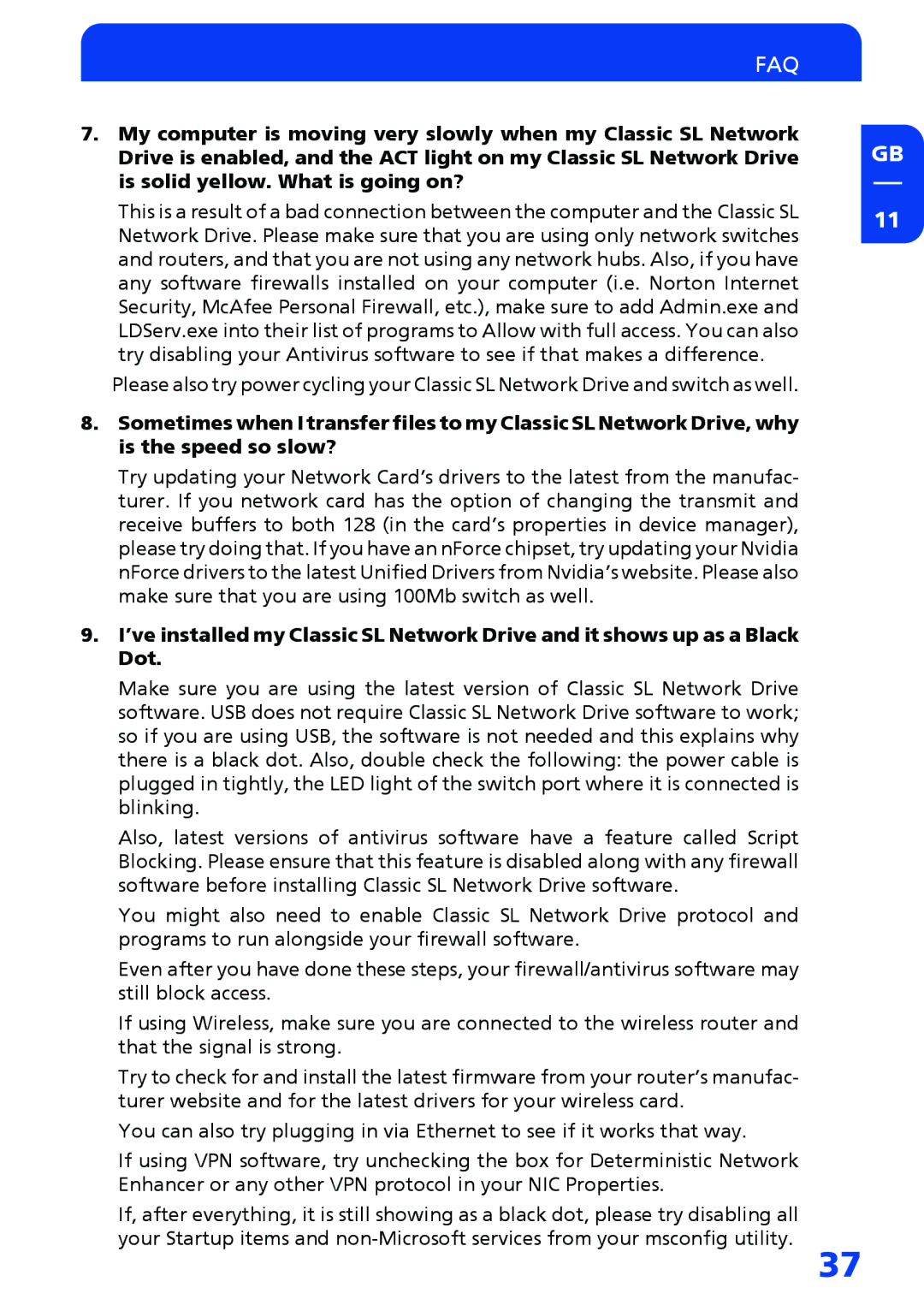FAQ
7.My computer is moving very slowly when my Classic SL Network Drive is enabled, and the ACT light on my Classic SL Network Drive is solid yellow. What is going on?
This is a result of a bad connection between the computer and the Classic SL Network Drive. Please make sure that you are using only network switches and routers, and that you are not using any network hubs. Also, if you have any software firewalls installed on your computer (i.e. Norton Internet Security, McAfee Personal Firewall, etc.), make sure to add Admin.exe and LDServ.exe into their list of programs to Allow with full access. You can also try disabling your Antivirus software to see if that makes a difference.
Please also try power cycling your Classic SL Network Drive and switch as well.
8.Sometimes when I transfer files to my Classic SL Network Drive, why is the speed so slow?
Try updating your Network Card’s drivers to the latest from the manufac- turer. If you network card has the option of changing the transmit and receive buffers to both 128 (in the card’s properties in device manager), please try doing that. If you have an nForce chipset, try updating your Nvidia nForce drivers to the latest Unified Drivers from Nvidia’s website. Please also make sure that you are using 100Mb switch as well.
9.I’ve installed my Classic SL Network Drive and it shows up as a Black Dot.
Make sure you are using the latest version of Classic SL Network Drive software. USB does not require Classic SL Network Drive software to work; so if you are using USB, the software is not needed and this explains why there is a black dot. Also, double check the following: the power cable is plugged in tightly, the LED light of the switch port where it is connected is blinking.
Also, latest versions of antivirus software have a feature called Script Blocking. Please ensure that this feature is disabled along with any firewall software before installing Classic SL Network Drive software.
You might also need to enable Classic SL Network Drive protocol and programs to run alongside your firewall software.
Even after you have done these steps, your firewall/antivirus software may still block access.
If using Wireless, make sure you are connected to the wireless router and that the signal is strong.
Try to check for and install the latest firmware from your router’s manufac- turer website and for the latest drivers for your wireless card.
You can also try plugging in via Ethernet to see if it works that way.
If using VPN software, try unchecking the box for Deterministic Network Enhancer or any other VPN protocol in your NIC Properties.
If, after everything, it is still showing as a black dot, please try disabling all your Startup items and
GB
11
37