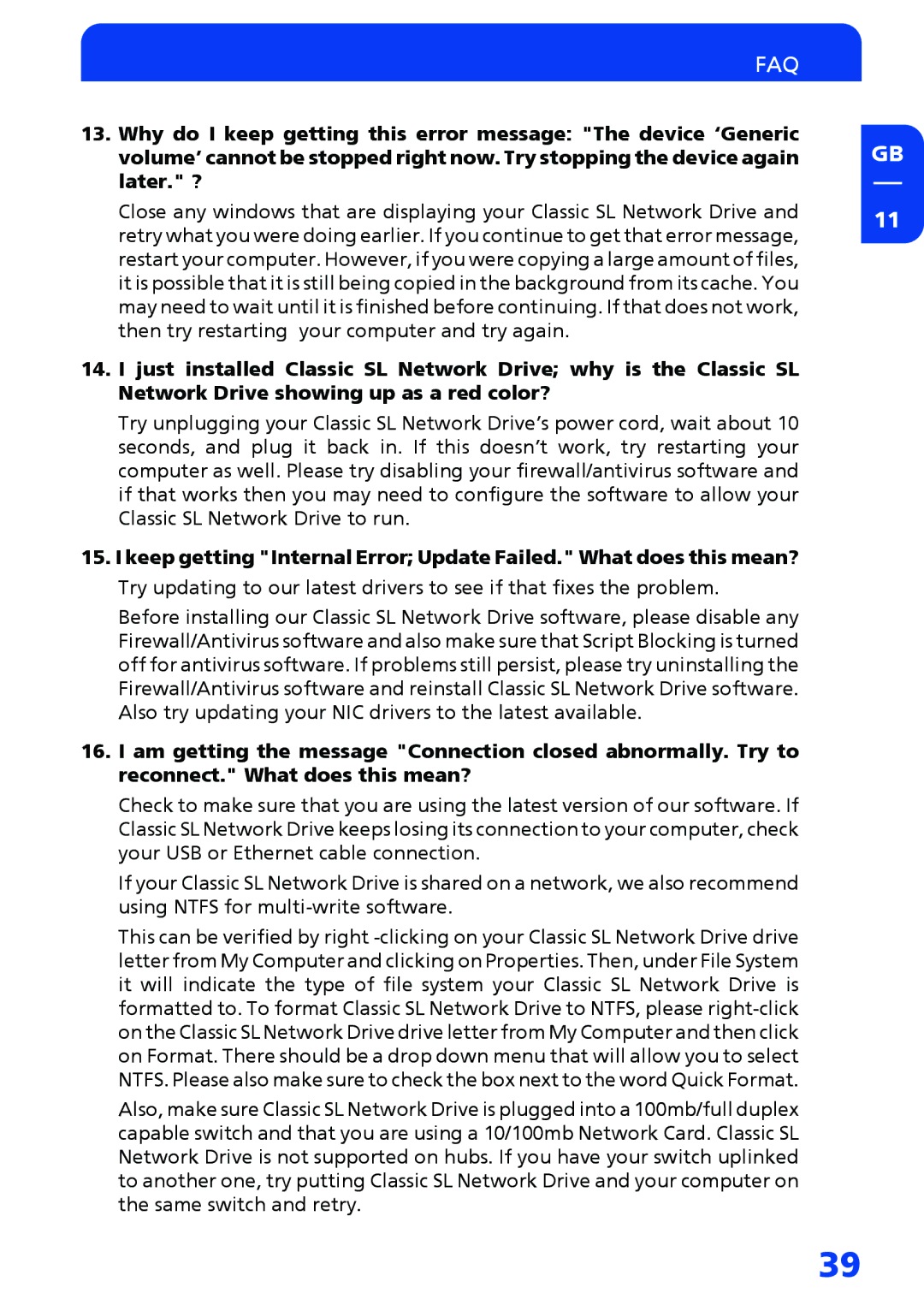FAQ
13.Why do I keep getting this error message: "The device ‘Generic volume’ cannot be stopped right now. Try stopping the device again later." ?
Close any windows that are displaying your Classic SL Network Drive and retry what you were doing earlier. If you continue to get that error message, restart your computer. However, if you were copying a large amount of files, it is possible that it is still being copied in the background from its cache. You may need to wait until it is finished before continuing. If that does not work, then try restarting your computer and try again.
14.I just installed Classic SL Network Drive; why is the Classic SL Network Drive showing up as a red color?
Try unplugging your Classic SL Network Drive’s power cord, wait about 10 seconds, and plug it back in. If this doesn’t work, try restarting your computer as well. Please try disabling your firewall/antivirus software and if that works then you may need to configure the software to allow your Classic SL Network Drive to run.
15.I keep getting "Internal Error; Update Failed." What does this mean?
Try updating to our latest drivers to see if that fixes the problem.
Before installing our Classic SL Network Drive software, please disable any Firewall/Antivirus software and also make sure that Script Blocking is turned off for antivirus software. If problems still persist, please try uninstalling the Firewall/Antivirus software and reinstall Classic SL Network Drive software. Also try updating your NIC drivers to the latest available.
16.I am getting the message "Connection closed abnormally. Try to reconnect." What does this mean?
Check to make sure that you are using the latest version of our software. If Classic SL Network Drive keeps losing its connection to your computer, check your USB or Ethernet cable connection.
If your Classic SL Network Drive is shared on a network, we also recommend using NTFS for
This can be verified by right
Also, make sure Classic SL Network Drive is plugged into a 100mb/full duplex capable switch and that you are using a 10/100mb Network Card. Classic SL Network Drive is not supported on hubs. If you have your switch uplinked to another one, try putting Classic SL Network Drive and your computer on the same switch and retry.
GB
11
39