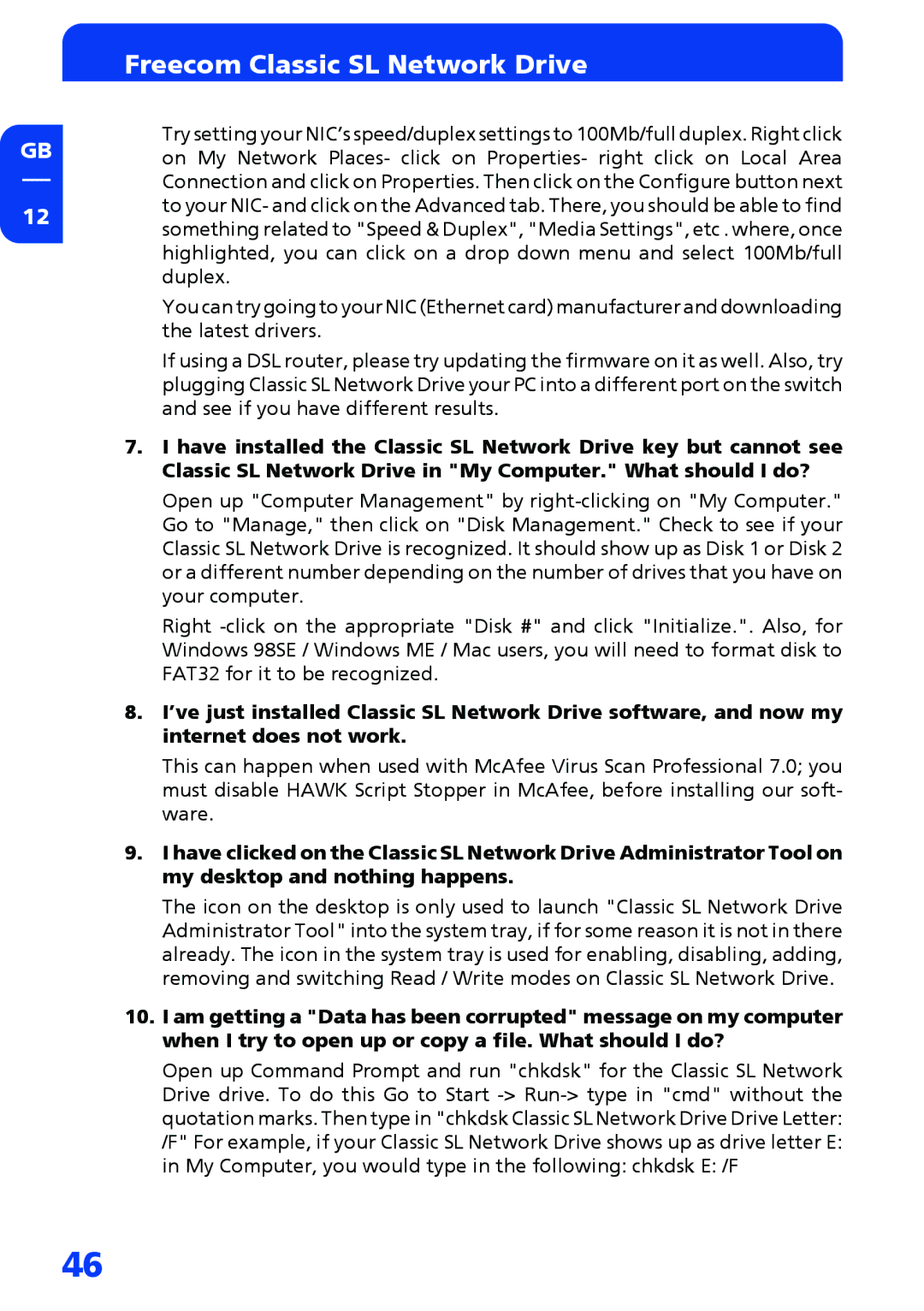GB
12
Freecom Classic SL Network Drive
Try setting your NIC’s speed/duplex settings to 100Mb/full duplex. Right click on My Network Places- click on Properties- right click on Local Area Connection and click on Properties. Then click on the Configure button next to your NIC- and click on the Advanced tab. There, you should be able to find something related to "Speed & Duplex", "Media Settings", etc . where, once highlighted, you can click on a drop down menu and select 100Mb/full duplex.
You can try going to your NIC (Ethernet card) manufacturer and downloading the latest drivers.
If using a DSL router, please try updating the firmware on it as well. Also, try plugging Classic SL Network Drive your PC into a different port on the switch and see if you have different results.
7.I have installed the Classic SL Network Drive key but cannot see Classic SL Network Drive in "My Computer." What should I do?
Open up "Computer Management" by
Right
8.I’ve just installed Classic SL Network Drive software, and now my internet does not work.
This can happen when used with McAfee Virus Scan Professional 7.0; you must disable HAWK Script Stopper in McAfee, before installing our soft- ware.
9.I have clicked on the Classic SL Network Drive Administrator Tool on my desktop and nothing happens.
The icon on the desktop is only used to launch "Classic SL Network Drive Administrator Tool" into the system tray, if for some reason it is not in there already. The icon in the system tray is used for enabling, disabling, adding, removing and switching Read / Write modes on Classic SL Network Drive.
10.I am getting a "Data has been corrupted" message on my computer when I try to open up or copy a file. What should I do?
Open up Command Prompt and run "chkdsk" for the Classic SL Network Drive drive. To do this Go to Start
46