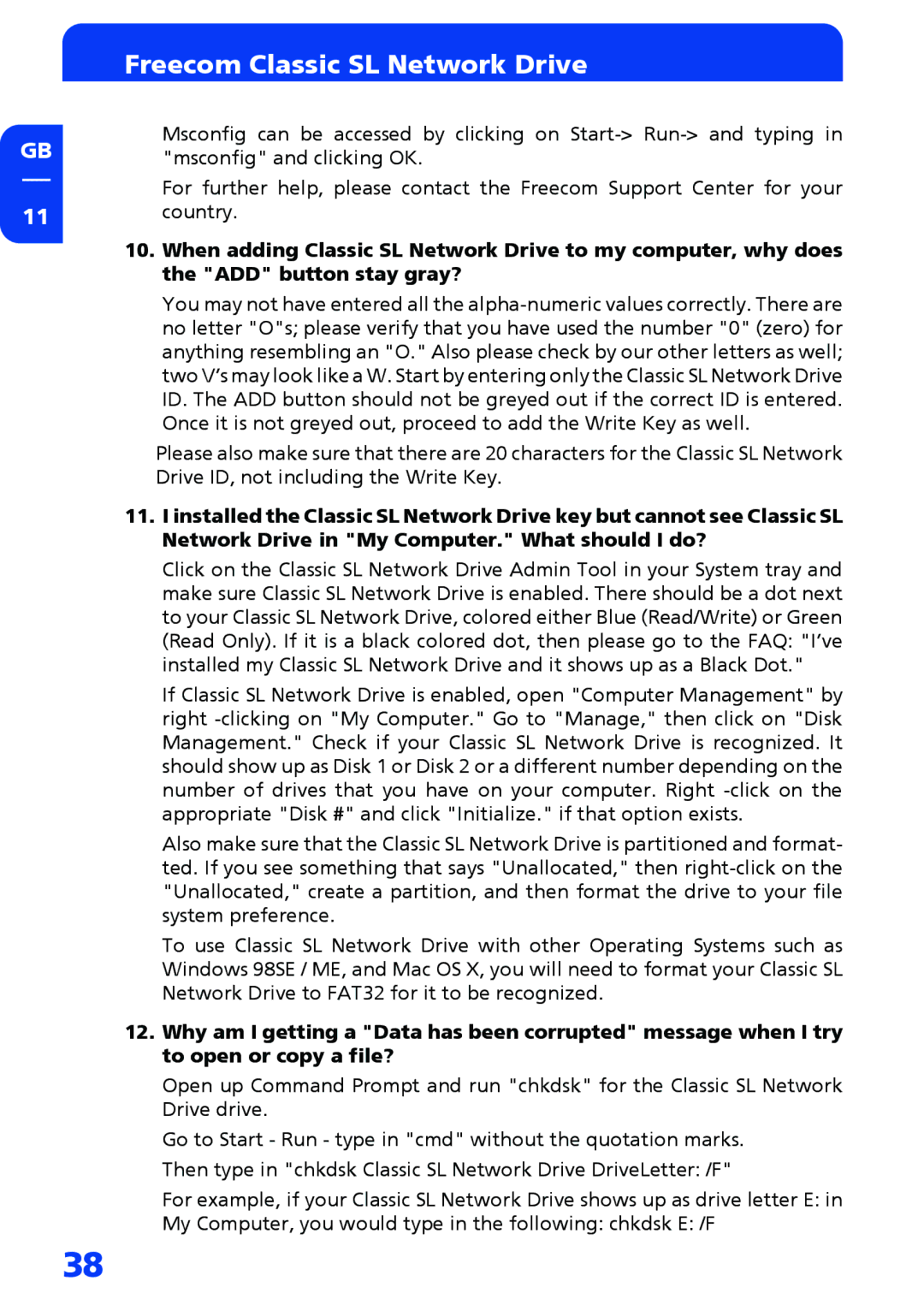GB
11
Freecom Classic SL Network Drive
Msconfig can be accessed by clicking on
For further help, please contact the Freecom Support Center for your country.
10.When adding Classic SL Network Drive to my computer, why does the "ADD" button stay gray?
You may not have entered all the
Please also make sure that there are 20 characters for the Classic SL Network Drive ID, not including the Write Key.
11.I installed the Classic SL Network Drive key but cannot see Classic SL Network Drive in "My Computer." What should I do?
Click on the Classic SL Network Drive Admin Tool in your System tray and make sure Classic SL Network Drive is enabled. There should be a dot next to your Classic SL Network Drive, colored either Blue (Read/Write) or Green (Read Only). If it is a black colored dot, then please go to the FAQ: "I’ve installed my Classic SL Network Drive and it shows up as a Black Dot."
If Classic SL Network Drive is enabled, open "Computer Management" by right
Also make sure that the Classic SL Network Drive is partitioned and format- ted. If you see something that says "Unallocated," then
To use Classic SL Network Drive with other Operating Systems such as Windows 98SE / ME, and Mac OS X, you will need to format your Classic SL Network Drive to FAT32 for it to be recognized.
12.Why am I getting a "Data has been corrupted" message when I try to open or copy a file?
Open up Command Prompt and run "chkdsk" for the Classic SL Network Drive drive.
Go to Start - Run - type in "cmd" without the quotation marks. Then type in "chkdsk Classic SL Network Drive DriveLetter: /F"
For example, if your Classic SL Network Drive shows up as drive letter E: in
My Computer, you would type in the following: chkdsk E: /F
38