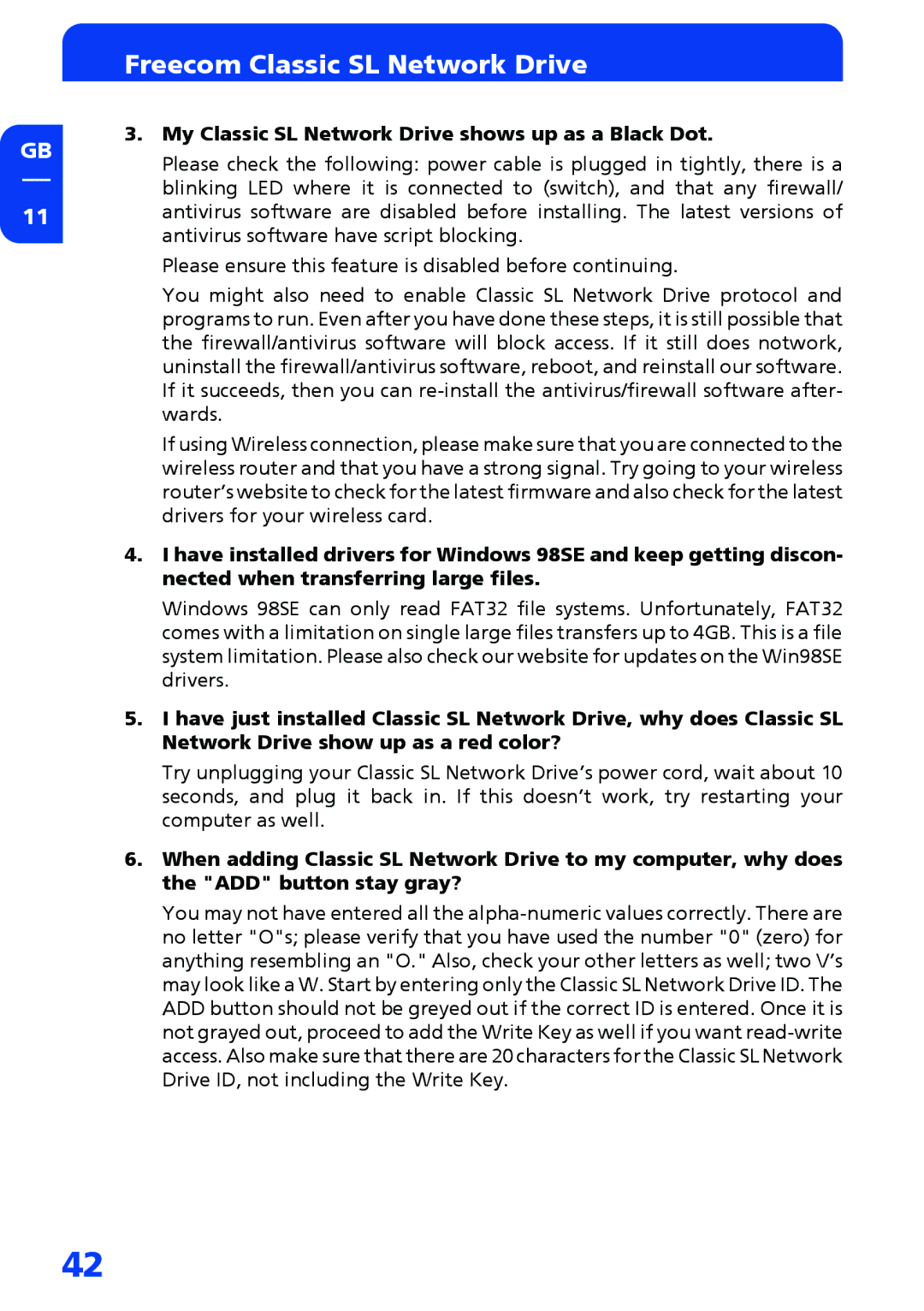GB
11
Freecom Classic SL Network Drive
3.My Classic SL Network Drive shows up as a Black Dot.
Please check the following: power cable is plugged in tightly, there is a blinking LED where it is connected to (switch), and that any firewall/ antivirus software are disabled before installing. The latest versions of antivirus software have script blocking.
Please ensure this feature is disabled before continuing.
You might also need to enable Classic SL Network Drive protocol and programs to run. Even after you have done these steps, it is still possible that the firewall/antivirus software will block access. If it still does notwork, uninstall the firewall/antivirus software, reboot, and reinstall our software. If it succeeds, then you can
If using Wireless connection, please make sure that you are connected to the wireless router and that you have a strong signal. Try going to your wireless router’s website to check for the latest firmware and also check for the latest drivers for your wireless card.
4.I have installed drivers for Windows 98SE and keep getting discon- nected when transferring large files.
Windows 98SE can only read FAT32 file systems. Unfortunately, FAT32 comes with a limitation on single large files transfers up to 4GB. This is a file system limitation. Please also check our website for updates on the Win98SE drivers.
5.I have just installed Classic SL Network Drive, why does Classic SL Network Drive show up as a red color?
Try unplugging your Classic SL Network Drive’s power cord, wait about 10 seconds, and plug it back in. If this doesn’t work, try restarting your computer as well.
6.When adding Classic SL Network Drive to my computer, why does the "ADD" button stay gray?
You may not have entered all the
42