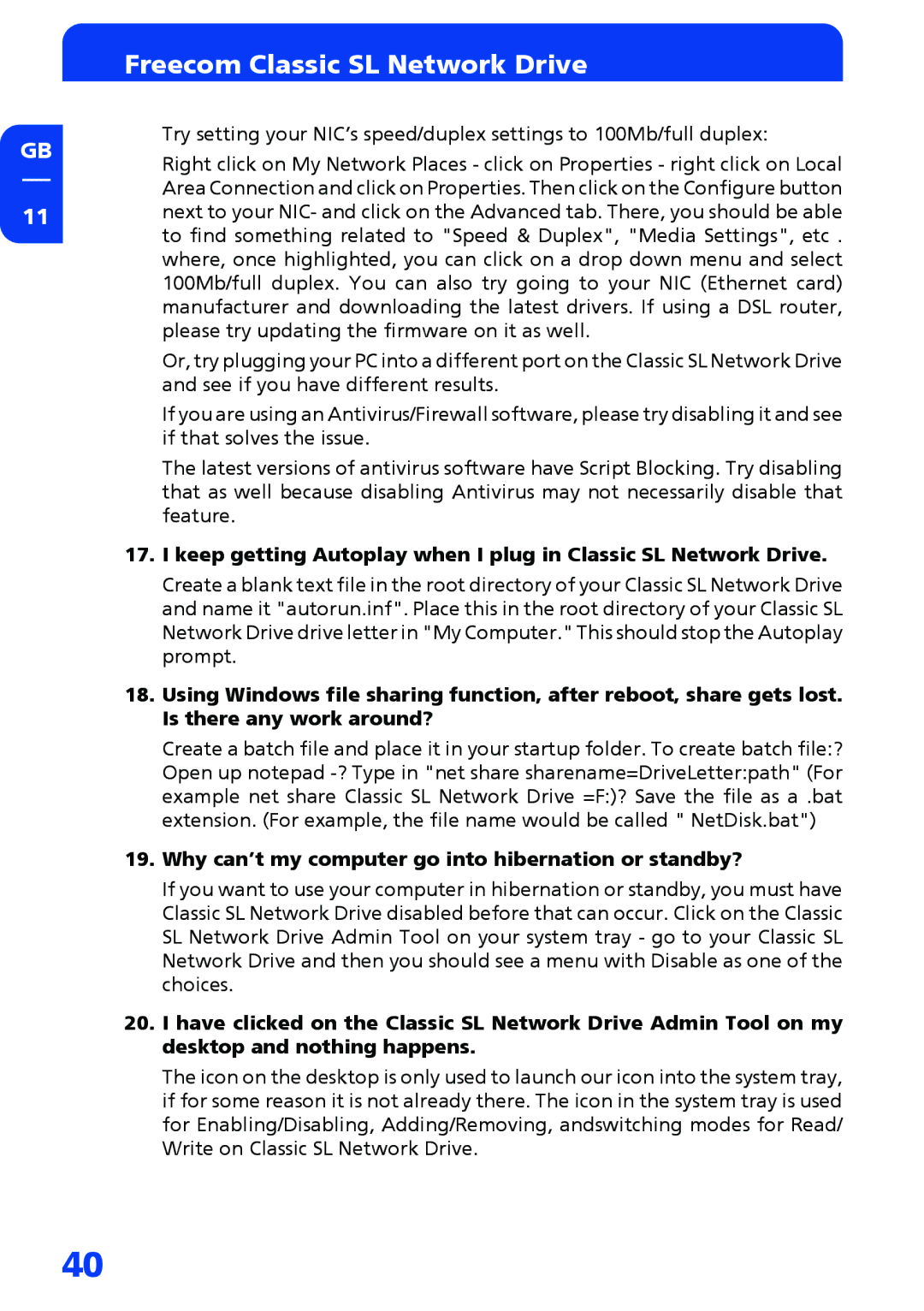GB
11
Freecom Classic SL Network Drive
Try setting your NIC’s speed/duplex settings to 100Mb/full duplex:
Right click on My Network Places - click on Properties - right click on Local Area Connection and click on Properties. Then click on the Configure button next to your NIC- and click on the Advanced tab. There, you should be able to find something related to "Speed & Duplex", "Media Settings", etc . where, once highlighted, you can click on a drop down menu and select 100Mb/full duplex. You can also try going to your NIC (Ethernet card) manufacturer and downloading the latest drivers. If using a DSL router, please try updating the firmware on it as well.
Or, try plugging your PC into a different port on the Classic SL Network Drive and see if you have different results.
If you are using an Antivirus/Firewall software, please try disabling it and see if that solves the issue.
The latest versions of antivirus software have Script Blocking. Try disabling that as well because disabling Antivirus may not necessarily disable that feature.
17.I keep getting Autoplay when I plug in Classic SL Network Drive.
Create a blank text file in the root directory of your Classic SL Network Drive and name it "autorun.inf". Place this in the root directory of your Classic SL Network Drive drive letter in "My Computer." This should stop the Autoplay prompt.
18.Using Windows file sharing function, after reboot, share gets lost. Is there any work around?
Create a batch file and place it in your startup folder. To create batch file:? Open up notepad
19.Why can’t my computer go into hibernation or standby?
If you want to use your computer in hibernation or standby, you must have Classic SL Network Drive disabled before that can occur. Click on the Classic SL Network Drive Admin Tool on your system tray - go to your Classic SL Network Drive and then you should see a menu with Disable as one of the choices.
20.I have clicked on the Classic SL Network Drive Admin Tool on my desktop and nothing happens.
The icon on the desktop is only used to launch our icon into the system tray, if for some reason it is not already there. The icon in the system tray is used for Enabling/Disabling, Adding/Removing, andswitching modes for Read/ Write on Classic SL Network Drive.
40