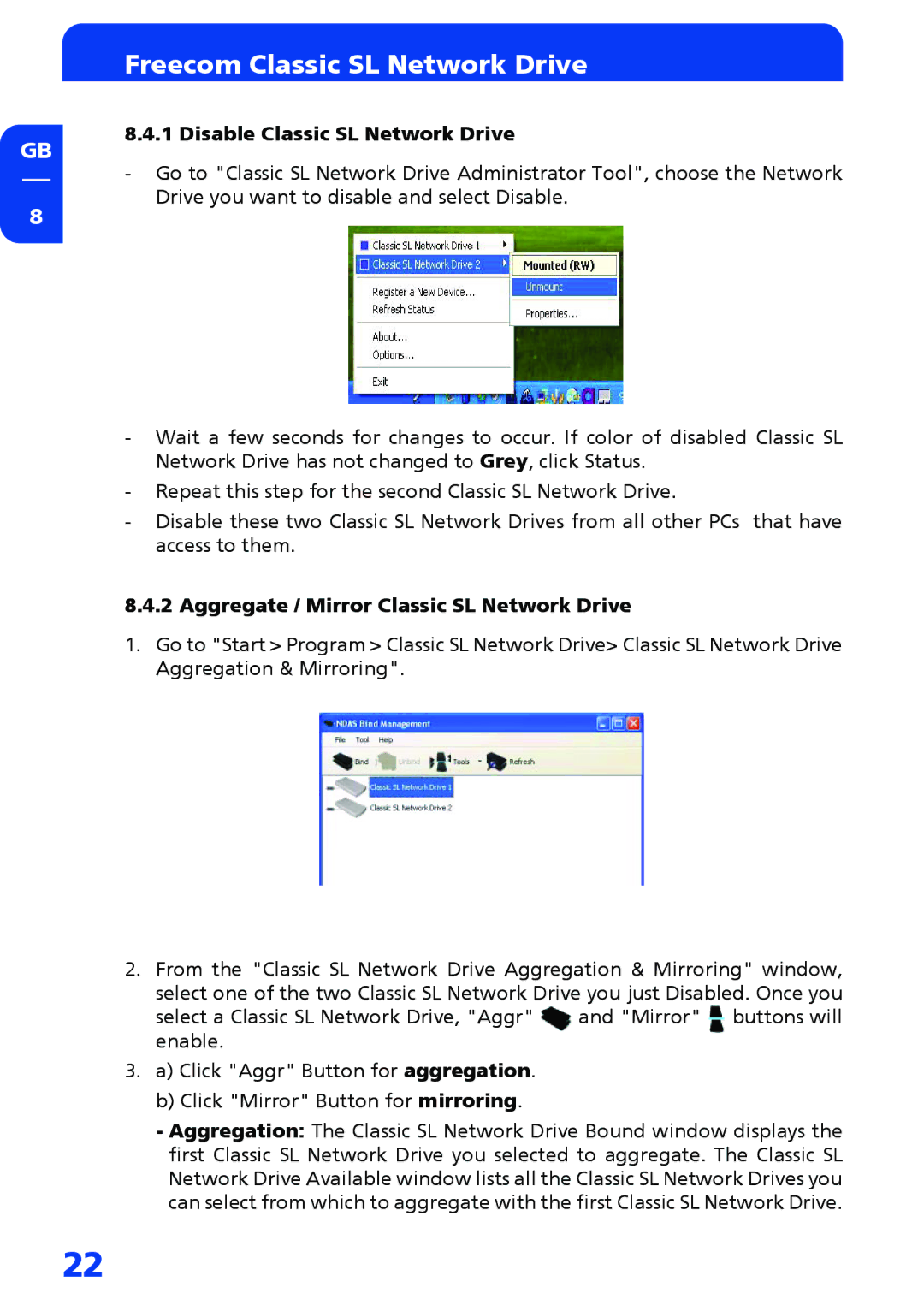GB
8
Freecom Classic SL Network Drive
8.4.1 Disable Classic SL Network Drive
-Go to "Classic SL Network Drive Administrator Tool", choose the Network Drive you want to disable and select Disable.
-Wait a few seconds for changes to occur. If color of disabled Classic SL Network Drive has not changed to Grey, click Status.
-Repeat this step for the second Classic SL Network Drive.
-Disable these two Classic SL Network Drives from all other PCs that have access to them.
8.4.2 Aggregate / Mirror Classic SL Network Drive
1.Go to "Start > Program > Classic SL Network Drive> Classic SL Network Drive Aggregation & Mirroring".
2.From the "Classic SL Network Drive Aggregation & Mirroring" window, select one of the two Classic SL Network Drive you just Disabled. Once you
select a Classic SL Network Drive, "Aggr" | and "Mirror" buttons will |
enable. |
|
3.a) Click "Aggr" Button for aggregation. b) Click "Mirror" Button for mirroring.
-Aggregation: The Classic SL Network Drive Bound window displays the first Classic SL Network Drive you selected to aggregate. The Classic SL Network Drive Available window lists all the Classic SL Network Drives you can select from which to aggregate with the first Classic SL Network Drive.
22