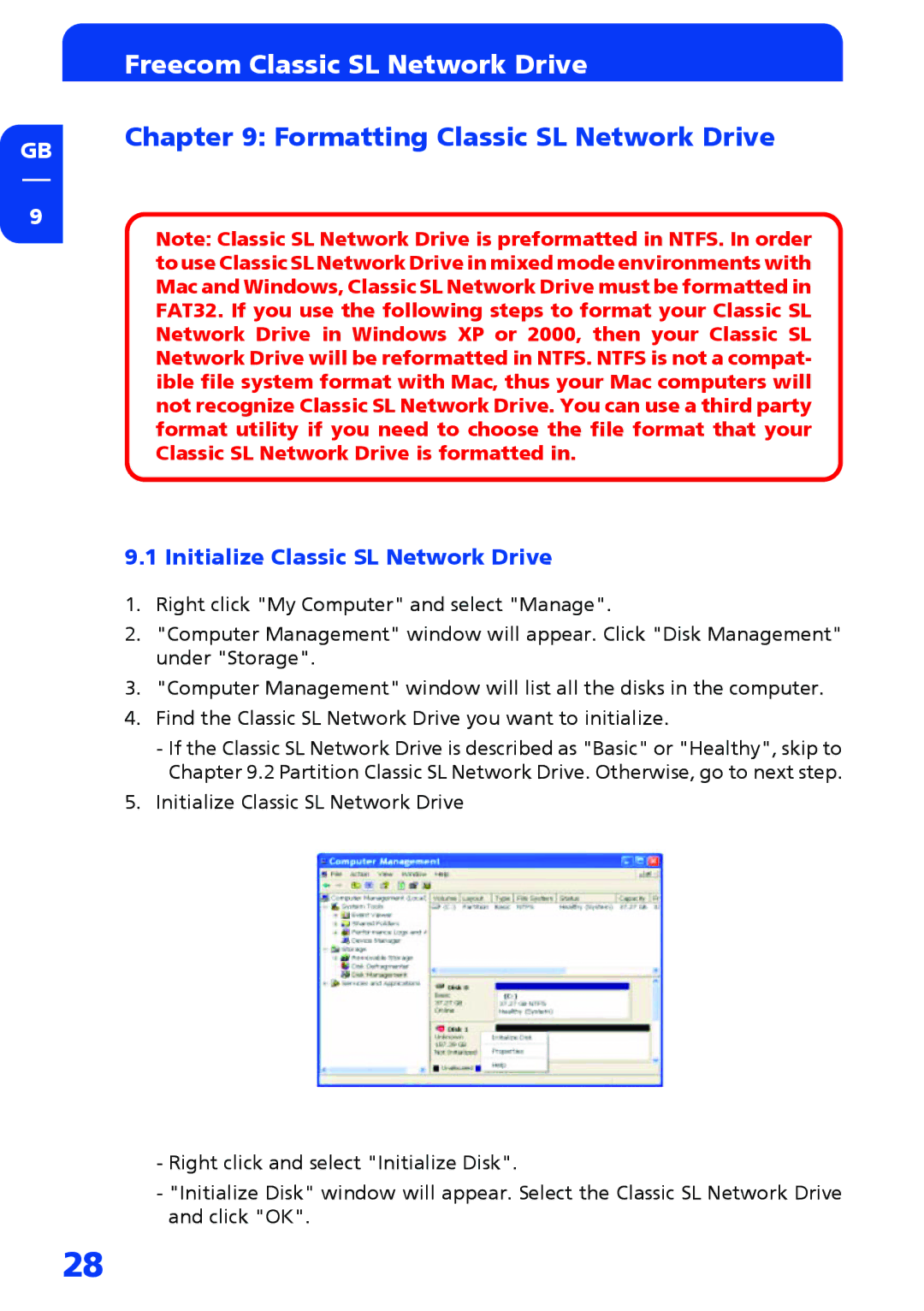GB
9
Freecom Classic SL Network Drive
Chapter 9: Formatting Classic SL Network Drive
Note: Classic SL Network Drive is preformatted in NTFS. In order to use Classic SL Network Drive in mixed mode environments with Mac and Windows, Classic SL Network Drive must be formatted in FAT32. If you use the following steps to format your Classic SL Network Drive in Windows XP or 2000, then your Classic SL Network Drive will be reformatted in NTFS. NTFS is not a compat- ible file system format with Mac, thus your Mac computers will not recognize Classic SL Network Drive. You can use a third party format utility if you need to choose the file format that your Classic SL Network Drive is formatted in.
9.1 Initialize Classic SL Network Drive
1.Right click "My Computer" and select "Manage".
2."Computer Management" window will appear. Click "Disk Management" under "Storage".
3."Computer Management" window will list all the disks in the computer.
4.Find the Classic SL Network Drive you want to initialize.
-If the Classic SL Network Drive is described as "Basic" or "Healthy", skip to Chapter 9.2 Partition Classic SL Network Drive. Otherwise, go to next step.
5.Initialize Classic SL Network Drive
-Right click and select "Initialize Disk".
-"Initialize Disk" window will appear. Select the Classic SL Network Drive and click "OK".
28