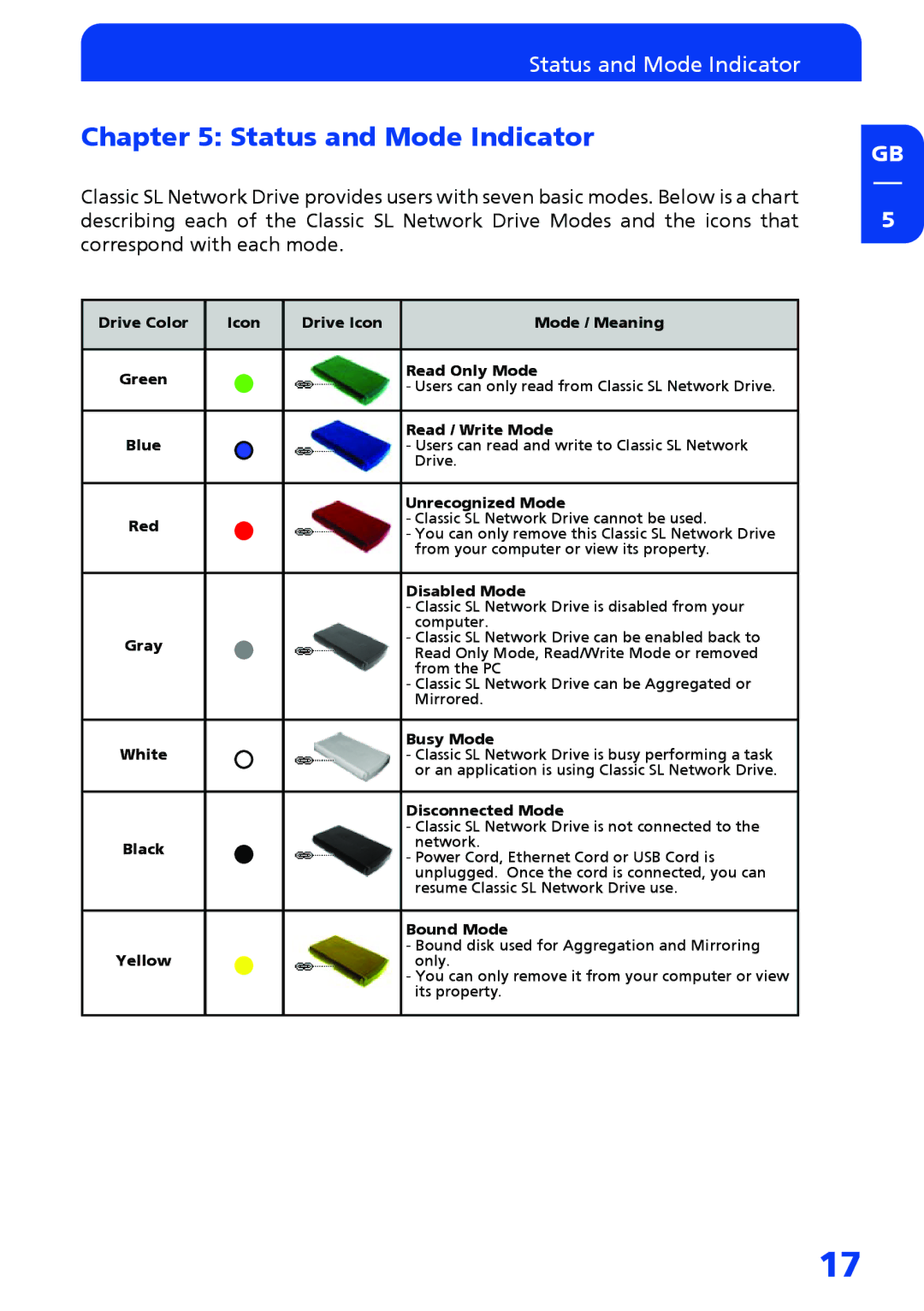Status and Mode Indicator
Chapter 5: Status and Mode Indicator
Classic SL Network Drive provides users with seven basic modes. Below is a chart describing each of the Classic SL Network Drive Modes and the icons that correspond with each mode.
Drive Color | Icon | Drive Icon | Mode / Meaning |
|
|
|
|
Green |
|
| Read Only Mode |
|
| - Users can only read from Classic SL Network Drive. | |
|
|
| |
|
|
|
|
Blue |
|
| Read / Write Mode |
|
| - Users can read and write to Classic SL Network | |
|
|
| Drive. |
|
|
|
|
|
|
| Unrecognized Mode |
Red |
|
| - Classic SL Network Drive cannot be used. |
|
| - You can only remove this Classic SL Network Drive | |
|
|
| |
|
|
| from your computer or view its property. |
Disabled Mode
-Classic SL Network Drive is disabled from your computer.
Gray | - Classic SL Network Drive can be enabled back to | |
Read Only Mode, Read/Write Mode or removed | ||
| ||
| from the PC |
-Classic SL Network Drive can be Aggregated or Mirrored.
White | Busy Mode | |
- Classic SL Network Drive is busy performing a task | ||
| or an application is using Classic SL Network Drive. | |
|
| |
| Disconnected Mode | |
| - Classic SL Network Drive is not connected to the | |
Black | network. | |
- Power Cord, Ethernet Cord or USB Cord is | ||
| ||
| unplugged. Once the cord is connected, you can | |
| resume Classic SL Network Drive use. | |
|
| |
| Bound Mode | |
Yellow | - Bound disk used for Aggregation and Mirroring | |
only. |
-You can only remove it from your computer or view its property.
GB
5
17