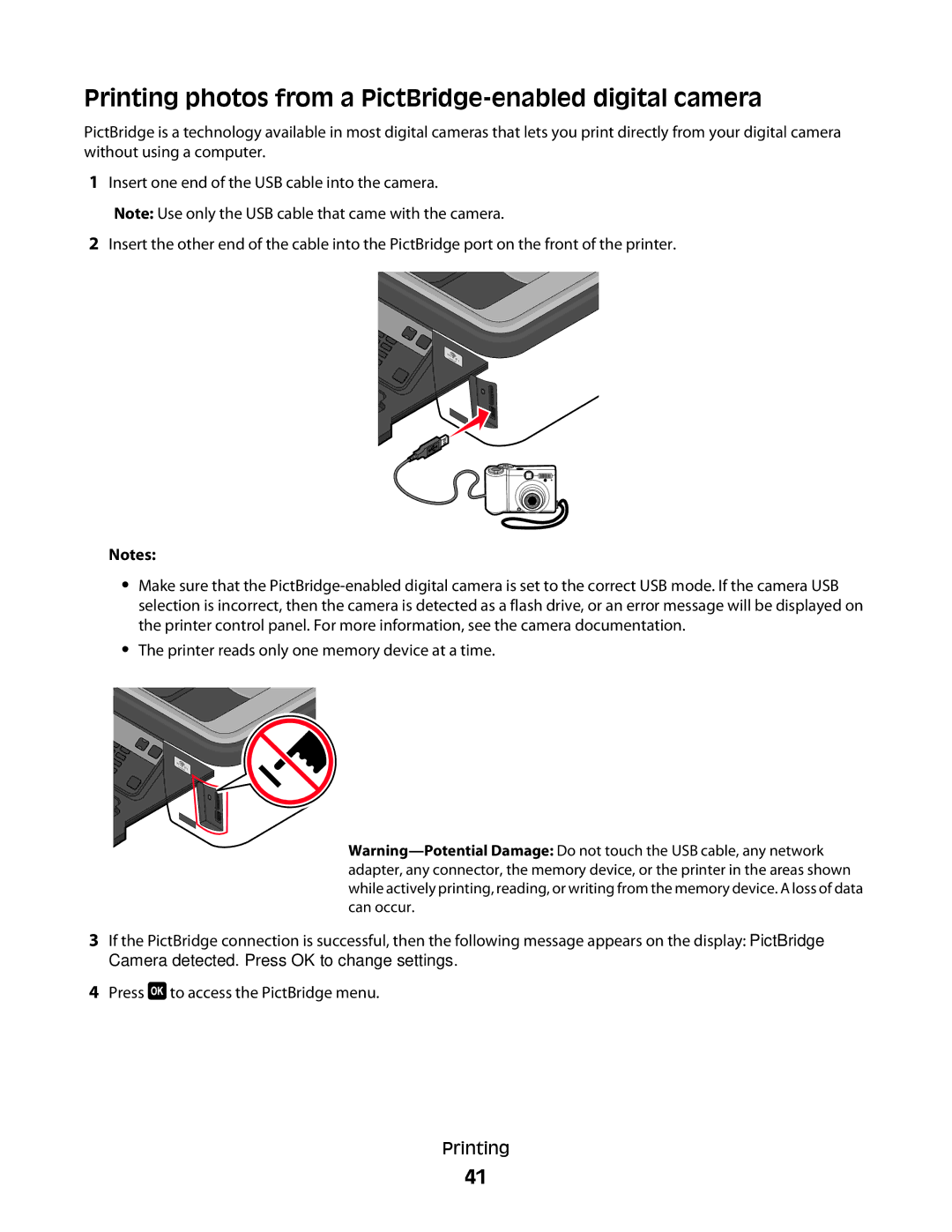Printing photos from a PictBridge-enabled digital camera
PictBridge is a technology available in most digital cameras that lets you print directly from your digital camera without using a computer.
1Insert one end of the USB cable into the camera.
Note: Use only the USB cable that came with the camera.
2Insert the other end of the cable into the PictBridge port on the front of the printer.
WI | TINGFI |
PRIN | |
|
Notes:
•Make sure that the
•The printer reads only one memory device at a time.
WI |
PRINTINGFI |
3If the PictBridge connection is successful, then the following message appears on the display: PictBridge
Camera detected. Press OK to change settings.
4Press ![]() to access the PictBridge menu.
to access the PictBridge menu.
Printing
41