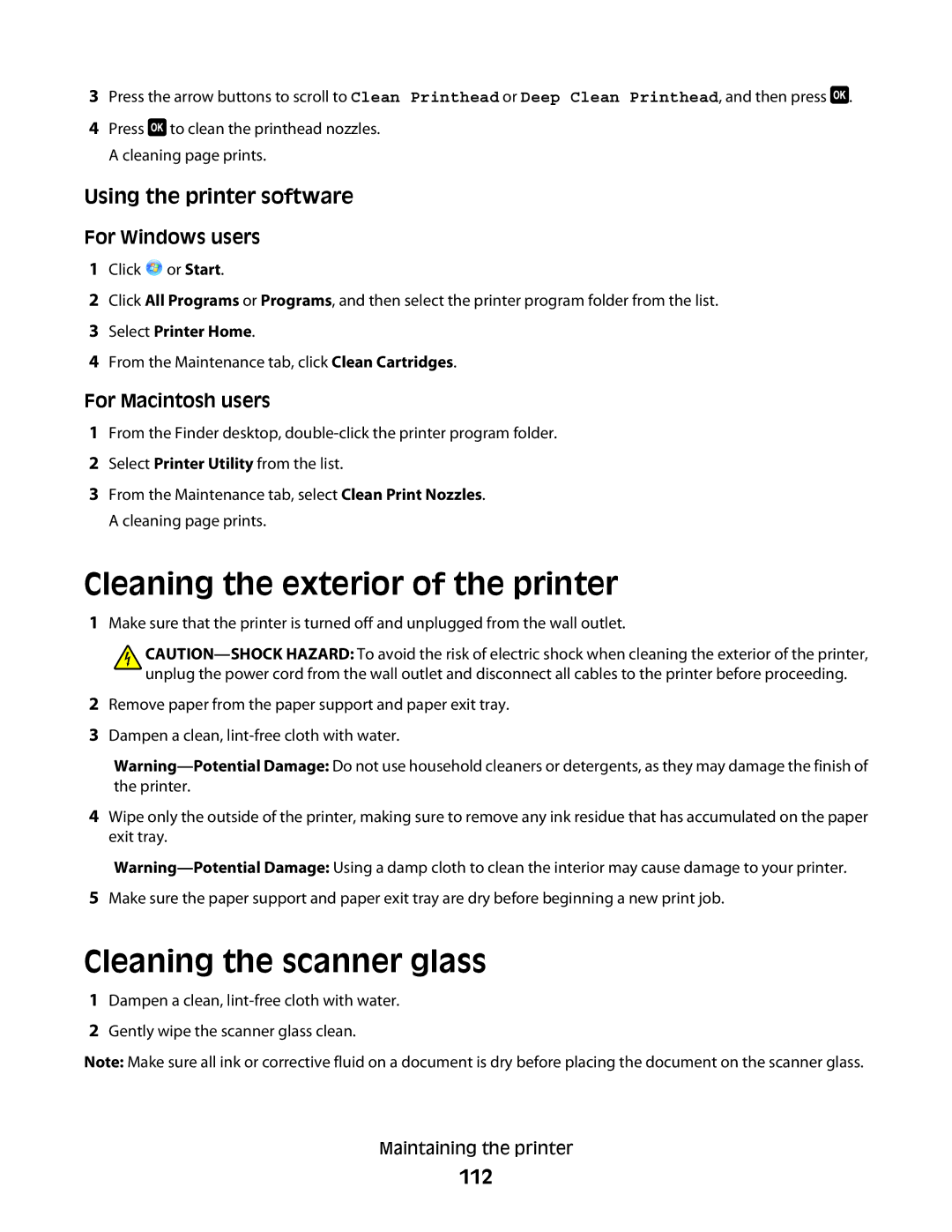3Press the arrow buttons to scroll to Clean Printhead or Deep Clean Printhead, and then press ![]() .
.
4Press ![]() to clean the printhead nozzles. A cleaning page prints.
to clean the printhead nozzles. A cleaning page prints.
Using the printer software
For Windows users
1Click ![]() or Start.
or Start.
2Click All Programs or Programs, and then select the printer program folder from the list.
3Select Printer Home.
4From the Maintenance tab, click Clean Cartridges.
For Macintosh users
1From the Finder desktop,
2Select Printer Utility from the list.
3From the Maintenance tab, select Clean Print Nozzles. A cleaning page prints.
Cleaning the exterior of the printer
1Make sure that the printer is turned off and unplugged from the wall outlet.
2Remove paper from the paper support and paper exit tray.
3Dampen a clean,
4Wipe only the outside of the printer, making sure to remove any ink residue that has accumulated on the paper exit tray.
5Make sure the paper support and paper exit tray are dry before beginning a new print job.
Cleaning the scanner glass
1Dampen a clean,
2Gently wipe the scanner glass clean.
Note: Make sure all ink or corrective fluid on a document is dry before placing the document on the scanner glass.
Maintaining the printer