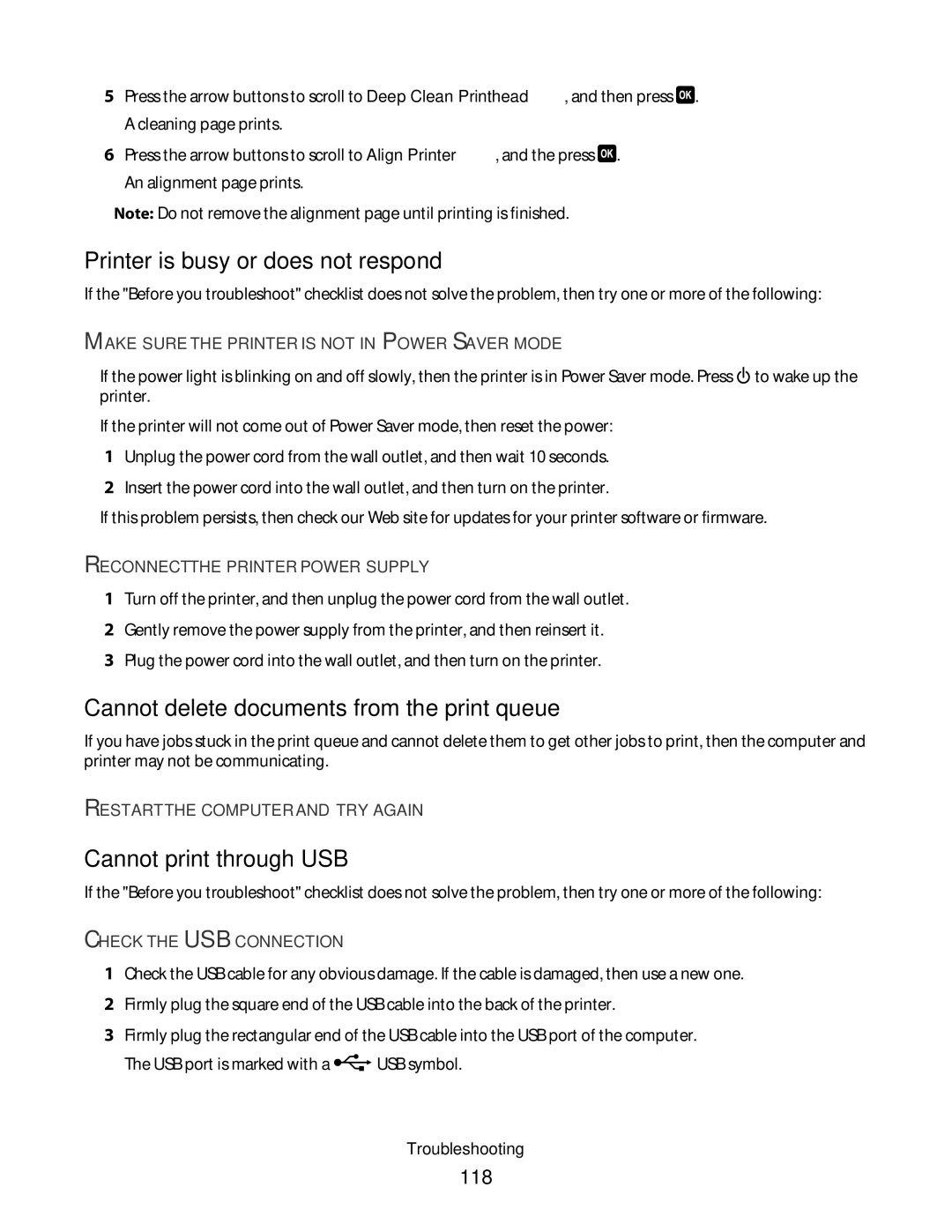5Press the arrow buttons to scroll to Deep Clean Printhead, and then press ![]() . A cleaning page prints.
. A cleaning page prints.
6Press the arrow buttons to scroll to Align Printer, and the press ![]() . An alignment page prints.
. An alignment page prints.
Note: Do not remove the alignment page until printing is finished.
Printer is busy or does not respond
If the "Before you troubleshoot" checklist does not solve the problem, then try one or more of the following:
MAKE SURE THE PRINTER IS NOT IN POWER SAVER MODE
If the power light is blinking on and off slowly, then the printer is in Power Saver mode. Press ![]() to wake up the printer.
to wake up the printer.
If the printer will not come out of Power Saver mode, then reset the power:
1Unplug the power cord from the wall outlet, and then wait 10 seconds.
2Insert the power cord into the wall outlet, and then turn on the printer.
If this problem persists, then check our Web site for updates for your printer software or firmware.
RECONNECT THE PRINTER POWER SUPPLY
1Turn off the printer, and then unplug the power cord from the wall outlet.
2Gently remove the power supply from the printer, and then reinsert it.
3Plug the power cord into the wall outlet, and then turn on the printer.
Cannot delete documents from the print queue
If you have jobs stuck in the print queue and cannot delete them to get other jobs to print, then the computer and printer may not be communicating.
RESTART THE COMPUTER AND TRY AGAIN
Cannot print through USB
If the "Before you troubleshoot" checklist does not solve the problem, then try one or more of the following:
CHECK THE USB CONNECTION
1Check the USB cable for any obvious damage. If the cable is damaged, then use a new one.
2Firmly plug the square end of the USB cable into the back of the printer.
3Firmly plug the rectangular end of the USB cable into the USB port of the computer.
The USB port is marked with a ![]() USB symbol.
USB symbol.
Troubleshooting