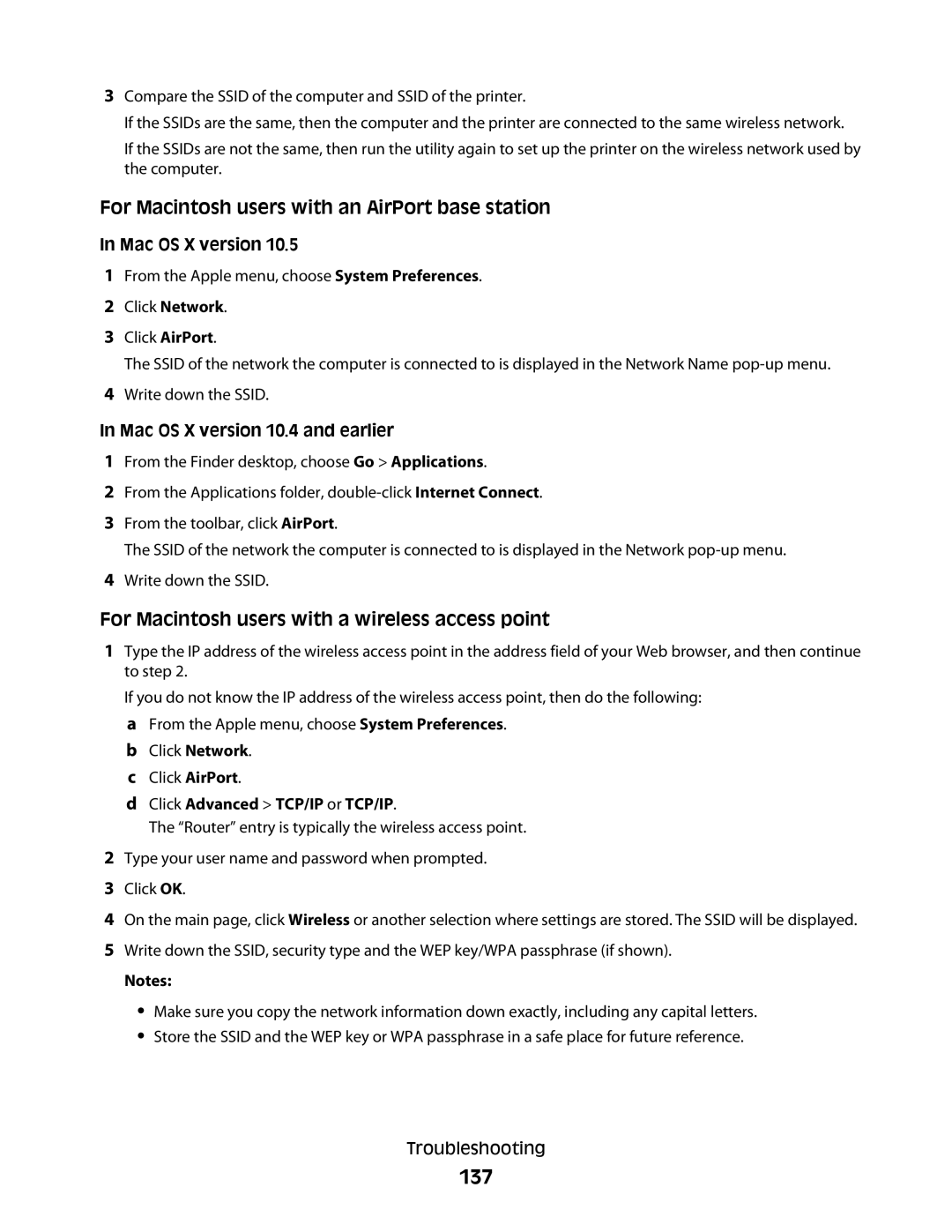3Compare the SSID of the computer and SSID of the printer.
If the SSIDs are the same, then the computer and the printer are connected to the same wireless network.
If the SSIDs are not the same, then run the utility again to set up the printer on the wireless network used by the computer.
For Macintosh users with an AirPort base station
In Mac OS X version 10.5
1From the Apple menu, choose System Preferences.
2Click Network.
3Click AirPort.
The SSID of the network the computer is connected to is displayed in the Network Name
4Write down the SSID.
In Mac OS X version 10.4 and earlier
1From the Finder desktop, choose Go > Applications.
2From the Applications folder,
3From the toolbar, click AirPort.
The SSID of the network the computer is connected to is displayed in the Network
4Write down the SSID.
For Macintosh users with a wireless access point
1Type the IP address of the wireless access point in the address field of your Web browser, and then continue to step 2.
If you do not know the IP address of the wireless access point, then do the following:
aFrom the Apple menu, choose System Preferences.
bClick Network.
cClick AirPort.
dClick Advanced > TCP/IP or TCP/IP.
The “Router” entry is typically the wireless access point.
2Type your user name and password when prompted.
3Click OK.
4On the main page, click Wireless or another selection where settings are stored. The SSID will be displayed.
5Write down the SSID, security type and the WEP key/WPA passphrase (if shown).
Notes:
•Make sure you copy the network information down exactly, including any capital letters.
•Store the SSID and the WEP key or WPA passphrase in a safe place for future reference.
Troubleshooting