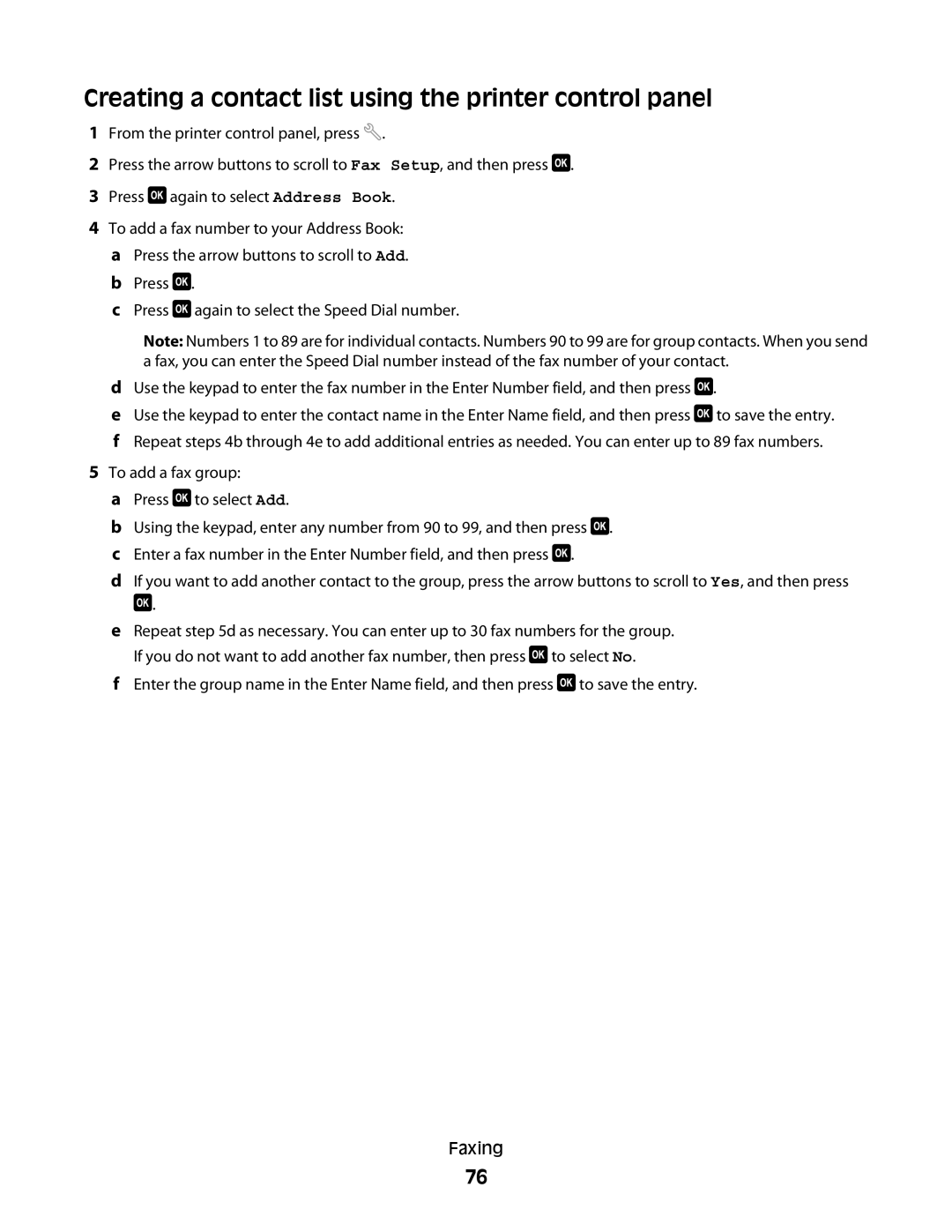Creating a contact list using the printer control panel
1From the printer control panel, press ![]() .
.
2Press the arrow buttons to scroll to Fax Setup, and then press ![]() .
.
3Press ![]() again to select Address Book.
again to select Address Book.
4To add a fax number to your Address Book: a Press the arrow buttons to scroll to Add. b Press ![]() .
.
c Press ![]() again to select the Speed Dial number.
again to select the Speed Dial number.
Note: Numbers 1 to 89 are for individual contacts. Numbers 90 to 99 are for group contacts. When you send a fax, you can enter the Speed Dial number instead of the fax number of your contact.
dUse the keypad to enter the fax number in the Enter Number field, and then press ![]() .
.
eUse the keypad to enter the contact name in the Enter Name field, and then press ![]() to save the entry.
to save the entry.
fRepeat steps 4b through 4e to add additional entries as needed. You can enter up to 89 fax numbers.
5To add a fax group:
aPress ![]() to select Add.
to select Add.
bUsing the keypad, enter any number from 90 to 99, and then press ![]() .
.
cEnter a fax number in the Enter Number field, and then press ![]() .
.
dIf you want to add another contact to the group, press the arrow buttons to scroll to Yes, and then press ![]() .
.
eRepeat step 5d as necessary. You can enter up to 30 fax numbers for the group. If you do not want to add another fax number, then press ![]() to select No.
to select No.
fEnter the group name in the Enter Name field, and then press ![]() to save the entry.
to save the entry.
Faxing
76