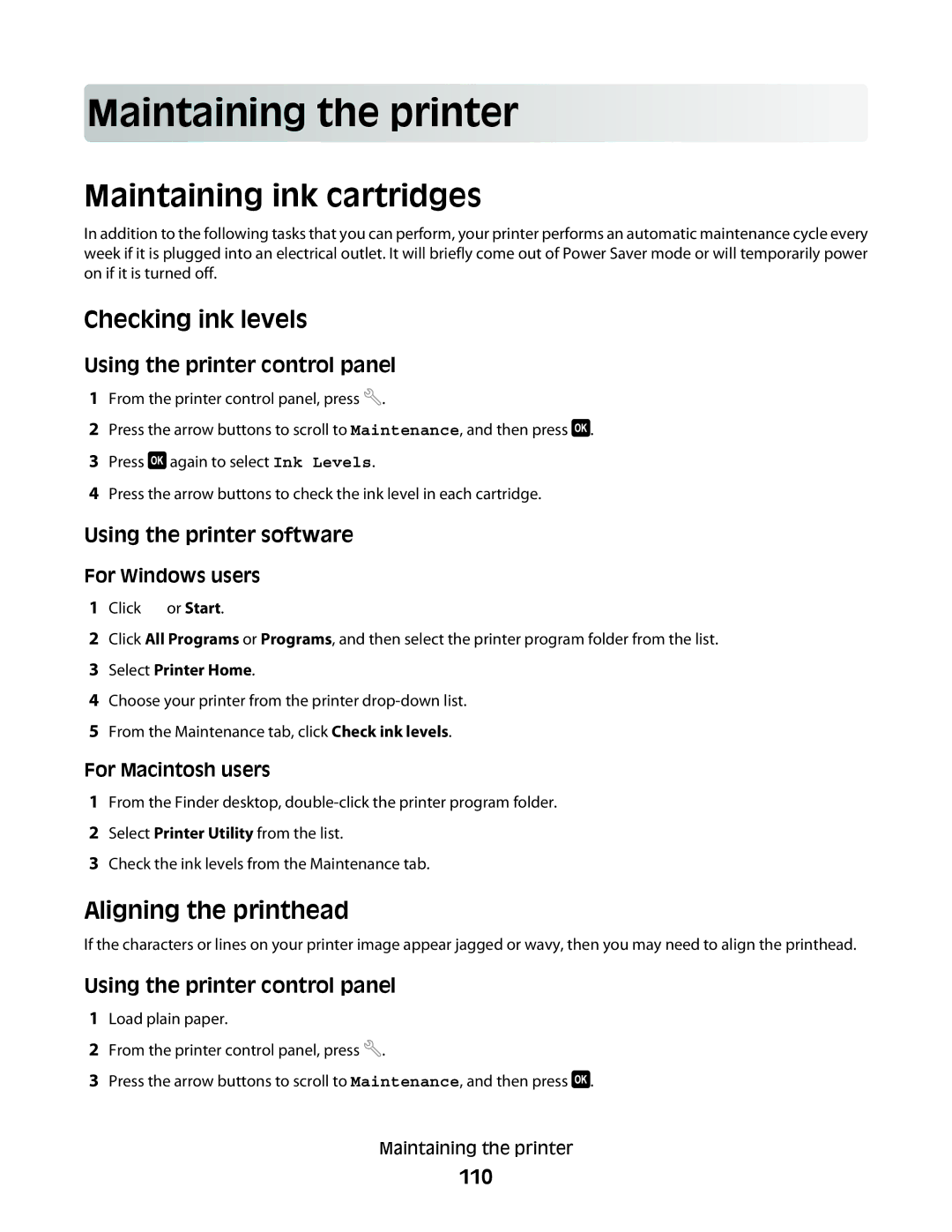Main
 taining
taining
 the prin
the prin t
t er
er



















Maintaining ink cartridges
In addition to the following tasks that you can perform, your printer performs an automatic maintenance cycle every week if it is plugged into an electrical outlet. It will briefly come out of Power Saver mode or will temporarily power on if it is turned off.
Checking ink levels
Using the printer control panel
1From the printer control panel, press ![]() .
.
2Press the arrow buttons to scroll to Maintenance, and then press ![]() .
.
3Press ![]() again to select Ink Levels.
again to select Ink Levels.
4Press the arrow buttons to check the ink level in each cartridge.
Using the printer software
For Windows users
1Click ![]() or Start.
or Start.
2Click All Programs or Programs, and then select the printer program folder from the list.
3Select Printer Home.
4Choose your printer from the printer
5From the Maintenance tab, click Check ink levels.
For Macintosh users
1From the Finder desktop,
2Select Printer Utility from the list.
3Check the ink levels from the Maintenance tab.
Aligning the printhead
If the characters or lines on your printer image appear jagged or wavy, then you may need to align the printhead.
Using the printer control panel
1Load plain paper.
2From the printer control panel, press ![]() .
.
3Press the arrow buttons to scroll to Maintenance, and then press ![]() .
.
Maintaining the printer