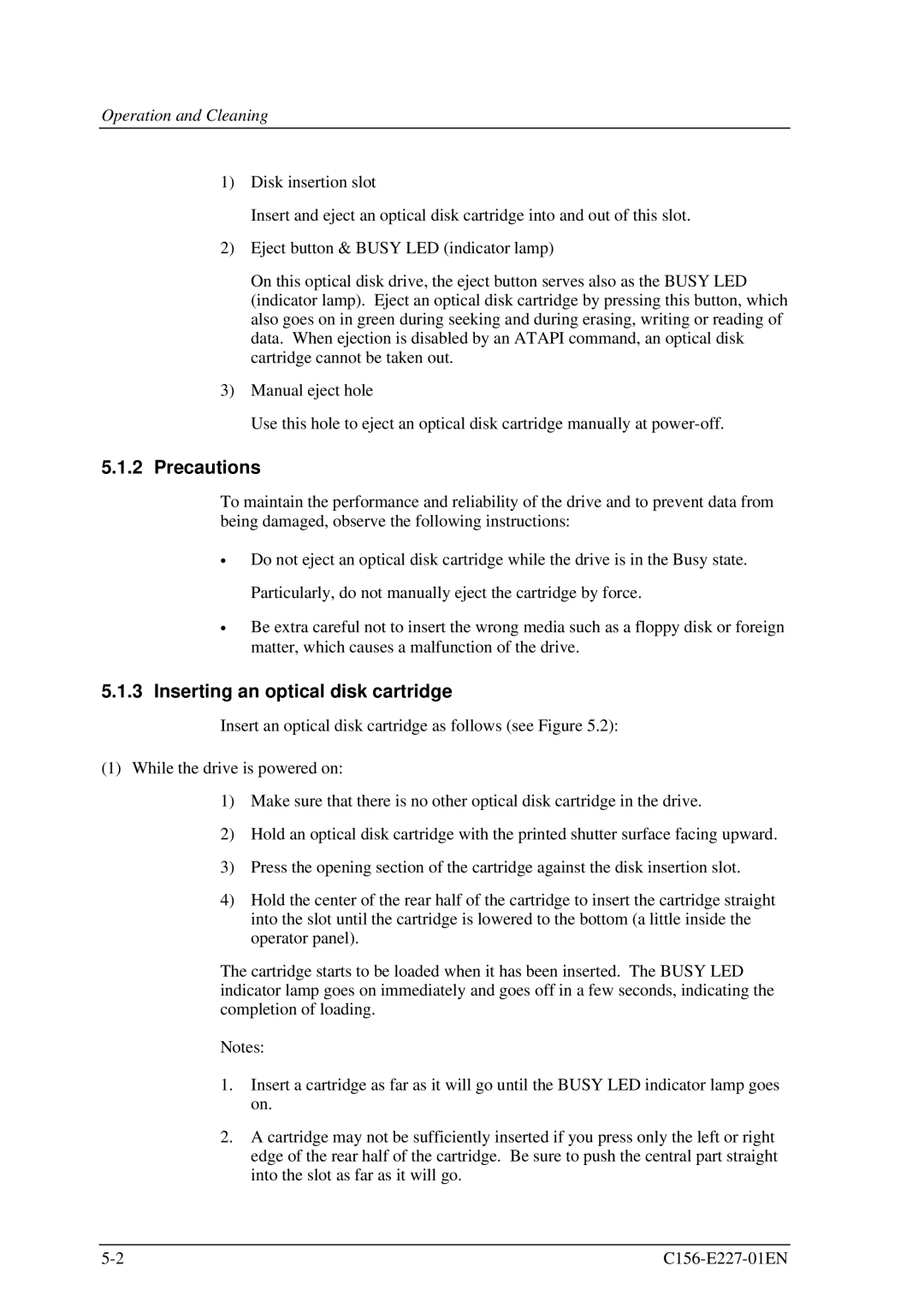Operation and Cleaning
1)Disk insertion slot
Insert and eject an optical disk cartridge into and out of this slot.
2)Eject button & BUSY LED (indicator lamp)
On this optical disk drive, the eject button serves also as the BUSY LED (indicator lamp). Eject an optical disk cartridge by pressing this button, which also goes on in green during seeking and during erasing, writing or reading of data. When ejection is disabled by an ATAPI command, an optical disk cartridge cannot be taken out.
3)Manual eject hole
Use this hole to eject an optical disk cartridge manually at
5.1.2Precautions
To maintain the performance and reliability of the drive and to prevent data from being damaged, observe the following instructions:
•
•
Do not eject an optical disk cartridge while the drive is in the Busy state.
Particularly, do not manually eject the cartridge by force.
Be extra careful not to insert the wrong media such as a floppy disk or foreign matter, which causes a malfunction of the drive.
5.1.3 Inserting an optical disk cartridge
Insert an optical disk cartridge as follows (see Figure 5.2):
(1)While the drive is powered on:
1)Make sure that there is no other optical disk cartridge in the drive.
2)Hold an optical disk cartridge with the printed shutter surface facing upward.
3)Press the opening section of the cartridge against the disk insertion slot.
4)Hold the center of the rear half of the cartridge to insert the cartridge straight into the slot until the cartridge is lowered to the bottom (a little inside the operator panel).
The cartridge starts to be loaded when it has been inserted. The BUSY LED indicator lamp goes on immediately and goes off in a few seconds, indicating the completion of loading.
Notes:
1.Insert a cartridge as far as it will go until the BUSY LED indicator lamp goes on.
2.A cartridge may not be sufficiently inserted if you press only the left or right edge of the rear half of the cartridge. Be sure to push the central part straight into the slot as far as it will go.