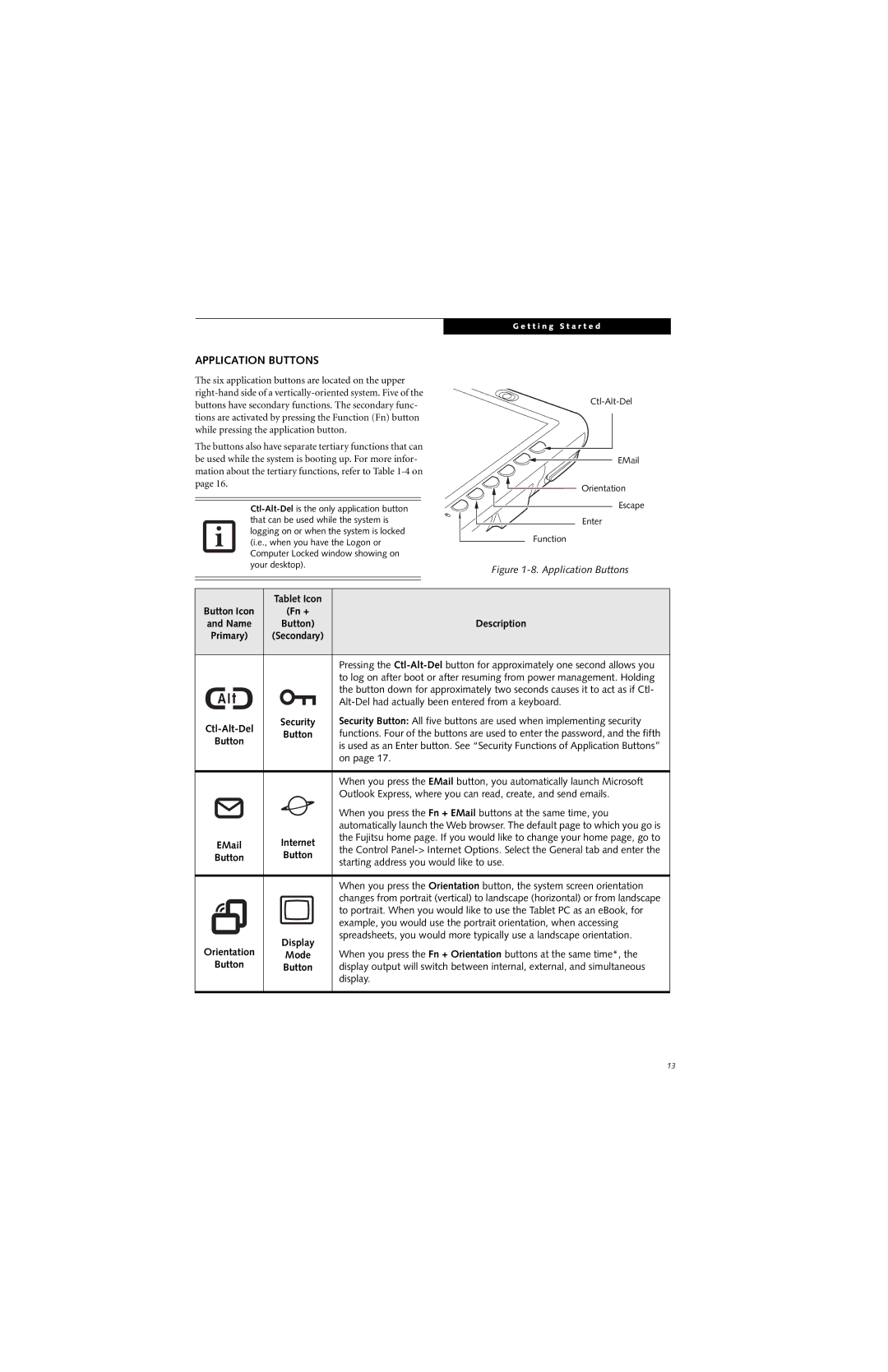G e t t i n g S t a r t e d
APPLICATION BUTTONS
The six application buttons are located on the upper
The buttons also have separate tertiary functions that can be used while the system is booting up. For more infor- mation about the tertiary functions, refer to Table
![]() Orientation
Orientation
Escape
Enter
Function
Figure 1-8. Application Buttons
|
| Tablet Icon |
| |
Button Icon | (Fn + |
| ||
and Name | Button) | Description | ||
Primary) | (Secondary) |
| ||
|
|
|
| |
|
|
| Pressing the | |
|
|
| to log on after boot or after resuming from power management. Holding | |
|
|
| the button down for approximately two seconds causes it to act as if Ctl- | |
|
|
| ||
|
|
| ||
| Security | Security Button: All five buttons are used when implementing security | ||
Button | functions. Four of the buttons are used to enter the password, and the fifth | |||
Button | ||||
| is used as an Enter button. See “Security Functions of Application Buttons” | |||
|
|
| ||
|
|
| on page 17. | |
|
|
|
| |
|
|
| When you press the EMail button, you automatically launch Microsoft | |
|
|
| Outlook Express, where you can read, create, and send emails. | |
|
|
| When you press the Fn + EMail buttons at the same time, you | |
|
|
| automatically launch the Web browser. The default page to which you go is | |
Internet | the Fujitsu home page. If you would like to change your home page, go to | |||
the Control | ||||
Button | Button | |||
starting address you would like to use. | ||||
|
|
| ||
|
|
|
| |
|
|
| When you press the Orientation button, the system screen orientation | |
|
|
| changes from portrait (vertical) to landscape (horizontal) or from landscape | |
|
|
| to portrait. When you would like to use the Tablet PC as an eBook, for | |
|
|
| example, you would use the portrait orientation, when accessing | |
|
| Display | spreadsheets, you would more typically use a landscape orientation. | |
Orientation | When you press the Fn + Orientation buttons at the same time*, the | |||
Mode | ||||
Button | Button | display output will switch between internal, external, and simultaneous | ||
|
|
| display. | |
|
|
|
| |
13