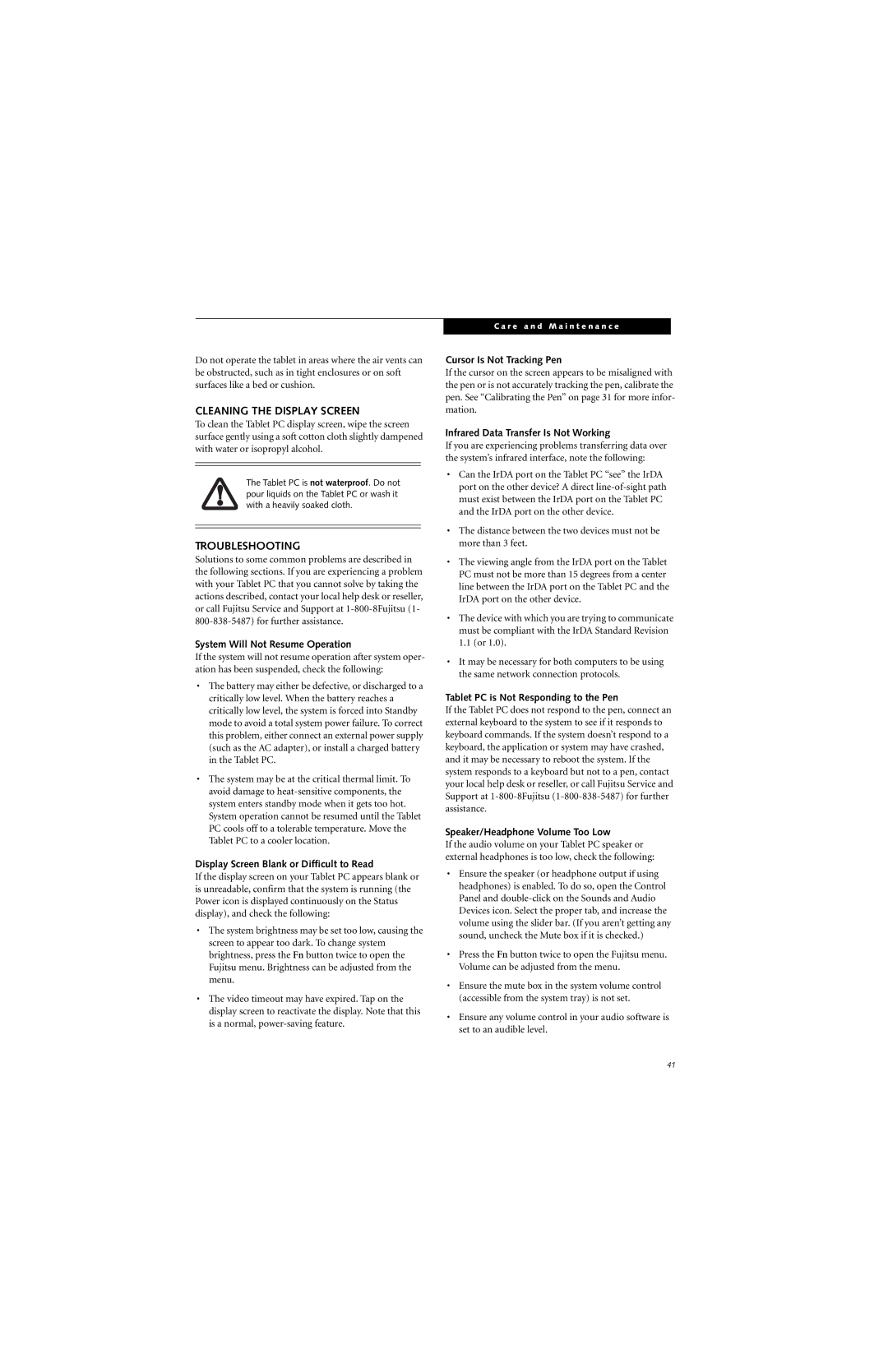Do not operate the tablet in areas where the air vents can be obstructed, such as in tight enclosures or on soft surfaces like a bed or cushion.
CLEANING THE DISPLAY SCREEN
To clean the Tablet PC display screen, wipe the screen surface gently using a soft cotton cloth slightly dampened with water or isopropyl alcohol.
The Tablet PC is not waterproof. Do not pour liquids on the Tablet PC or wash it with a heavily soaked cloth.
TROUBLESHOOTING
Solutions to some common problems are described in the following sections. If you are experiencing a problem with your Tablet PC that you cannot solve by taking the actions described, contact your local help desk or reseller, or call Fujitsu Service and Support at
System Will Not Resume Operation
If the system will not resume operation after system oper- ation has been suspended, check the following:
•The battery may either be defective, or discharged to a critically low level. When the battery reaches a critically low level, the system is forced into Standby mode to avoid a total system power failure. To correct this problem, either connect an external power supply (such as the AC adapter), or install a charged battery in the Tablet PC.
•The system may be at the critical thermal limit. To avoid damage to
Display Screen Blank or Difficult to Read
If the display screen on your Tablet PC appears blank or is unreadable, confirm that the system is running (the Power icon is displayed continuously on the Status display), and check the following:
•The system brightness may be set too low, causing the screen to appear too dark. To change system brightness, press the Fn button twice to open the Fujitsu menu. Brightness can be adjusted from the menu.
•The video timeout may have expired. Tap on the display screen to reactivate the display. Note that this is a normal,
C a r e a n d M a i n t e n a n c e
Cursor Is Not Tracking Pen
If the cursor on the screen appears to be misaligned with the pen or is not accurately tracking the pen, calibrate the pen. See “Calibrating the Pen” on page 31 for more infor- mation.
Infrared Data Transfer Is Not Working
If you are experiencing problems transferring data over the system’s infrared interface, note the following:
•Can the IrDA port on the Tablet PC “see” the IrDA port on the other device? A direct
•The distance between the two devices must not be more than 3 feet.
•The viewing angle from the IrDA port on the Tablet PC must not be more than 15 degrees from a center line between the IrDA port on the Tablet PC and the IrDA port on the other device.
•The device with which you are trying to communicate must be compliant with the IrDA Standard Revision 1.1 (or 1.0).
•It may be necessary for both computers to be using the same network connection protocols.
Tablet PC is Not Responding to the Pen
If the Tablet PC does not respond to the pen, connect an external keyboard to the system to see if it responds to keyboard commands. If the system doesn’t respond to a keyboard, the application or system may have crashed, and it may be necessary to reboot the system. If the system responds to a keyboard but not to a pen, contact your local help desk or reseller, or call Fujitsu Service and Support at
Speaker/Headphone Volume Too Low
If the audio volume on your Tablet PC speaker or external headphones is too low, check the following:
•Ensure the speaker (or headphone output if using headphones) is enabled. To do so, open the Control Panel and
•Press the Fn button twice to open the Fujitsu menu. Volume can be adjusted from the menu.
•Ensure the mute box in the system volume control (accessible from the system tray) is not set.
•Ensure any volume control in your audio software is set to an audible level.
41