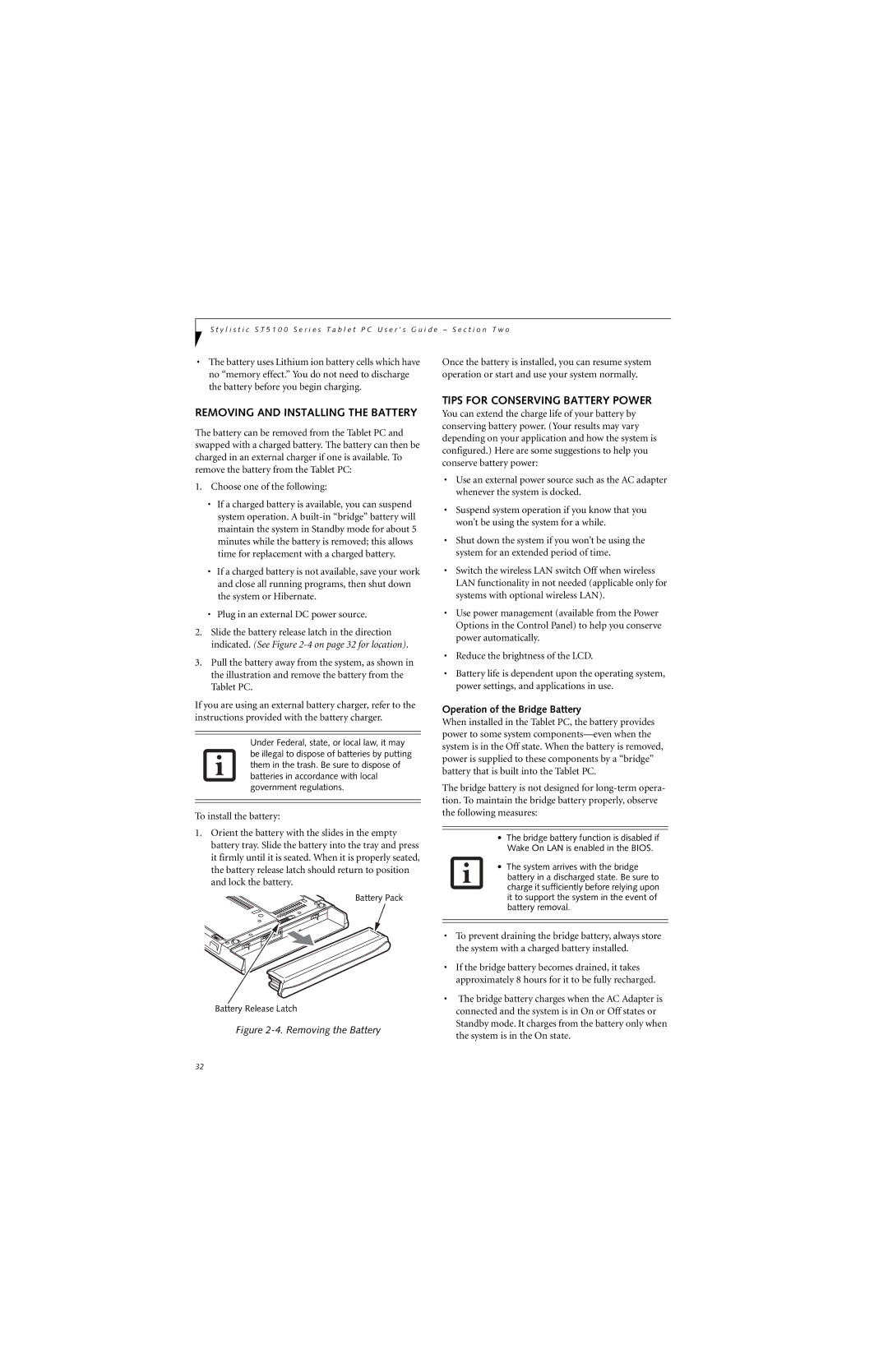S t y l i s t i c S T 5 1 0 0 S e r i e s T a b l e t P C U s e r ’ s G u i d e – S e c t i o n T w o
• The battery uses Lithium ion battery cells which have | Once the battery is installed, you can resume system |
no “memory effect.” You do not need to discharge | operation or start and use your system normally. |
the battery before you begin charging. |
|
REMOVING AND INSTALLING THE BATTERY
The battery can be removed from the Tablet PC and swapped with a charged battery. The battery can then be charged in an external charger if one is available. To remove the battery from the Tablet PC:
1.Choose one of the following:
•If a charged battery is available, you can suspend system operation. A
•If a charged battery is not available, save your work and close all running programs, then shut down the system or Hibernate.
•Plug in an external DC power source.
2.Slide the battery release latch in the direction indicated. (See Figure
3.Pull the battery away from the system, as shown in the illustration and remove the battery from the Tablet PC.
If you are using an external battery charger, refer to the instructions provided with the battery charger.
Under Federal, state, or local law, it may be illegal to dispose of batteries by putting them in the trash. Be sure to dispose of batteries in accordance with local government regulations.
To install the battery:
1.Orient the battery with the slides in the empty battery tray. Slide the battery into the tray and press it firmly until it is seated. When it is properly seated, the battery release latch should return to position and lock the battery.
Battery Pack
Battery Release Latch
Figure 2-4. Removing the Battery
TIPS FOR CONSERVING BATTERY POWER
You can extend the charge life of your battery by conserving battery power. (Your results may vary depending on your application and how the system is configured.) Here are some suggestions to help you conserve battery power:
•Use an external power source such as the AC adapter whenever the system is docked.
•Suspend system operation if you know that you won’t be using the system for a while.
•Shut down the system if you won’t be using the system for an extended period of time.
•Switch the wireless LAN switch Off when wireless LAN functionality in not needed (applicable only for systems with optional wireless LAN).
•Use power management (available from the Power Options in the Control Panel) to help you conserve power automatically.
•Reduce the brightness of the LCD.
•Battery life is dependent upon the operating system, power settings, and applications in use.
Operation of the Bridge Battery
When installed in the Tablet PC, the battery provides power to some system
The bridge battery is not designed for
•The bridge battery function is disabled if Wake On LAN is enabled in the BIOS.
•The system arrives with the bridge battery in a discharged state. Be sure to charge it sufficiently before relying upon it to support the system in the event of battery removal.
•To prevent draining the bridge battery, always store the system with a charged battery installed.
•If the bridge battery becomes drained, it takes approximately 8 hours for it to be fully recharged.
•The bridge battery charges when the AC Adapter is connected and the system is in On or Off states or Standby mode. It charges from the battery only when the system is in the On state.
32