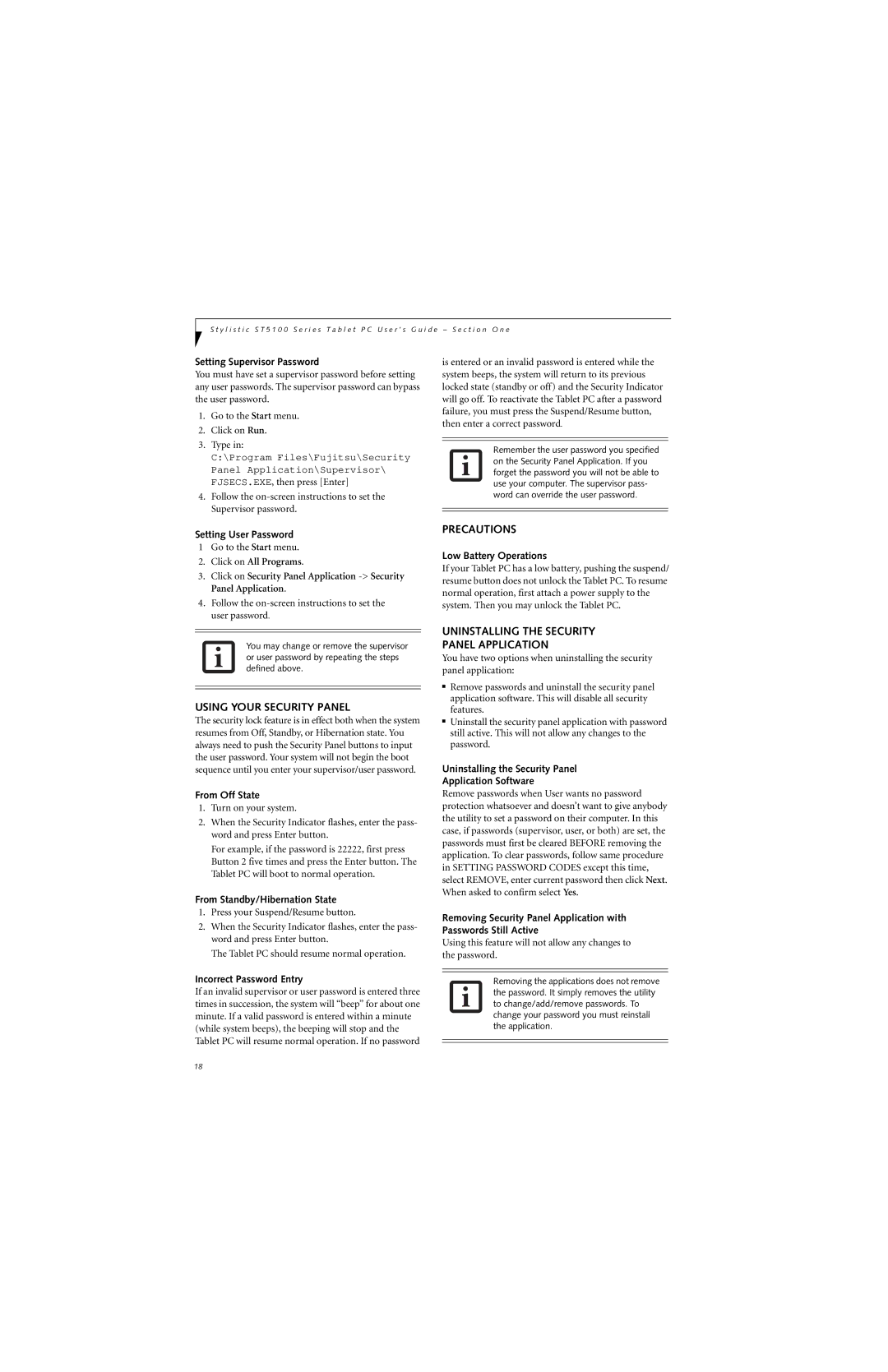S t y l i s t i c S T 5 1 0 0 S e r i e s T a b l e t P C U s e r ’ s G u i d e – S e c t i o n O n e
Setting Supervisor Password
You must have set a supervisor password before setting any user passwords. The supervisor password can bypass the user password.
1.Go to the Start menu.
2.Click on Run.
3.Type in:
C:\Program Files\Fujitsu\Security Panel Application\Supervisor\ FJSECS.EXE, then press [Enter]
4.Follow the
Setting User Password
1Go to the Start menu.
2.Click on All Programs.
3.Click on Security Panel Application
4.Follow the
is entered or an invalid password is entered while the system beeps, the system will return to its previous locked state (standby or off) and the Security Indicator will go off. To reactivate the Tablet PC after a password failure, you must press the Suspend/Resume button, then enter a correct password.
Remember the user password you specified on the Security Panel Application. If you forget the password you will not be able to use your computer. The supervisor pass- word can override the user password.
PRECAUTIONS
Low Battery Operations
If your Tablet PC has a low battery, pushing the suspend/ resume button does not unlock the Tablet PC. To resume normal operation, first attach a power supply to the system. Then you may unlock the Tablet PC.
You may change or remove the supervisor or user password by repeating the steps defined above.
USING YOUR SECURITY PANEL
The security lock feature is in effect both when the system resumes from Off, Standby, or Hibernation state. You always need to push the Security Panel buttons to input the user password. Your system will not begin the boot sequence until you enter your supervisor/user password.
From Off State
1.Turn on your system.
2.When the Security Indicator flashes, enter the pass- word and press Enter button.
For example, if the password is 22222, first press Button 2 five times and press the Enter button. The Tablet PC will boot to normal operation.
From Standby/Hibernation State
1.Press your Suspend/Resume button.
2.When the Security Indicator flashes, enter the pass- word and press Enter button.
The Tablet PC should resume normal operation.
Incorrect Password Entry
If an invalid supervisor or user password is entered three times in succession, the system will “beep” for about one minute. If a valid password is entered within a minute (while system beeps), the beeping will stop and the Tablet PC will resume normal operation. If no password
UNINSTALLING THE SECURITY
PANEL APPLICATION
You have two options when uninstalling the security panel application:
■Remove passwords and uninstall the security panel application software. This will disable all security features.
■Uninstall the security panel application with password still active. This will not allow any changes to the password.
Uninstalling the Security Panel
Application Software
Remove passwords when User wants no password protection whatsoever and doesn’t want to give anybody the utility to set a password on their computer. In this case, if passwords (supervisor, user, or both) are set, the passwords must first be cleared BEFORE removing the application. To clear passwords, follow same procedure in SETTING PASSWORD CODES except this time, select REMOVE, enter current password then click Next. When asked to confirm select Yes.
Removing Security Panel Application with Passwords Still Active
Using this feature will not allow any changes to the password.
Removing the applications does not remove the password. It simply removes the utility to change/add/remove passwords. To change your password you must reinstall the application.
18