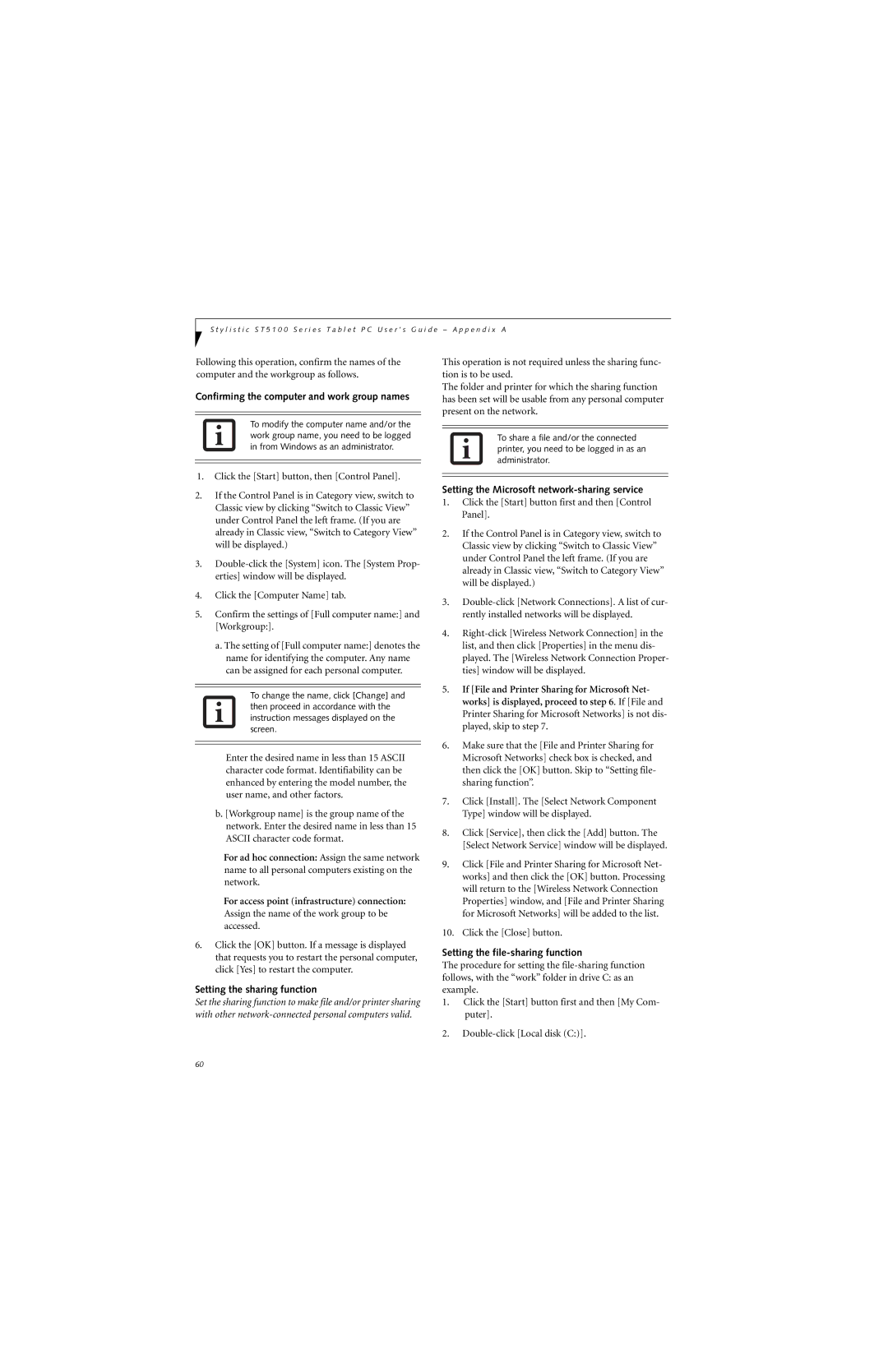S t y l i s t i c S T 5 1 0 0 S e r i e s T a b l e t P C U s e r ’ s G u i d e – A p p e n d i x A
Following this operation, confirm the names of the computer and the workgroup as follows.
Confirming the computer and work group names
To modify the computer name and/or the work group name, you need to be logged in from Windows as an administrator.
This operation is not required unless the sharing func- tion is to be used.
The folder and printer for which the sharing function has been set will be usable from any personal computer present on the network.
To share a file and/or the connected printer, you need to be logged in as an administrator.
1.Click the [Start] button, then [Control Panel].
2.If the Control Panel is in Category view, switch to Classic view by clicking “Switch to Classic View” under Control Panel the left frame. (If you are already in Classic view, “Switch to Category View” will be displayed.)
3.
4.Click the [Computer Name] tab.
5.Confirm the settings of [Full computer name:] and [Workgroup:].
a. The setting of [Full computer name:] denotes the
name for identifying the computer. Any name can be assigned for each personal computer.
To change the name, click [Change] and then proceed in accordance with the instruction messages displayed on the screen.
Enter the desired name in less than 15 ASCII character code format. Identifiability can be enhanced by entering the model number, the user name, and other factors.
b. [Workgroup name] is the group name of the network. Enter the desired name in less than 15 ASCII character code format.
For ad hoc connection: Assign the same network name to all personal computers existing on the network.
For access point (infrastructure) connection:
Assign the name of the work group to be accessed.
6.Click the [OK] button. If a message is displayed that requests you to restart the personal computer, click [Yes] to restart the computer.
Setting the sharing function
Set the sharing function to make file and/or printer sharing with other
Setting the Microsoft network-sharing service
1.Click the [Start] button first and then [Control Panel].
2.If the Control Panel is in Category view, switch to Classic view by clicking “Switch to Classic View” under Control Panel the left frame. (If you are already in Classic view, “Switch to Category View” will be displayed.)
3.
4.
5.If [File and Printer Sharing for Microsoft Net- works] is displayed, proceed to step 6. If [File and Printer Sharing for Microsoft Networks] is not dis- played, skip to step 7.
6.Make sure that the [File and Printer Sharing for Microsoft Networks] check box is checked, and then click the [OK] button. Skip to “Setting file- sharing function”.
7.Click [Install]. The [Select Network Component Type] window will be displayed.
8.Click [Service], then click the [Add] button. The [Select Network Service] window will be displayed.
9.Click [File and Printer Sharing for Microsoft Net- works] and then click the [OK] button. Processing will return to the [Wireless Network Connection Properties] window, and [File and Printer Sharing for Microsoft Networks] will be added to the list.
10.Click the [Close] button.
Setting the file-sharing function
The procedure for setting the
1.Click the [Start] button first and then [My Com- puter].
2.
60