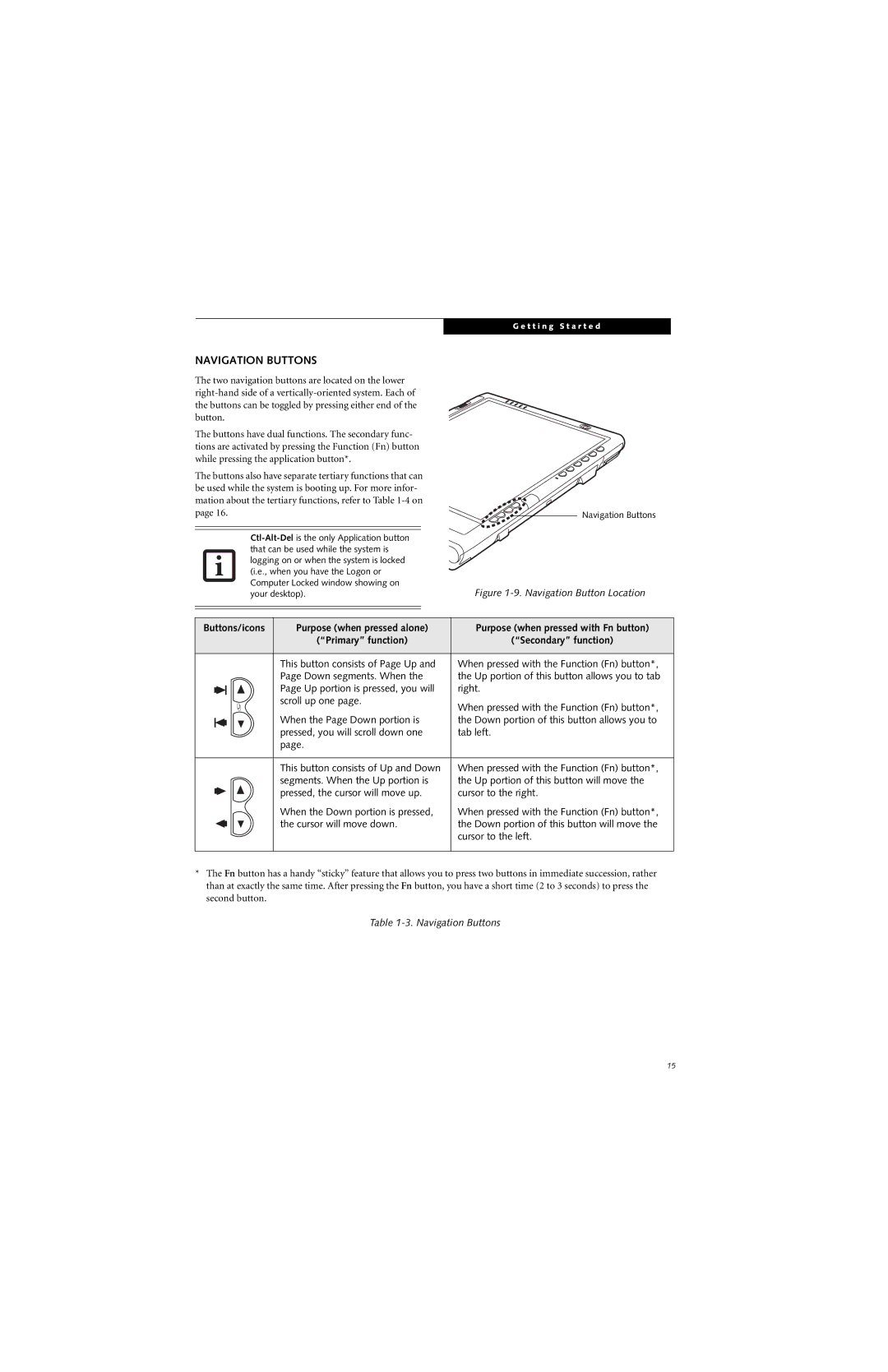G e t t i n g S t a r t e d
NAVIGATION BUTTONS
The two navigation buttons are located on the lower
The buttons have dual functions. The secondary func- tions are activated by pressing the Function (Fn) button while pressing the application button*.
The buttons also have separate tertiary functions that can be used while the system is booting up. For more infor- mation about the tertiary functions, refer to Table
Navigation Buttons
Figure 1-9. Navigation Button Location
Buttons/icons | Purpose (when pressed alone) | Purpose (when pressed with Fn button) | ||||
|
|
|
|
| (“Primary” function) | (“Secondary” function) |
|
|
|
|
|
|
|
|
|
|
|
| This button consists of Page Up and | When pressed with the Function (Fn) button*, |
|
|
|
|
| Page Down segments. When the | the Up portion of this button allows you to tab |
|
|
|
|
| Page Up portion is pressed, you will | right. |
|
|
|
|
| ||
|
|
|
|
| scroll up one page. | When pressed with the Function (Fn) button*, |
|
|
|
|
| ||
|
|
|
|
|
| |
|
|
|
|
| When the Page Down portion is | the Down portion of this button allows you to |
|
|
|
|
| ||
|
|
|
|
| pressed, you will scroll down one | tab left. |
|
|
|
|
| ||
|
|
|
|
| page. |
|
|
|
|
|
| This button consists of Up and Down | When pressed with the Function (Fn) button*, |
|
|
|
|
| segments. When the Up portion is | the Up portion of this button will move the |
|
|
|
|
| ||
|
|
|
|
| pressed, the cursor will move up. | cursor to the right. |
|
|
|
|
| ||
|
|
|
|
| ||
|
|
|
|
| When the Down portion is pressed, | When pressed with the Function (Fn) button*, |
|
|
|
|
| ||
|
|
|
|
| the cursor will move down. | the Down portion of this button will move the |
|
|
|
|
| ||
|
|
|
|
| ||
|
|
|
|
|
| cursor to the left. |
|
|
|
|
|
| |
*The Fn button has a handy “sticky” feature that allows you to press two buttons in immediate succession, rather than at exactly the same time. After pressing the Fn button, you have a short time (2 to 3 seconds) to press the second button.
Table 1-3. Navigation Buttons
15