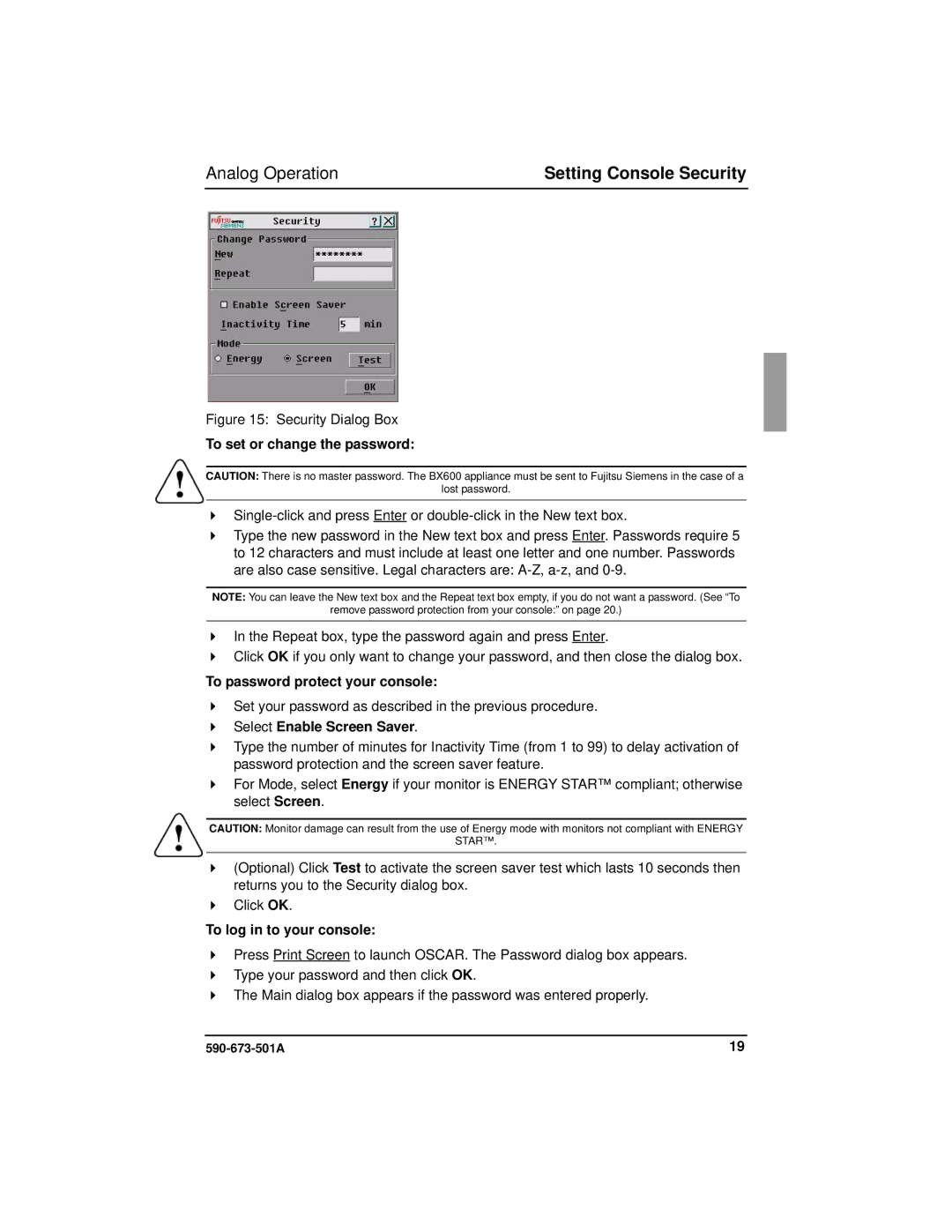Analog Operation | Setting Console Security |
Figure 15: Security Dialog Box
To set or change the password:
CAUTION: There is no master password. The BX600 appliance must be sent to Fujitsu Siemens in the case of a
lost password.
Type the new password in the New text box and press Enter. Passwords require 5 to 12 characters and must include at least one letter and one number. Passwords are also case sensitive. Legal characters are:
NOTE: You can leave the New text box and the Repeat text box empty, if you do not want a password. (See “To
remove password protection from your console:” on page 20.)
In the Repeat box, type the password again and press Enter.
Click OK if you only want to change your password, and then close the dialog box.
To password protect your console:
Set your password as described in the previous procedure.
Select Enable Screen Saver.
Type the number of minutes for Inactivity Time (from 1 to 99) to delay activation of password protection and the screen saver feature.
For Mode, select Energy if your monitor is ENERGY STAR™ compliant; otherwise select Screen.
CAUTION: Monitor damage can result from the use of Energy mode with monitors not compliant with ENERGY
STAR™.
(Optional) Click Test to activate the screen saver test which lasts 10 seconds then returns you to the Security dialog box.
Click OK.
To log in to your console:
Press Print Screen to launch OSCAR. The Password dialog box appears. Type your password and then click OK.
The Main dialog box appears if the password was entered properly.
19 |