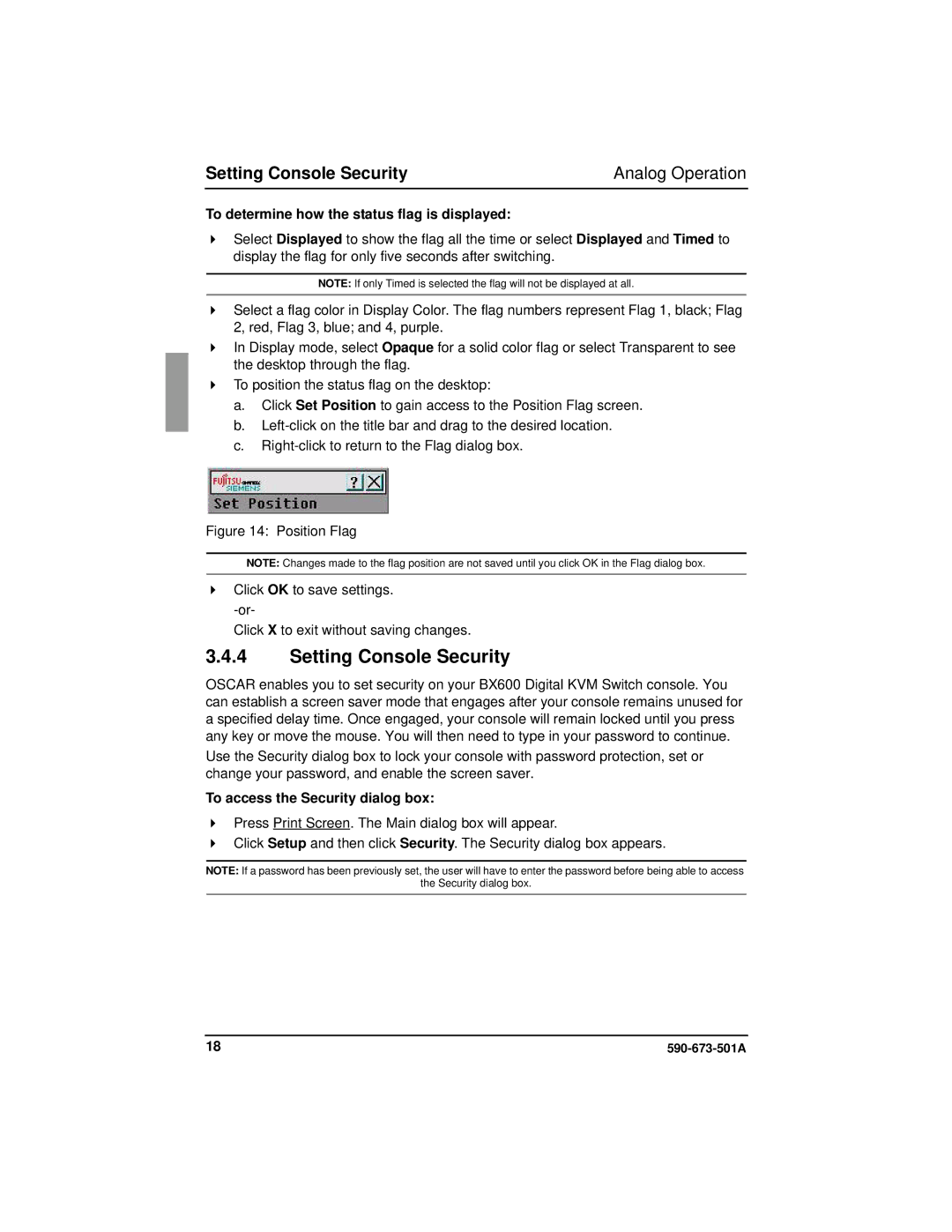Setting Console Security | Analog Operation |
To determine how the status flag is displayed:
Select Displayed to show the flag all the time or select Displayed and Timed to display the flag for only five seconds after switching.
NOTE: If only Timed is selected the flag will not be displayed at all.
Select a flag color in Display Color. The flag numbers represent Flag 1, black; Flag 2, red, Flag 3, blue; and 4, purple.
In Display mode, select Opaque for a solid color flag or select Transparent to see the desktop through the flag.
To position the status flag on the desktop:
a.Click Set Position to gain access to the Position Flag screen.
b.
c.
Figure 14: Position Flag
NOTE: Changes made to the flag position are not saved until you click OK in the Flag dialog box.
Click OK to save settings. -or-
Click X to exit without saving changes.
3.4.4Setting Console Security
OSCAR enables you to set security on your BX600 Digital KVM Switch console. You can establish a screen saver mode that engages after your console remains unused for a specified delay time. Once engaged, your console will remain locked until you press any key or move the mouse. You will then need to type in your password to continue.
Use the Security dialog box to lock your console with password protection, set or change your password, and enable the screen saver.
To access the Security dialog box:
Press Print Screen. The Main dialog box will appear.
Click Setup and then click Security. The Security dialog box appears.
NOTE: If a password has been previously set, the user will have to enter the password before being able to access
the Security dialog box.
18 |