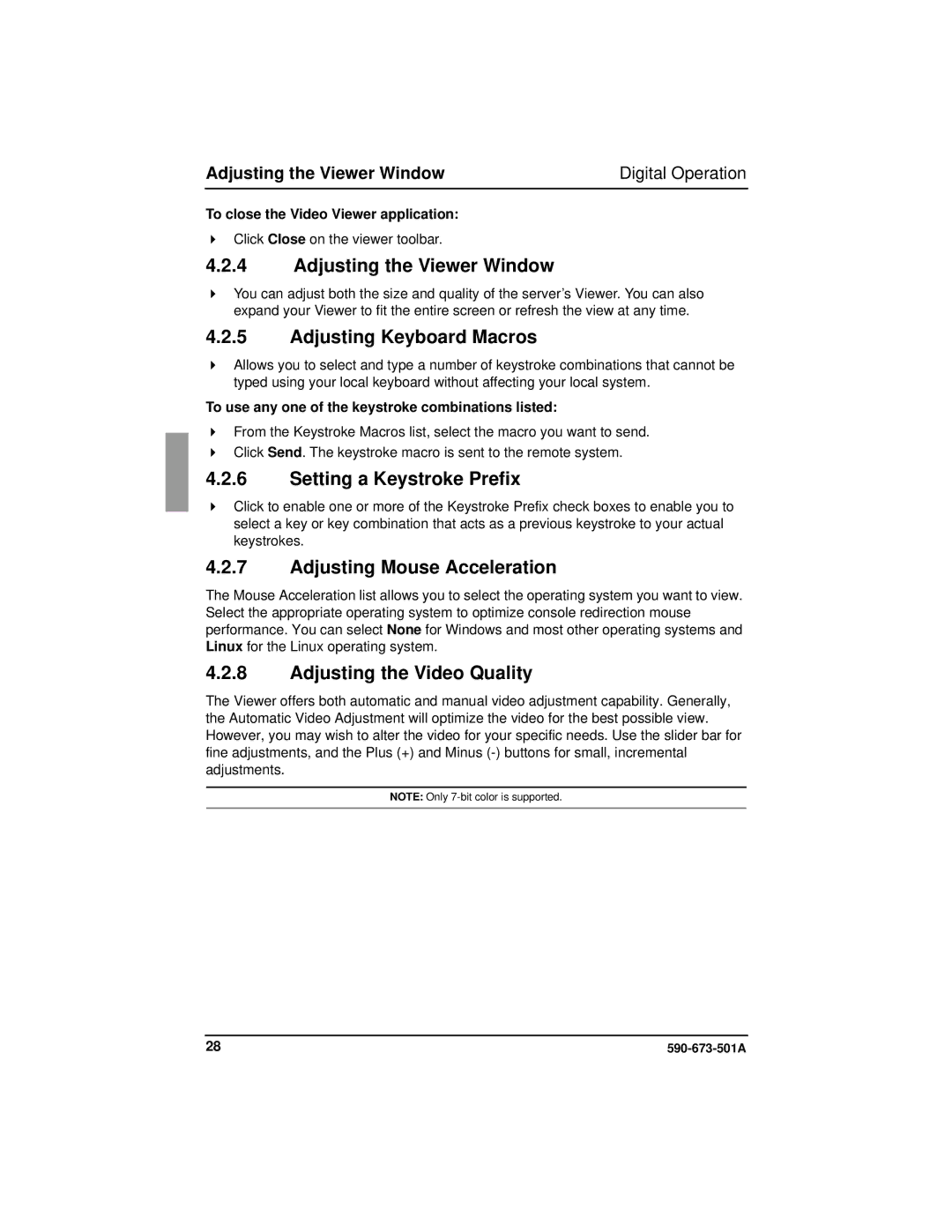Adjusting the Viewer Window | Digital Operation |
To close the Video Viewer application:
Click Close on the viewer toolbar.
4.2.4Adjusting the Viewer Window
You can adjust both the size and quality of the server’s Viewer. You can also expand your Viewer to fit the entire screen or refresh the view at any time.
4.2.5Adjusting Keyboard Macros
Allows you to select and type a number of keystroke combinations that cannot be typed using your local keyboard without affecting your local system.
To use any one of the keystroke combinations listed:
From the Keystroke Macros list, select the macro you want to send. Click Send. The keystroke macro is sent to the remote system.
4.2.6Setting a Keystroke Prefix
Click to enable one or more of the Keystroke Prefix check boxes to enable you to select a key or key combination that acts as a previous keystroke to your actual keystrokes.
4.2.7Adjusting Mouse Acceleration
The Mouse Acceleration list allows you to select the operating system you want to view. Select the appropriate operating system to optimize console redirection mouse performance. You can select None for Windows and most other operating systems and Linux for the Linux operating system.
4.2.8Adjusting the Video Quality
The Viewer offers both automatic and manual video adjustment capability. Generally, the Automatic Video Adjustment will optimize the video for the best possible view. However, you may wish to alter the video for your specific needs. Use the slider bar for fine adjustments, and the Plus (+) and Minus
NOTE: Only
28 |