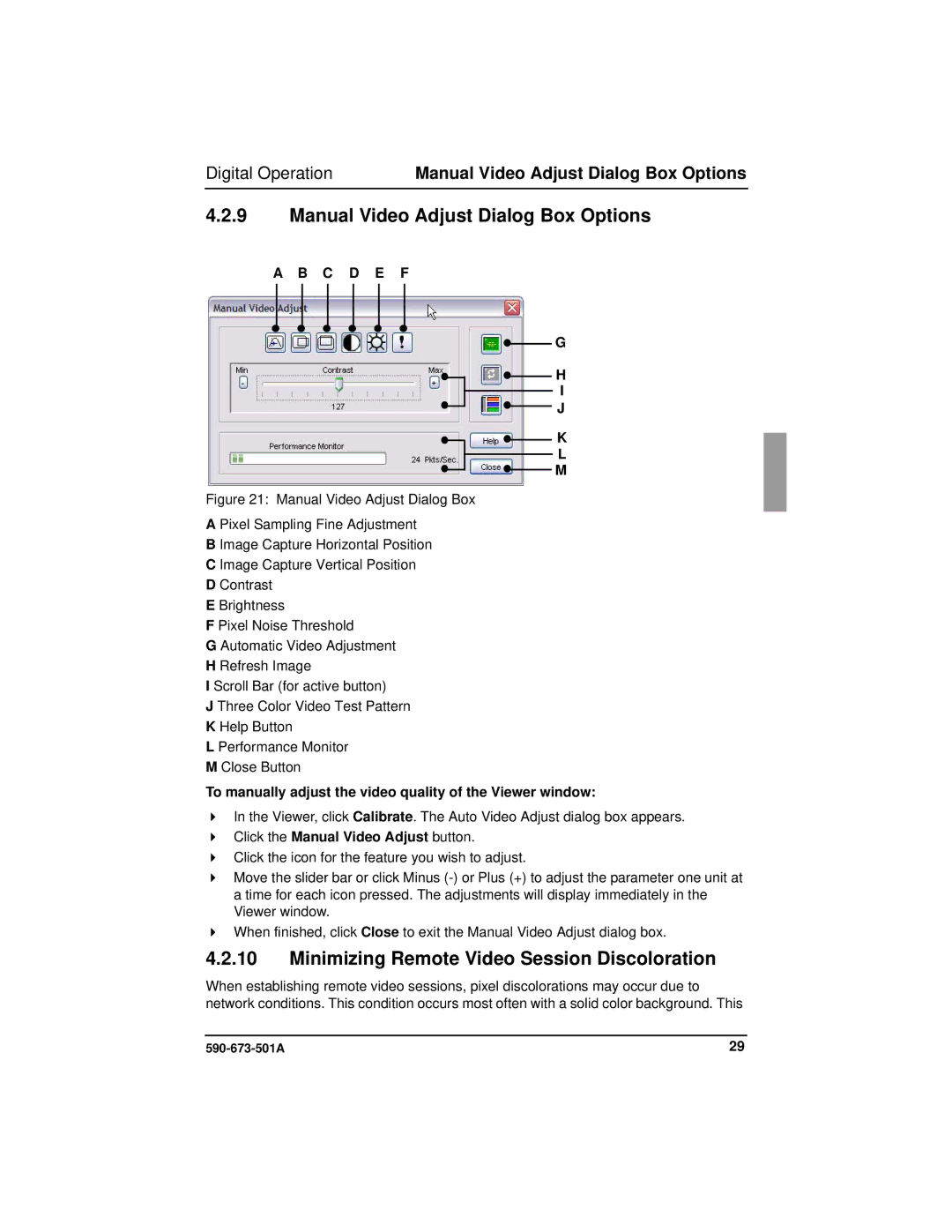Digital Operation | Manual Video Adjust Dialog Box Options |
4.2.9Manual Video Adjust Dialog Box Options
A B C D E F
G
H
I
J
K
L
M
Figure 21: Manual Video Adjust Dialog Box
A Pixel Sampling Fine Adjustment
B Image Capture Horizontal Position
C Image Capture Vertical Position
DContrast
EBrightness
FPixel Noise Threshold
GAutomatic Video Adjustment
HRefresh Image
IScroll Bar (for active button)
JThree Color Video Test Pattern
KHelp Button
LPerformance Monitor
MClose Button
To manually adjust the video quality of the Viewer window:
In the Viewer, click Calibrate. The Auto Video Adjust dialog box appears.
Click the Manual Video Adjust button.
Click the icon for the feature you wish to adjust.
Move the slider bar or click Minus
When finished, click Close to exit the Manual Video Adjust dialog box.
4.2.10Minimizing Remote Video Session Discoloration
When establishing remote video sessions, pixel discolorations may occur due to network conditions. This condition occurs most often with a solid color background. This
29 |