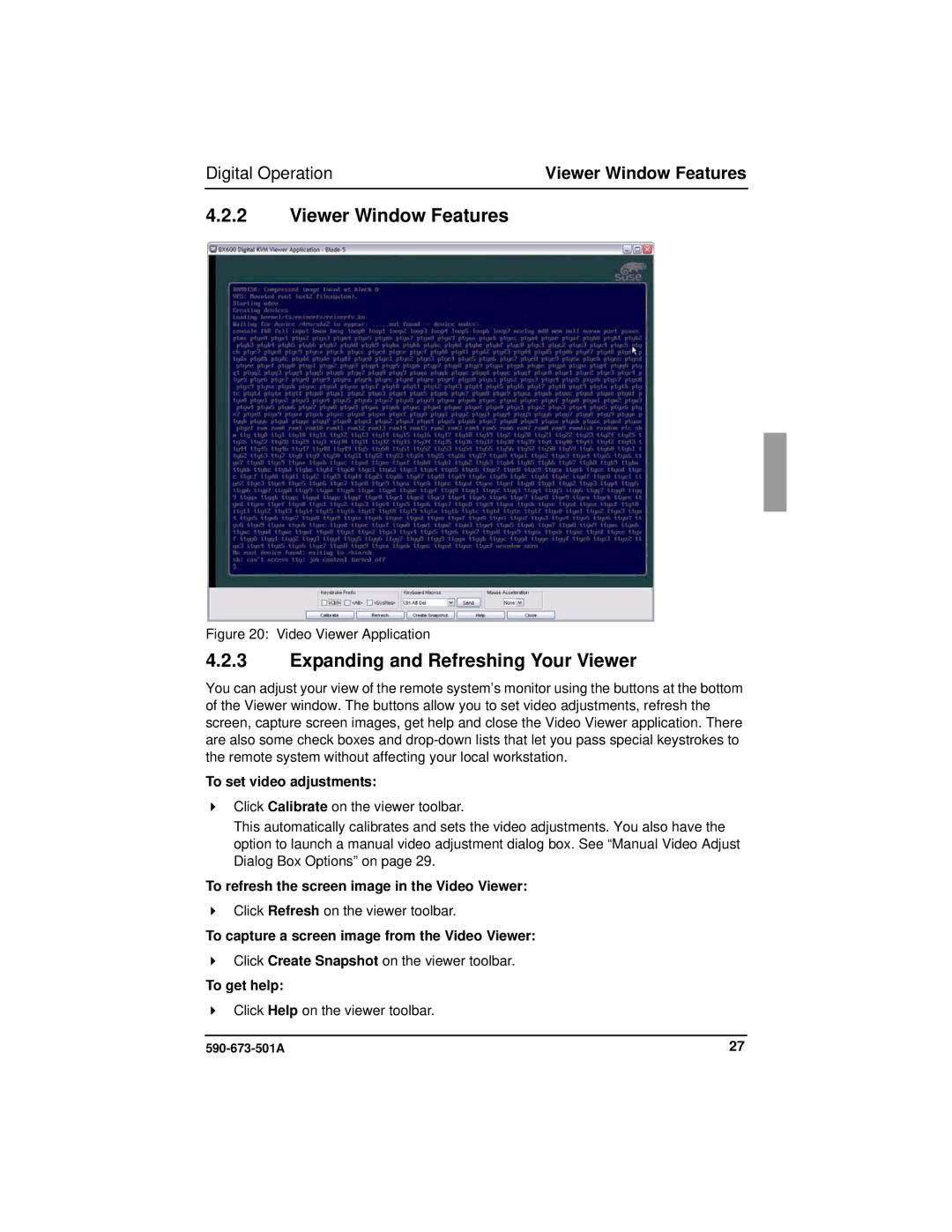Digital Operation | Viewer Window Features |
4.2.2Viewer Window Features
Figure 20: Video Viewer Application
4.2.3Expanding and Refreshing Your Viewer
You can adjust your view of the remote system’s monitor using the buttons at the bottom of the Viewer window. The buttons allow you to set video adjustments, refresh the screen, capture screen images, get help and close the Video Viewer application. There are also some check boxes and
To set video adjustments:
Click Calibrate on the viewer toolbar.
This automatically calibrates and sets the video adjustments. You also have the option to launch a manual video adjustment dialog box. See “Manual Video Adjust Dialog Box Options” on page 29.
To refresh the screen image in the Video Viewer:
Click Refresh on the viewer toolbar.
To capture a screen image from the Video Viewer:
Click Create Snapshot on the viewer toolbar.
To get help:
Click Help on the viewer toolbar.
27 |