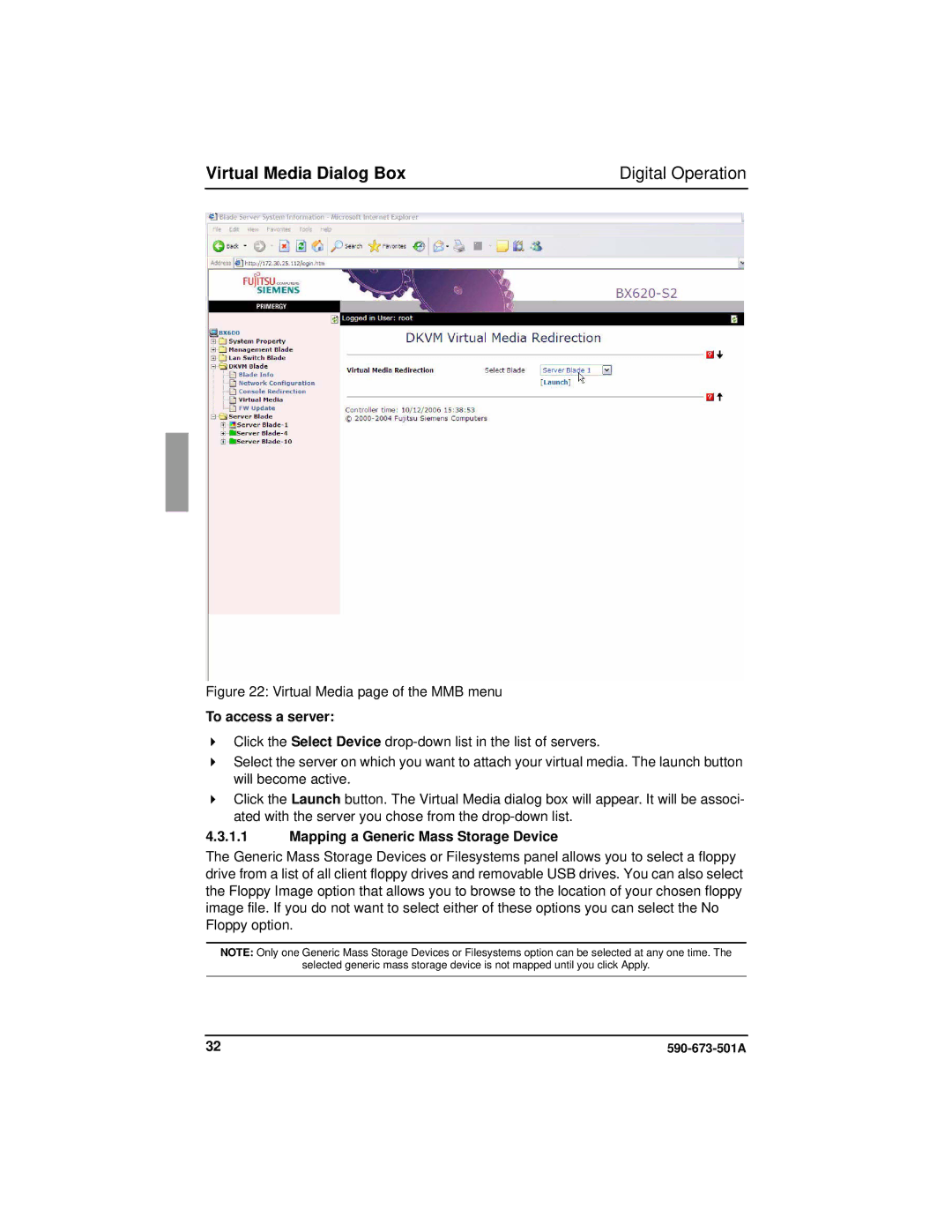Virtual Media Dialog Box | Digital Operation |
Figure 22: Virtual Media page of the MMB menu
To access a server:
Click the Select Device
Select the server on which you want to attach your virtual media. The launch button will become active.
Click the Launch button. The Virtual Media dialog box will appear. It will be associ- ated with the server you chose from the
4.3.1.1Mapping a Generic Mass Storage Device
The Generic Mass Storage Devices or Filesystems panel allows you to select a floppy drive from a list of all client floppy drives and removable USB drives. You can also select the Floppy Image option that allows you to browse to the location of your chosen floppy image file. If you do not want to select either of these options you can select the No Floppy option.
NOTE: Only one Generic Mass Storage Devices or Filesystems option can be selected at any one time. The
selected generic mass storage device is not mapped until you click Apply.
32 |