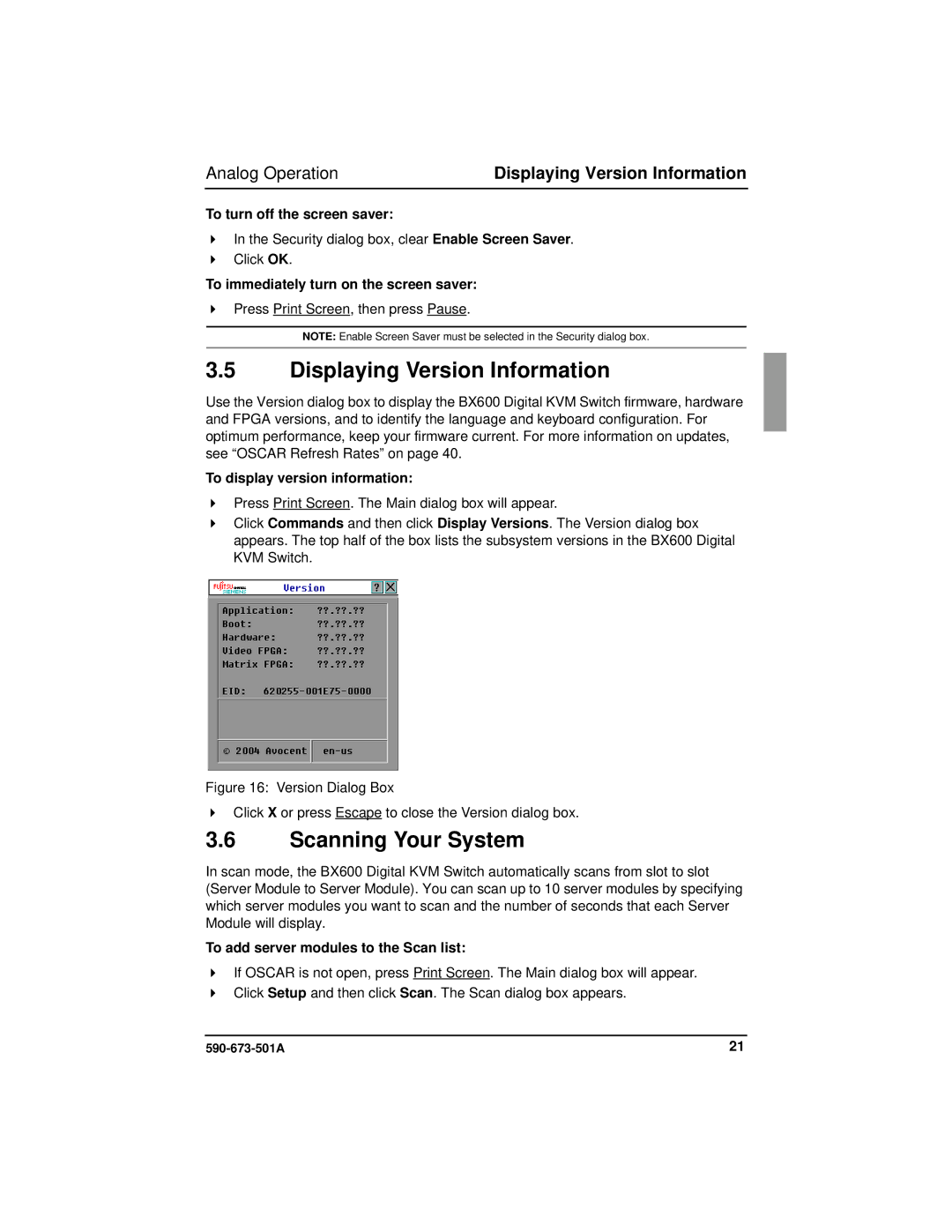Analog Operation | Displaying Version Information |
To turn off the screen saver:
In the Security dialog box, clear Enable Screen Saver.
Click OK.
To immediately turn on the screen saver:
Press Print Screen, then press Pause.
NOTE: Enable Screen Saver must be selected in the Security dialog box.
3.5Displaying Version Information
Use the Version dialog box to display the BX600 Digital KVM Switch firmware, hardware and FPGA versions, and to identify the language and keyboard configuration. For optimum performance, keep your firmware current. For more information on updates, see “OSCAR Refresh Rates” on page 40.
To display version information:
Press Print Screen. The Main dialog box will appear.
Click Commands and then click Display Versions. The Version dialog box appears. The top half of the box lists the subsystem versions in the BX600 Digital KVM Switch.
Figure 16: Version Dialog Box
Click X or press Escape to close the Version dialog box.
3.6Scanning Your System
In scan mode, the BX600 Digital KVM Switch automatically scans from slot to slot (Server Module to Server Module). You can scan up to 10 server modules by specifying which server modules you want to scan and the number of seconds that each Server Module will display.
To add server modules to the Scan list:
If OSCAR is not open, press Print Screen. The Main dialog box will appear. Click Setup and then click Scan. The Scan dialog box appears.
21 |