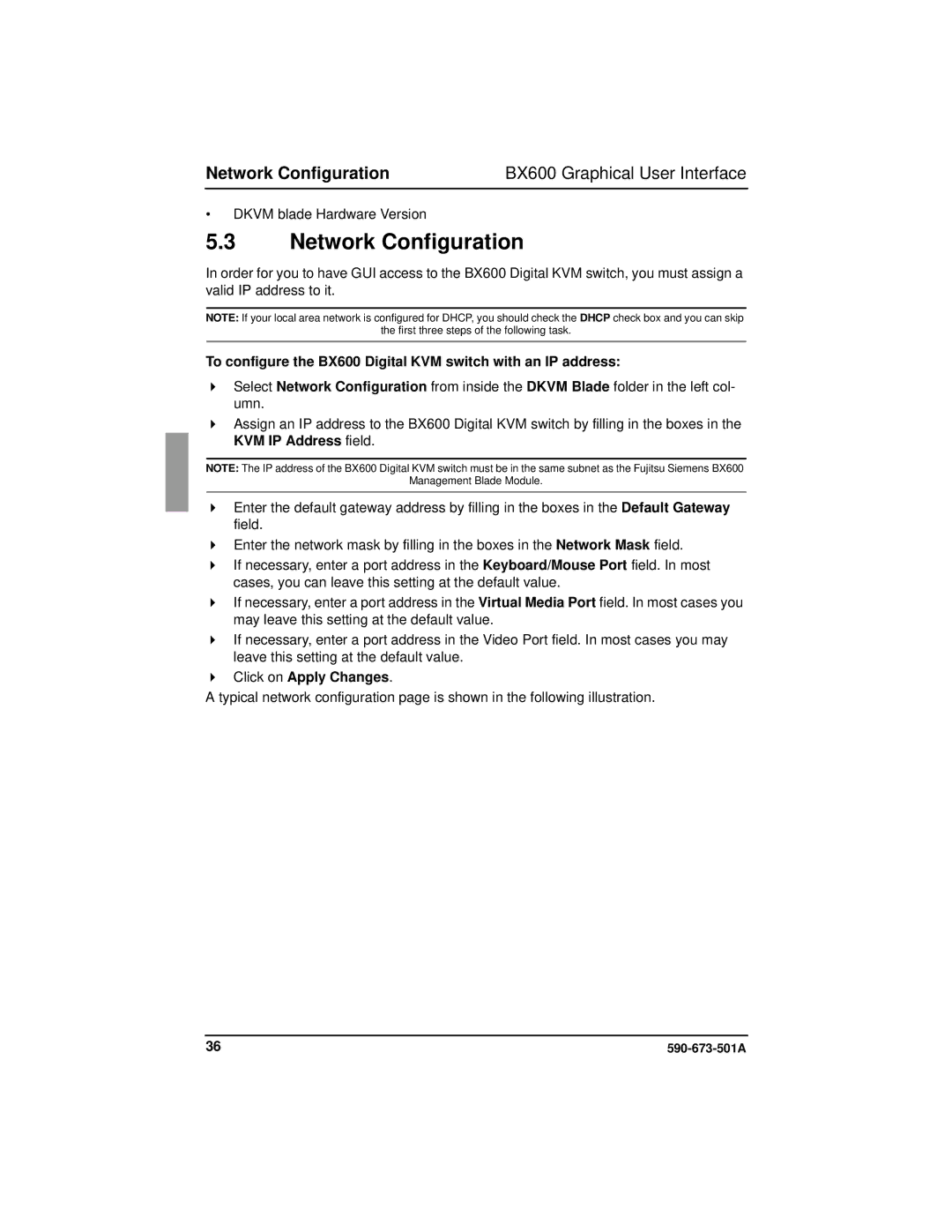Network Configuration | BX600 Graphical User Interface |
•DKVM blade Hardware Version
5.3Network Configuration
In order for you to have GUI access to the BX600 Digital KVM switch, you must assign a valid IP address to it.
NOTE: If your local area network is configured for DHCP, you should check the DHCP check box and you can skip
the first three steps of the following task.
To configure the BX600 Digital KVM switch with an IP address:
Select Network Configuration from inside the DKVM Blade folder in the left col- umn.
Assign an IP address to the BX600 Digital KVM switch by filling in the boxes in the KVM IP Address field.
NOTE: The IP address of the BX600 Digital KVM switch must be in the same subnet as the Fujitsu Siemens BX600
Management Blade Module.
Enter the default gateway address by filling in the boxes in the Default Gateway field.
Enter the network mask by filling in the boxes in the Network Mask field.
If necessary, enter a port address in the Keyboard/Mouse Port field. In most cases, you can leave this setting at the default value.
If necessary, enter a port address in the Virtual Media Port field. In most cases you may leave this setting at the default value.
If necessary, enter a port address in the Video Port field. In most cases you may leave this setting at the default value.
Click on Apply Changes.
A typical network configuration page is shown in the following illustration.
36 |