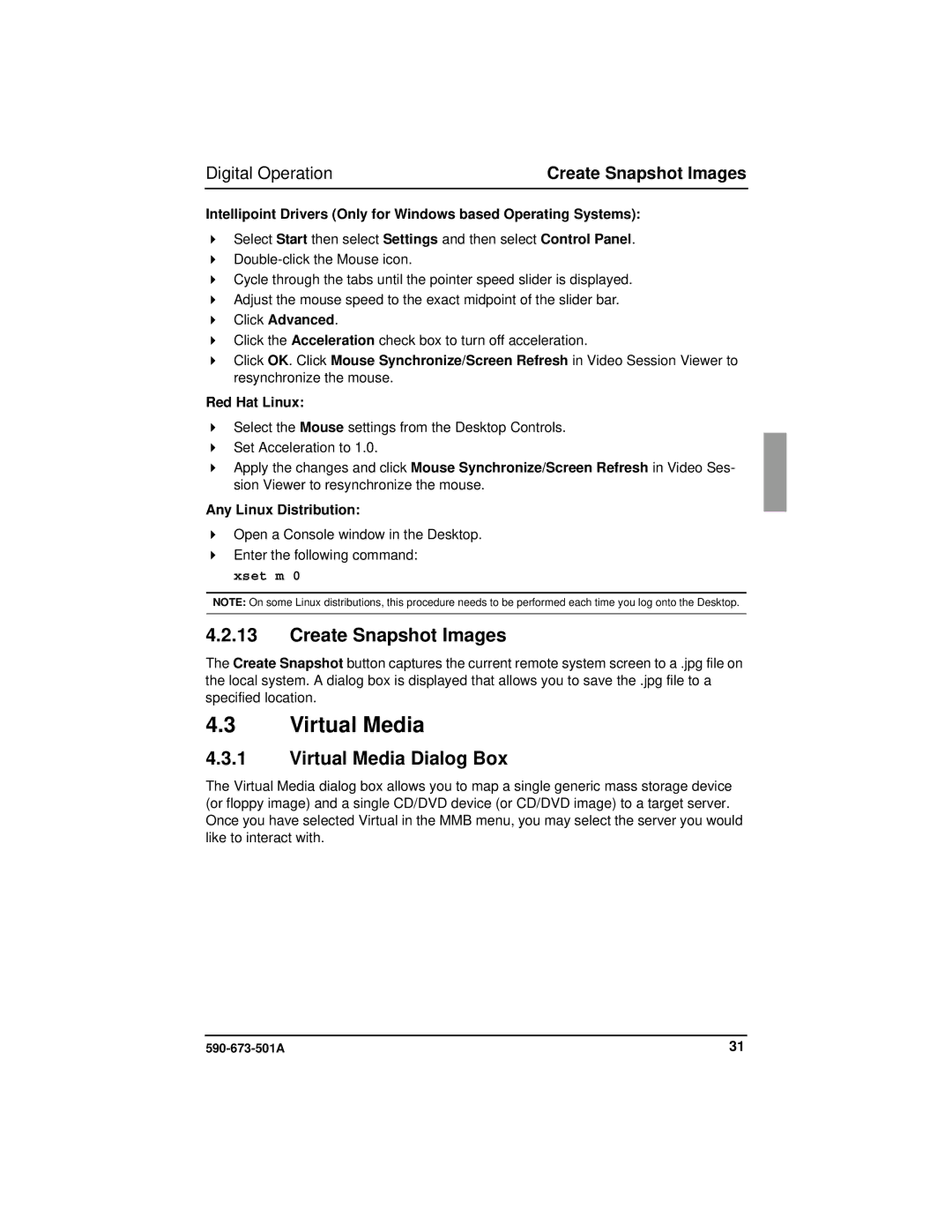Digital Operation | Create Snapshot Images |
Intellipoint Drivers (Only for Windows based Operating Systems):
Select Start then select Settings and then select Control Panel.
Cycle through the tabs until the pointer speed slider is displayed. Adjust the mouse speed to the exact midpoint of the slider bar. Click Advanced.
Click the Acceleration check box to turn off acceleration.
Click OK. Click Mouse Synchronize/Screen Refresh in Video Session Viewer to resynchronize the mouse.
Red Hat Linux:
Select the Mouse settings from the Desktop Controls. Set Acceleration to 1.0.
Apply the changes and click Mouse Synchronize/Screen Refresh in Video Ses- sion Viewer to resynchronize the mouse.
Any Linux Distribution:
Open a Console window in the Desktop.
Enter the following command:
xset m 0
NOTE: On some Linux distributions, this procedure needs to be performed each time you log onto the Desktop.
4.2.13Create Snapshot Images
The Create Snapshot button captures the current remote system screen to a .jpg file on the local system. A dialog box is displayed that allows you to save the .jpg file to a specified location.
4.3Virtual Media
4.3.1Virtual Media Dialog Box
The Virtual Media dialog box allows you to map a single generic mass storage device (or floppy image) and a single CD/DVD device (or CD/DVD image) to a target server. Once you have selected Virtual in the MMB menu, you may select the server you would like to interact with.
31 |