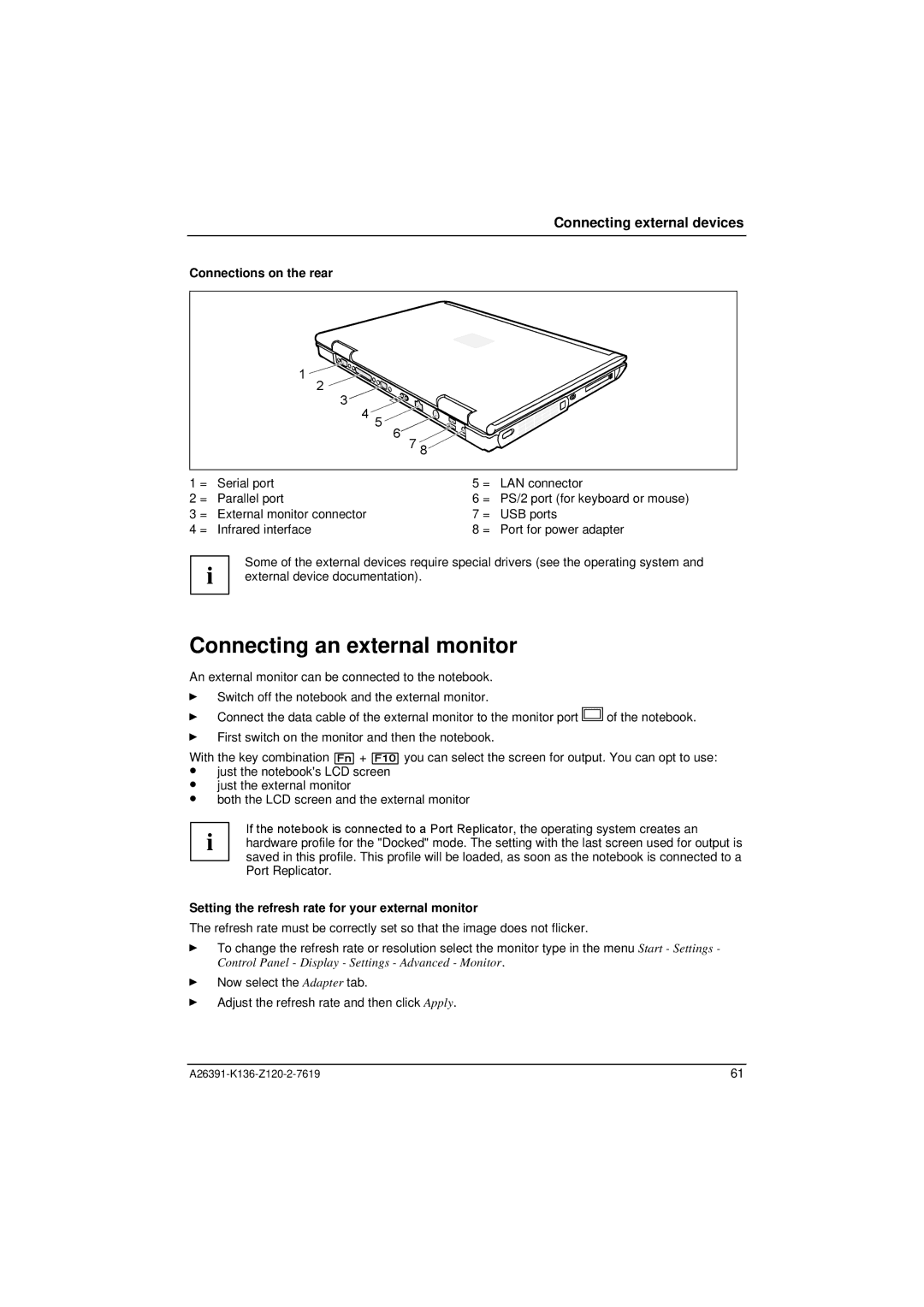Connecting external devices
Connections on the rear
1 | 2 |
|
| 3 |
|
| 4 5 |
|
| 6 | 7 8 |
1 = | Serial port | 5 = LAN connector |
2 = | Parallel port | 6 = PS/2 port (for keyboard or mouse) |
3 = | External monitor connector | 7 = USB ports |
4 = | Infrared interface | 8 = Port for power adapter |
i | Some of the external devices require special drivers (see the operating system and | |
external device documentation). |
| |
Connecting an external monitor
An external monitor can be connected to the notebook.
ÊSwitch off the notebook and the external monitor.
ÊConnect the data cable of the external monitor to the monitor port ![]() of the notebook.
of the notebook.
ÊFirst switch on the monitor and then the notebook.
With the key combination [Fn] + [F10] you can select the screen for output. You can opt to use:
•just the notebook's LCD screen
•just the external monitor
•both the LCD screen and the external monitor
If the notebook is connected to a Port Replicator, the operating system creates an
i hardware profile for the "Docked" mode. The setting with the last screen used for output is saved in this profile. This profile will be loaded, as soon as the notebook is connected to a Port Replicator.
Setting the refresh rate for your external monitor
The refresh rate must be correctly set so that the image does not flicker.
ÊTo change the refresh rate or resolution select the monitor type in the menu Start - Settings - Control Panel - Display - Settings - Advanced - Monitor.
ÊNow select the Adapter tab.
ÊAdjust the refresh rate and then click Apply.
61 |