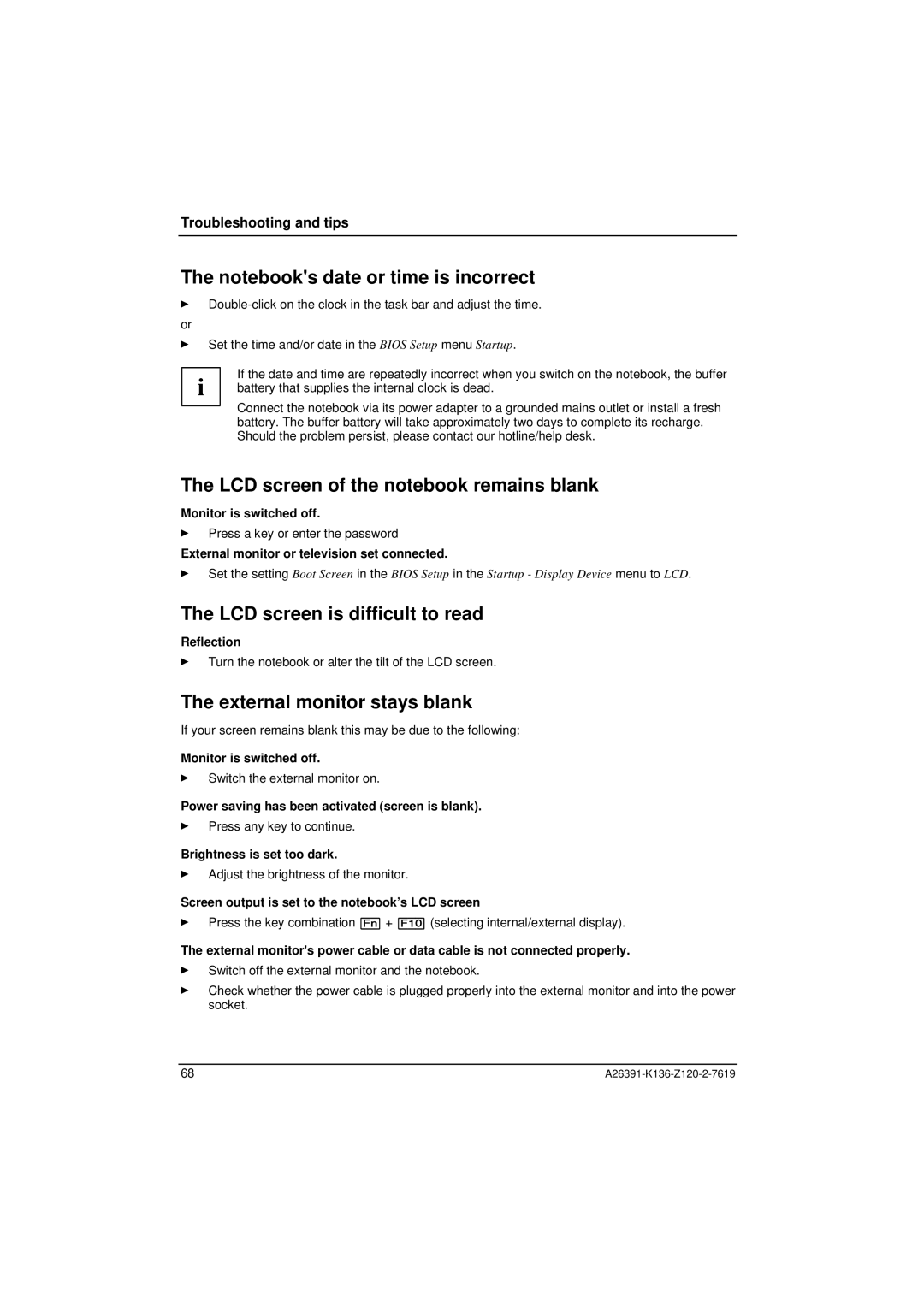Troubleshooting and tips
The notebook's date ortime is incorrect
Ê
or
ÊSet the time and/or date in the BIOS Setup menu Startup.
i | If the date and time are repeatedly incorrect when you switch on the notebook, the buffer |
battery that supplies the internal clock is dead. | |
| Connect the notebook via its power adapter to a grounded mains outlet or install a fresh |
| battery. The buffer battery will take approximately two days to complete its recharge. |
| Should the problem persist, please contact our hotline/help desk. |
The LCD screen of the notebook remains blank
Monitor is switched off.
ÊPress a key or enter the password
External monitor or television set connected.
ÊSet the setting Boot Screen in the BIOS Setup in the Startup - Display Device menu to LCD.
The LCD screen is difficult to read
Reflection
ÊTurn the notebook or alter the tilt of the LCD screen.
The external monitor stays blank
If your screen remains blank this may be due to the following:
Monitor is switched off.
ÊSwitch the external monitor on.
Power saving has been activated (screen is blank).
ÊPress any key to continue.
Brightness is set too dark.
ÊAdjust the brightness of the monitor.
Screen output is set to the notebook’s LCD screen
ÊPress the key combination [Fn] + [F10] (selecting internal/external display).
The external monitor's power cable ordata cable is not connected properly.
ÊSwitch off the external monitor and the notebook.
ÊCheck whether the power cable is plugged properly into the external monitor and into the power socket.
68 |