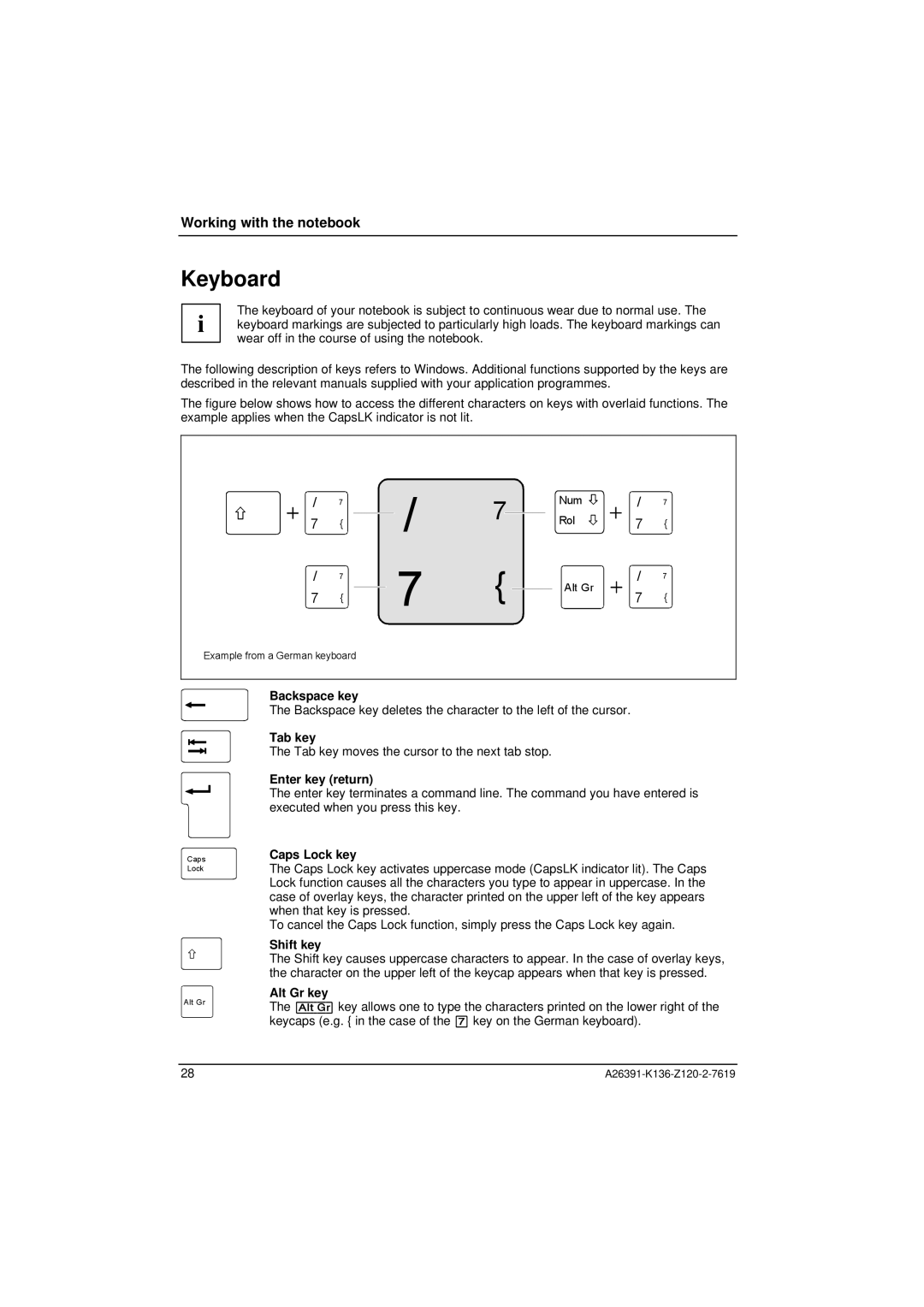Working with the notebook
Keyboard
The keyboard of your notebook is subject to continuous wear due to normal use. The i keyboard markings are subjected to particularly high loads. The keyboard markings can
wear off in the course of using the notebook.
The following description of keys refers to Windows. Additional functions supported by the keys are described in the relevant manuals supplied with your application programmes.
The figure below shows how to access the different characters on keys with overlaid functions. The example applies when the CapsLK indicator is not lit.
/ | 7 |
7 | { |
/ | 7 |
7 | { |
Example from a German keyboard
/
7
7
{
Num | / | 7 | |
Rol | 7 | { | |
Alt Gr | / | 7 | |
7 | { | ||
|
Caps Lock
Alt Gr
Backspace key
The Backspace key deletes the character to the left of the cursor.
Tab key
The Tab key moves the cursor to the next tab stop.
Enter key (return)
The enter key terminates a command line. The command you have entered is executed when you press this key.
Caps Lock key
The Caps Lock key activates uppercase mode (CapsLK indicator lit). The Caps Lock function causes all the characters you type to appear in uppercase. In the case of overlay keys, the character printed on the upper left of the key appears when that key is pressed.
To cancel the Caps Lock function, simply press the Caps Lock key again.
Shift key
The Shift key causes uppercase characters to appear. In the case of overlay keys, the character on the upper left of the keycap appears when that key is pressed.
Alt Gr key
The [Alt Gr] key allows one to type the characters printed on the lower right of the keycaps (e.g. { in the case of the [7] key on the German keyboard).
28 |